Switch players have been eagerly awaiting the launch of Fortnite on Nintendo’s killer multi-platform console, but unfortunately, it’s off to a bit of a rocky launch with a couple of big issues.
Many players are discovering an odd oversight on the Switch version — an inability to log out of your Epic account and switch to another account. This can be a game-breaking problem if you accidentally pressed the option to log in as a guest rather than using your main account, or if, for instance, you have a separate account for another family member and want to switch back to your primary Epic account.
Note that this is a separate (but connected) issue to the problems with PS4 linked Epic accounts. The long story short there is that if you previously linked your Epic account to the PlayStation Network, then there is absolutely no way to use that account on the Switch. Full stop, no go. Your only solution to that problem is to create an entirely new account.
But that’s not why you’re here. So here’s the solution for another frustrating problem.
How To Logout of Fortnite Switch
First and foremost, it’s important to know that entirely deleting and re-installing the Fortnite app does not solve this problem. Your account details are saved on the Epic Games servers, not on your console, so deleting and re-installing doesn’t do anything and won’t log you out of the currently activated account.
There are a few possible workarounds with varying levels of dependability. The one solution most likely to resolve the problem is also the solution you are going to least want to try.
The (Crappy) Solution
To sign in with a different Epic account on Fortnite, you can always just create a new user profile on your Switch, then download Fortnite again for that profile. You will be prompted to either sign in as a guest or use whatever Epic account details you want to log in with.
While it’s guaranteed to work, it isn’t a very viable solution long-term, since it will mean constantly switch back and forth between profiles just to play one single game.
If that doesn’t seem like a workable solution for you, then there’s another option to try.
Less Crappy but Not as Reliable
Tap the home button on the Switch’s right joy con, highlight the Fortnite tile, then tap the Y button to fully close the app.
Re-launch the program and take a look to see if you are still logged in. Some players are reporting this logs them out of the Fortnite servers, while others have stated it isn’t working at all for them — but it’s worth a try since it doesn’t take much time.
Your Final Option
Finally, you can head over to the Epic Games website and sign in with your Epic account. Hover over your account name and click the “Account” option in the drop-down menu. From there, click “Connected Accounts” on the left hand side of the screen.
In the list of accounts, you can attempt to un-link your current Switch account, then re-link with whatever account you want to use. Like the previous solution, however, some players are having trouble getting this to work properly.
For now, creating a new Switch account is the only surefire solution until Epic adds a “logout” feature in a future patch, hopefully soon.
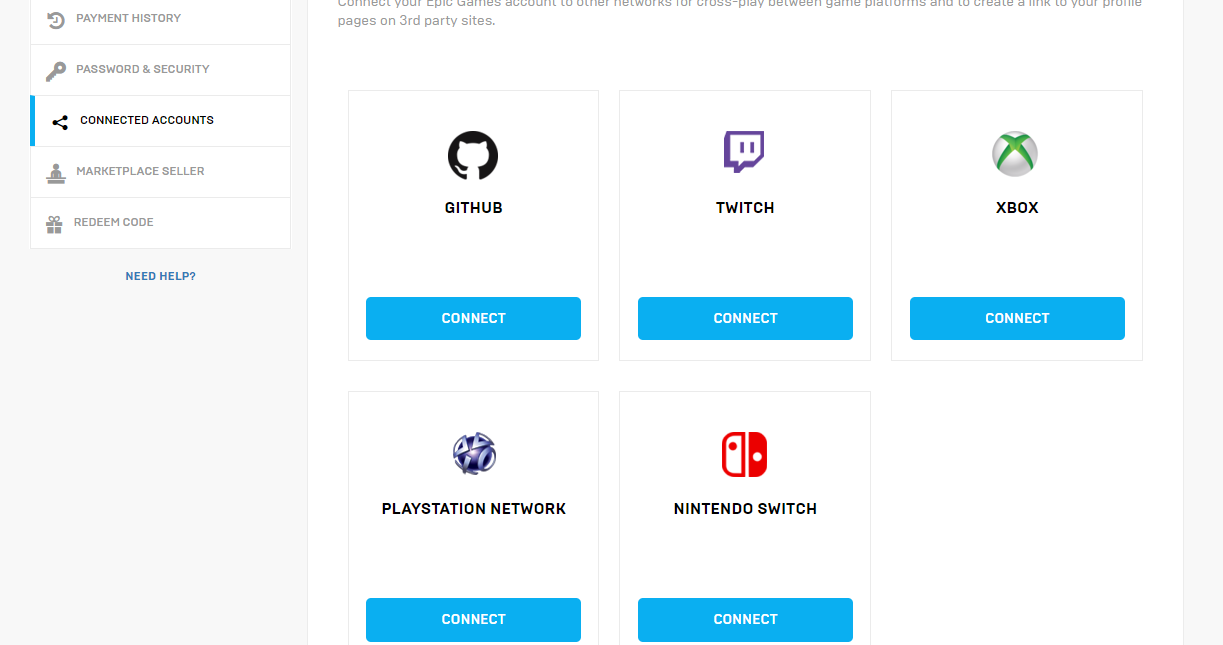 Linking accounts at the Epic Games website
Linking accounts at the Epic Games website
Have you found another solution for logging out of your Fortnite account on Switch? Let us know what you tried and what’s been working in the comments below!
For those who are finally able to log on, be sure to check out our latest Fortnite guides for Season 4, Week 7 below:
- Where to find the new soccer stadium
- Challenge Guide: All Poster Locations
- Challenge Guide: Search Between a Playground, Campsite, and a Footprint
- Leaked Skins: Flytrap, Chrome Commandos, and More!
- Take to the Skies With the New Bouncer Trap!
- Loot Lake Chest Locations
- How to Get the Jetpack
- Wailing Woods Chest Locations
- Rubber Duckies & Salty Springs Map Guide

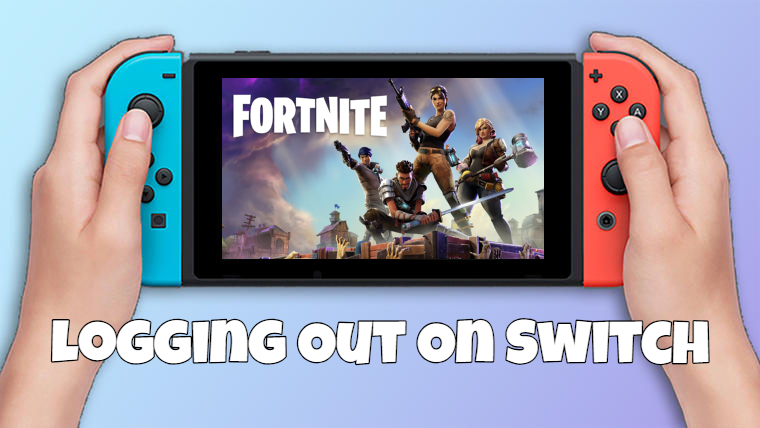








Published: Jun 13, 2018 02:10 pm