So, you bought PES this year. First of all: good choice. If you haven’t, then please read my review as to why it really is the best football game available this year so you can actually make use of this guide.
If you’re part of the former group, like myself, you want to make use of the option files to change strips, team emblems, manager photos and competition logos. Look no further.
[Please be aware this guide is for the PS4.]
What do you need?
- A USB flash drive or external hard drive to put the files onto for transferring. This needs to be either FAT or FAT 32 format.
- A few spare hours to edit everything to get the leagues and teams as authentic as possible.
That’s all.
So let’s get started.
Step 1:
- Connect your storage device to your laptop/computer and create a folder within it named WEPES
- Go onto a PES fan website – I recommend PES Galaxy – and download the strips, emblems, manager photos and competition logos you like. Download this to your documents folder.
- Once downloaded (always as a zip folder) then extract the files, using either WINRAR or WINZIP, directly onto the WEPES folder on your storage device.
Step 2:
- Once all your data is moved over to the WEPES folder in your storage device, then disconnect the device and connect to your PS4
- Start up PES 2016
- Once in menus, scroll along to the extras section and select Options in the top right hand corner
- From there scroll down and select Data Management
- Then select Import Images
Step 3:
- Choose from the menu, either Strip, Emblems, Manager Photo or Competition Logos for what you would like to import initially
- This all goes into separate folder for you to choose from when it comes to editing. So don’t import team strips into the Manager Photo folder and so on.
- Now click your device your device that is connected for the transfer
- Then click the images you would like to import.
Step 4:
- Once all the images are imported, then go back to the Edit menu and select Teams, then select the team you’d like to edit.
- From there you can change import the images for the team emblems, strips, manager photos, and competition logos.
When editing strips
When editing strips, select Strips then select the bottom option: Paste Image.
Then select the team strip you downloaded the images from. For some strips, the markings (such as name on the back of the shirt) do not appear in the right color or font. This information should come with the original zip folder in the format of a notepad. So it’s just a case of changing the color or font for each of these.
When editing emblems
Select Emblem, then Load and then select from your imported emblems.
When editing manager photos
Select Manager, then Create Image>Load, and then select from the manager photos imported.
When editing Competition Logo
Go to the Edit menu, then select Competitions, the country competition you’d like to change, Emblem, then Load. Then choose from the competition logos imported.
Additional
Just rinse and repeat for each team, strip, manager photo and competition logo you’d like to change.
Now while this added authenticity, it does not guarantee success on the pitch. It simply adds to the already brilliant atmosphere about PES this year.
Enjoy! 



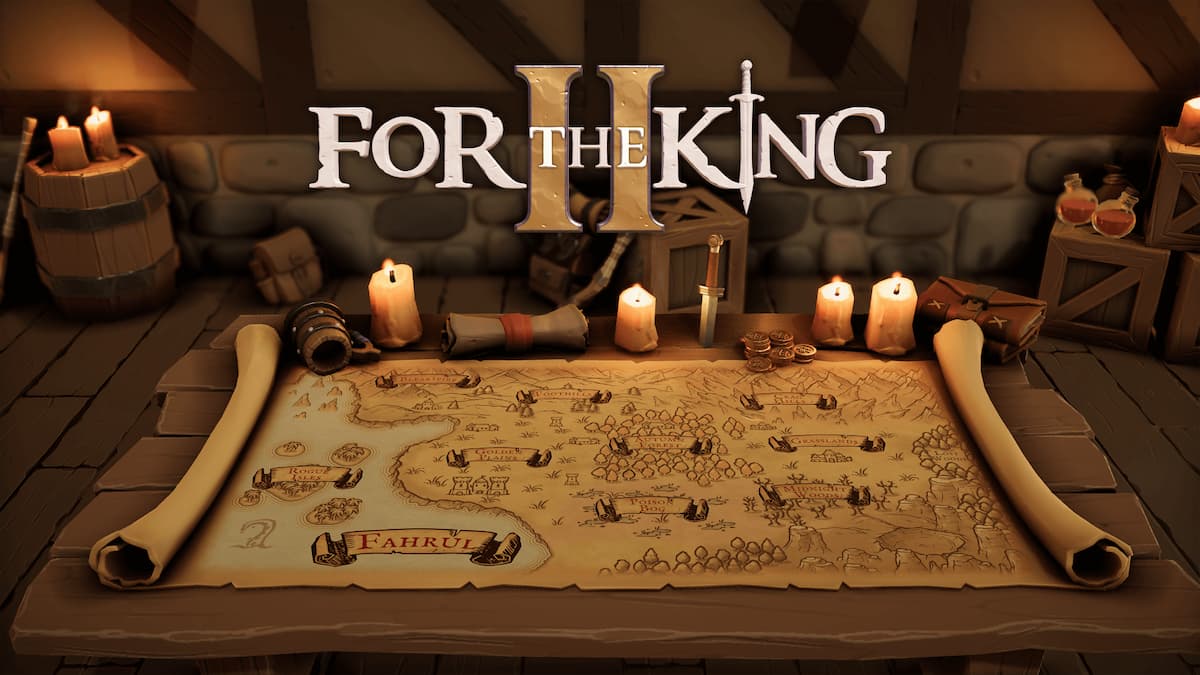



Published: Oct 22, 2015 06:08 pm