Having a crosshair color or design that stands out against the environment can give you the edge in any competitive shooter. And Counter Strike 2 is no exception. Luckily, you can customize the reticle to — or very close to — your liking, just as you could in CS: GO. Here’s how to change crosshair in CS2.
How to Change Crosshair in Counter Strike 2 (CS2)
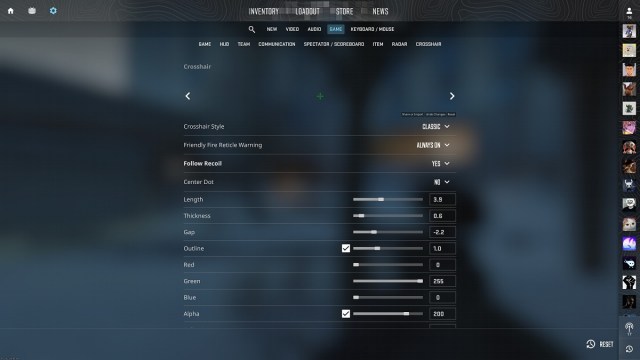
To change your crosshair in CS2, follow these steps:
- Go to “Settings Menu” by clicking the gear icon in the top-left corner. This can be done before and during a match (though I don’t suggest the latter).
- Go to “Game.”
- Click “Crosshair on the far right side of the menu options. Alternatively, scroll down in this menu to find it at the bottom.
Here, you can tweak all kinds of settings to change your crosshair. There are three different default styles in CS2: Classic, Classic Static, and Legacy. Additionally, you can change the length, thickness, outline, and gap of the reticle, as well as things like split distance and split size ratio. Most useful, though, is the ability to change the crosshair color.
What I like most about this menu is that you can see what your site looks like against various backdrops. Cycle through four different backgrounds above “Crosshair Style” to get a feel for what your customer reticle will look like.
Best Crosshair Colors in CS2

Ideally, you want to avoid white, black, or brown. Anything that can blend into map backgrounds, environments, or other players can make the reticle hard to see and get you killed. Choose something with high contrast, such as blue, green, and cyan — just like the pros.
Personally, I prefer a bright purple or pink with a thicker outline (but not thick lines, which make the crosshair look a bit comical). You may also have to adjust your settings per weapon since not all guns have the same default settings. For example, shotgun crosshairs are inherently wider than those for submachine guns or handguns.
How to Share and Import Crosshair Codes in CS2

You can also import crosshair codes in CS2. This allows you to get the exact reticle settings from anyone who shares their code with you or from the game’s best pro players. Follow these steps to import settings:
- Go to the Crosshair settings menu as outlined above.
- Find the crosshair preview block above the settings.
- Click the tiny “Share or Import” button in the bottom right of the preview.
- A new pop-up box will appear.
- Click “Copy Your Code” to share your code with others.
- Paste another player’s code into the field, then click “Import” to import the settings.
That’s the short version of how to change crosshair in Counter Strike 2. Indeed, there are numerous threads, forum posts, and pro-level dissections of the best granular changes for high-level play. However, if you’re just looking to have a good time and put a bead on your enemy easier, changing just settings can go a long way. For more, head over to our CS2 guides hub.







Published: Oct 2, 2023 09:21 pm