The world of Azeroth is teeming with familiar sound effects and voice lines, whether you’re playing WoW on PC or Blizzard’s latest endeavor into the mobile landscape. However, if you open the app, you might be met with silence. Our guide will cover how to fix no sound in Warcraft Rumble.
How to Turn On Sound in Warcraft Rumble
The first time I opened Warcraft Rumble, I couldn’t figure out why the cutscenes and battles were completely silent. It turns out there are a few different settings that could cause the sound to turn off in-game. Here’s what you should check if you’re running into the same issue:
- In-Game Sound Settings
- iPhone or Android Sound Settings
- Bluetooth Connections
- Update Warcraft Rumble or Clear Cache
- Reinstall the Game
- Submit a Ticket
Check In-Game Sound Settings
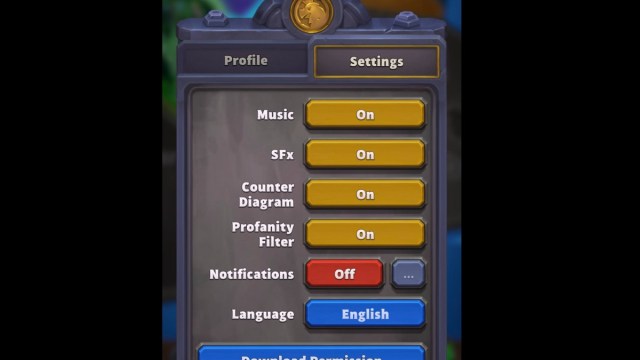
You should be able to hear music and other sound effects whether you’re on the menu or in a battle. If you don’t, check your in-game sound settings. To do so, hit the pause icon at the top of your screen during a mission. Select “Settings” and make sure the following options are enabled:
- Music: On
- SFx: On
Outside of a mission, you can simply select your profile at the top-left corner of your screen. From here, you can choose the same settings listed above and toggle them on.
Turn Up Your iPhone or Android Sound Settings
If the game’s settings aren’t the problem, you might need to turn up the volume on your Android or iOS device. If it’s low or completely off, that would explain why you can’t hear anything in the game. This will also help you determine how loud you want it to be since Warcraft Rumble doesn’t let you adjust sound beyond an “On” or “Off” setting. Once you get it working, you’ll quickly realize missions get loud with several abilities, spells, and grunts coming from all lanes.
For me, the sound wasn’t playing because I had the Silent Switch flipped on the left side of my iPhone. Once I took it off Silent Mode, I could finally hear sound in the game. If you’re on Android, you might be experiencing the same issue if your phone is on silent. So, ensure all your sound settings are on and turned up before proceeding with other potential solutions.
Check for Bluetooth Connections
Even after playing Warcraft Rumble for a while, I occasionally run into the no sound issue when my headphones are still connected to my phone. So, if you’re still stuck with the silence, you might want to check if you have Bluetooth speakers or headphones connected to your iPhone or Android. The sound could be playing through there instead of your device.
Update Warcraft Rumble or Clear Cache
Though it’s unlikely, there’s still a chance you have no sound. In that case, I’d highly recommend updating the game. A faulty version might be causing the issue. If it’s up to date, then you can also clear the app’s cache from your settings to give yourself a fresh start.
- Android:
- Go to Settings.
- Select Apps.
- Head to Warcraft Rumble‘s “Storage and Cache” section.
- Select Clear Cache.
- iPhone:
- Go to Settings.
- Select General and iPhone Storage. Wait for it to load your list of apps.
- Select Warcraft Rumble.
- Choose Clear Cache.
Reinstall Warcraft Rumble
This should be your last resort, but you might need to uninstall Warcraft Rumble and reinstall it. If something went wrong during the initial installation, that might explain why you’re still experiencing a no-sound bug.
Submit a Ticket to Blizzard Support
You can also contact Blizzard’s customer support directly through the Warcraft Rumble app or on the official support website. I haven’t had to do this for a sound issue, nor have any of my guildmates and friends. But if you’ve tried everything listed above, this is likely your next stop in terms of finding a solution.
That’s everything you need to know about how to fix no sound in Warcraft Rumble. Hopefully, you can already hear the game’s catchy tunes and chaotic battlegrounds. For more on the game, such as what to do if your game crashes mid-purchase and which characters are the best of the bunch, head over to our dedicated guides hub.







Published: Nov 26, 2023 04:09 pm