Some people get motion sickness from motion blur. It’s me. I’m one of those people. If you’re also one of those people, you might not be happy with this particular graphical setting bugging out. Here, I’ll tell you how to disable motion blur in Palworld if the setting won’t stick.
How to Turn Off Motion Blur in Palworld
Before you tinker with the game’s files, check Palworld‘s settings and make sure you have motion blur turned off. You can find it under the “Graphics” tab in the Settings menu. If it’s on, toggle it off. Unfortunately, the setting doesn’t work for everyone. Luckily, you can edit an .ini file to turn it off if you’re playing on PC.
For some players, turning off the motion blur in Palworld’s settings doesn’t disable it in-game. The setting says motion blur is off, but you might actually see blurring when turning the camera in-game. For players prone to motion sickness, this might render the game unplayable.
How to Edit a File to Disable Motion Blur in Palworld
Hunt down the file you need to edit. Look for the Engine.ini file, which is found in the following directory. In the portion that’s underscored and says “username,” replace “username” with your own Windows profile name: C:\Users\[username]\AppData\Local\Pal\Saved\Config\Windows
From here, follow these exact steps:
- Right-click on the Engine.ini file and select “Open” and then choose to open it with Notepad.
- Scroll all the way down to the bottom of Engine.ini. Don’t alter anything you don’t need to.
- Add a new blank line to the end of the document if there isn’t one already.
- Add the following text after the blank line, then save the document:
[SystemSettings]
r.MotionBlur.Max=0
r.MotionBlurQuality=0
r.DefaultFeature.MotionBlur=0
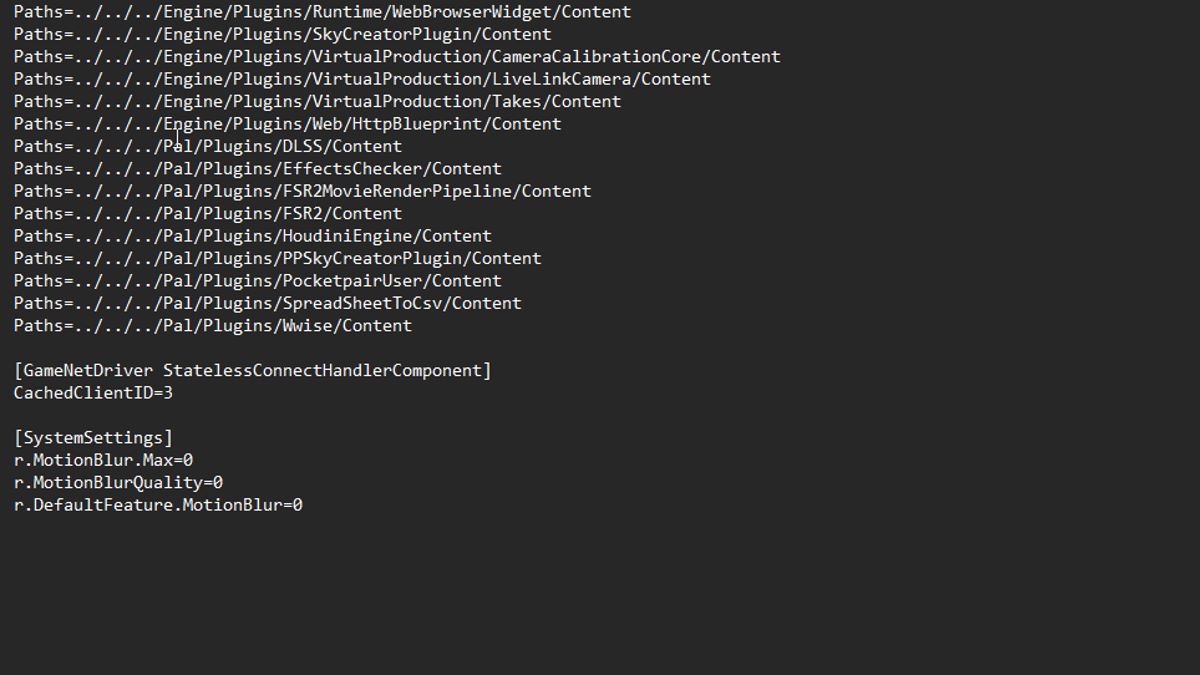
After you’ve added the above text to the Engine.ini file and launch the game, you won’t see any motion blur when turning the camera or running around.
That’s it for how to disable motion blur in Palworld. This made the game playable for me, and hopefully, it will help you, too. Check out some of our other guides on the game here on GameSkinny, such as how to fix getting a black screen on launch and how to fix the EOS Login error.







Published: Jan 19, 2024 04:47 pm