Gray Zone Warfare is a highly realistic and immersive first-person shooter, but it still lacks tons of control features that must be added to the game soon. But before that happens, I’ll provide you with the best control settings in Gray Zone Warfare, including tips for setting up a controller.
Best Control Settings in Gray Zone Warfare
As of now, the game has no ADS or scope/FOV sensitivity controls in the game settings, which is sad because all FPS games need these two settings to run properly. But at least I can change the general mouse sensitivity and mouselook sensitivity in the controls settings menu.
Best Mouse and Gamepad Sensitivity Settings
Note that mouse sensitivity settings depend on the size of your mousepad, so the bigger it is, the lower your sensitivity should be.
- Set mouse sensitivity to 0.7-0.75 if you have a large gaming mousepad.
- Set mouse sensitivity to 2.0 if you have a normal mousepad.
Try to find the best setting for your case by moving the slider between these two margins (0.7-2.0). If you’re using a gamepad controller, then there’s a special setting for that in the following menu:
- Start your Steam client.
- Click the Steam menu in the top-left corner.
- Select the “Settings” menu.
- Go to the “Controller” tab.
- Enable the type of controller that you’re using on your system.
- Go to your Steam game library.
- Click on Gray Zone Warfare.
- Select “View Controller Settings” in the right menu (gamepad icon).
- Choose your preferred controller layout from the list.
- Press the “Default: ADS Sensitivity” button and move the slider.
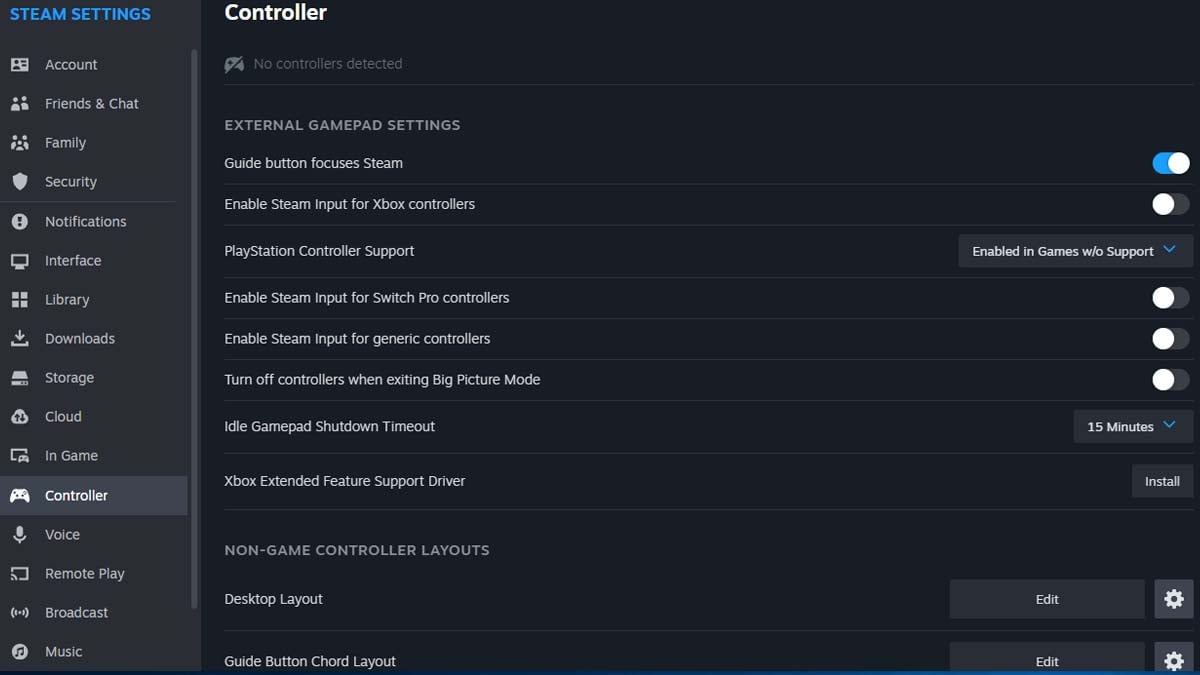
How to Change Key Bindings in Gray Zone Warfare
If you’re not used to the default key bindings in Gray Zone Warfare, then you can change them to your liking by following these steps:
- Press the “ESC” or “TAB” keys when playing.
- Go to the “Settings” menu (gear icon in the top-right corner).
- Select the “Controls” tab.
- Click the key binding that you wish to change.
- Press the key you want the current key binding to change to.
- Once done, confirm by clicking the “Apply Changes” option at the bottom of the menu.
All Default Controls and Key Bindings List
| Actions | Keys |
|---|---|
| Select Previous Interaction | Mouse Wheel Up |
| Select Next Interaction | Mouse Wheel Down |
| Execute Interaction | F |
| Chat | Z |
| Move Forward | W |
| Move Backward | S |
| Move Left | A |
| Move Right | D |
| Sneak | Left Ctrl |
| Sprint | Left Shift |
| Crouch | C |
| Prone | X |
| Dynamic Crouch Go Down | Left Ctrl + Mouse Wheel Down |
| Dynamic Crouch Go Up | Left Ctrl + Mouse Wheel Up |
| Lean Left | Q |
| Lean Right | E |
| Jump | Space Bar |
| Attack | Left Mouse Button |
| Reload | R |
| Aim | Right Mouse Button |
| Check Chamber | Left Shift + V |
| Check Weapon | Left Alt + V |
| Check Ammo | V |
| Switch Firing Mode | B |
| Check Firing Mode | Left Alt + B |
| Reticle Next | Left Alt + Mouse Wheel Up |
| Reticle Previous | Left Alt + Mouse Wheel Down |
| Zeroing Next Range | Page Up |
| Zeroing Previous Range | Page Down |
| Scope Zoom Increase | Mouse Wheel Up |
| Scope Zoom Decrease | Mouse Wheel Down |
| Hold Breath | Left Alt |
| Equip Main Weapon | 1 |
| Equip Pistol | 2 |
| Equip Melee | 3 |
| Look Around | Middle Mouse Button |
| Quick Equip Grenade | G |
| Quick Healing | H |
| Quick Consume Provision | P |
| Stop Action | Right Mouse Button |
| Open | 4 |
| Open Grenade Category | G |
| Open Medicine Category | H |
| Open Provisions Category | P |
| Select Grenade Category | G |
| Select Medicine Category | H |
| Select Provisions Category | P |
| Use Selected Item | F |
| Close | Right Mouse Button / Esc |
| Select Next Item | Mouse Wheel Down |
| Select Previous Item | Mouse Wheel Up |
That’s all I wanted to tell you about the best control settings in Gray Zone Warfare. Stay tuned for more GZW tips and tricks articles right here.







Published: May 7, 2024 10:46 am