Many Roblox users encounter a common issue while playing their favorite tunes and using Roblox on their mobile, tablet, or PC devices – the Roblox app freezes or pauses their music constantly. No matter the problem, we have a simple solution for you. Here’s how to play music while playing Roblox.
How to Listen to Music While Playing Roblox
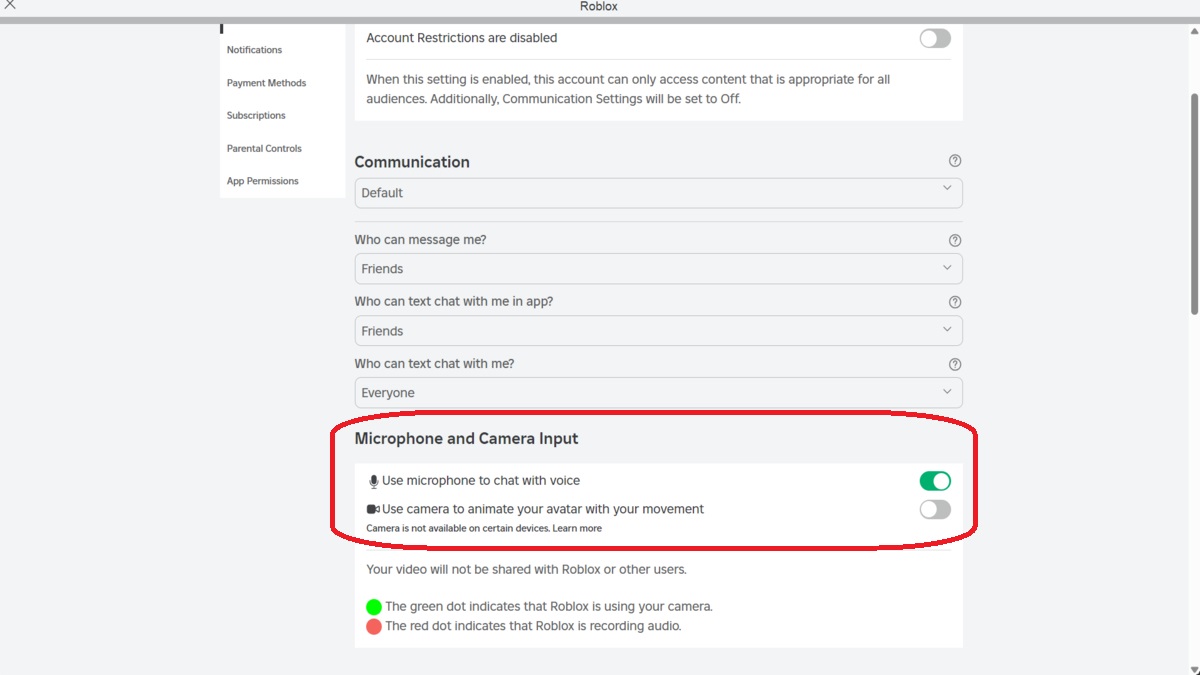
Unfortunately, fellow Roblox players reported this issue almost a year ago, and Roblox had no fix in sight. Luckily, there is an easy solution you can use to fix the problem so you can have the best of both worlds.
Here’s how to play music while playing Roblox:
- Start your music
- Launch the Roblox app
- Click the More button
- Select the Settings option
- Go to the Privacy menu
- Scroll down to the Microphone and Camera Input section
- Turn off the “Use Microphone to chat with Voice” toggle
- Press the play button on your headphones
- Join a Roblox game
The above method works for Android, Apple, and PC devices using music streaming services like Spotify and YouTube. The critical part of getting music to play is having a play button on your headphones to trigger the music to start playing after performing the above fix.
However, if you don’t see the “Use Microphone to chat with voice” toggle in the Privacy menu, you haven’t provided a phone number to activate the voice chat option. To do so, connect your headphones with a built-in mic, launch the Roblox app, and then follow the prompts in the Roblox client. Once done, you can go to the Privacy menu and follow the above instructions.
Now that you know how to play music while playing Roblox, you’ll be able to enjoy your favorite music while playing your favorite game. Check out our Roblox hub for more guides like All Escape Room Roblox Answers, a challenging escape room game.

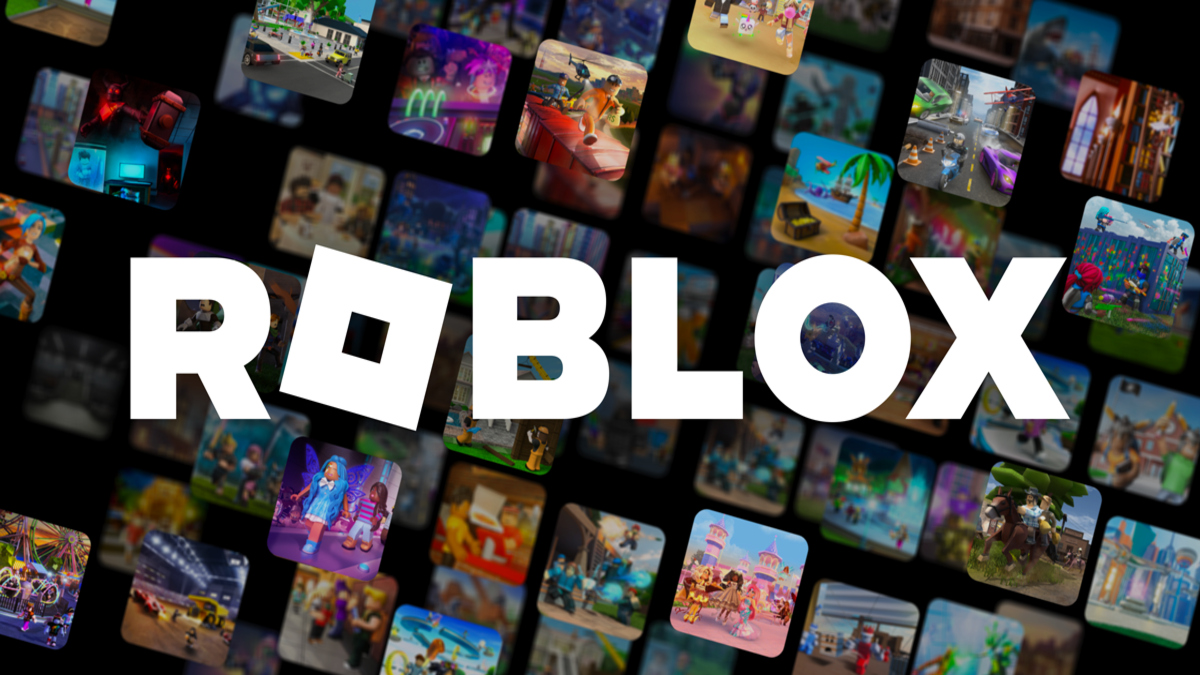





Published: Aug 8, 2024 11:38 pm