You just got your copy of GTA V on PC, and you’re anxious to explore Los Santos and wreak havoc! However, Steam and Rockstar’s version of Uplay, Social Club, are barring the way. Fear not! You are not alone. With the quick tips in this guide, you’ll soon be on your way to causing mass mayhem yourself.
Getting (Un)Stuck on Steam Overlay
Many GTA 5 PC players report being stuck in a loop where they’re unsure if their accounts actually linked to Social Club or note (there isn’t really any feedback letting you know if you’re successful or not).
Social Club actually opens the Steam overlay in some cases, covering an “OK” button on the bottom right-hand side. If you close the Steam overlay with the SHIFT+TAB combination, you should be able to see the button and link the accounts!
After Linking Your Accounts to Social Club
After you successfully link your Steam and Social Club accounts, you may receive an error because Social Club fails to boot. In this case, Rockstar suggests uninstalling the Social Club program and manually reinstalling it from this support page.
Always ensure your Steam cache is verified as well. Right-click the game in your Steam library and click “Properties”. Then you’ll want to click the “Local” files tab. And then you’ll click “Verify integrity of Game Cache”. If you need to manually add GTA 5 to Steam, click here for instructions.
Another possible fix suggested by Rockstar is to run Social Club as an administrator (simply right-click the Social Club program and then select Run as Administrator.)
Hopefully, this quick guide helps you link your Steam and Social Club Accounts — and gets you on your way to wreaking mass destruction in Rockstar’s latest open-world extravaganza! For other fixes to common problems, check our fix list for all your solutions! Check out more GTA 5 guides here on Gameskinny!


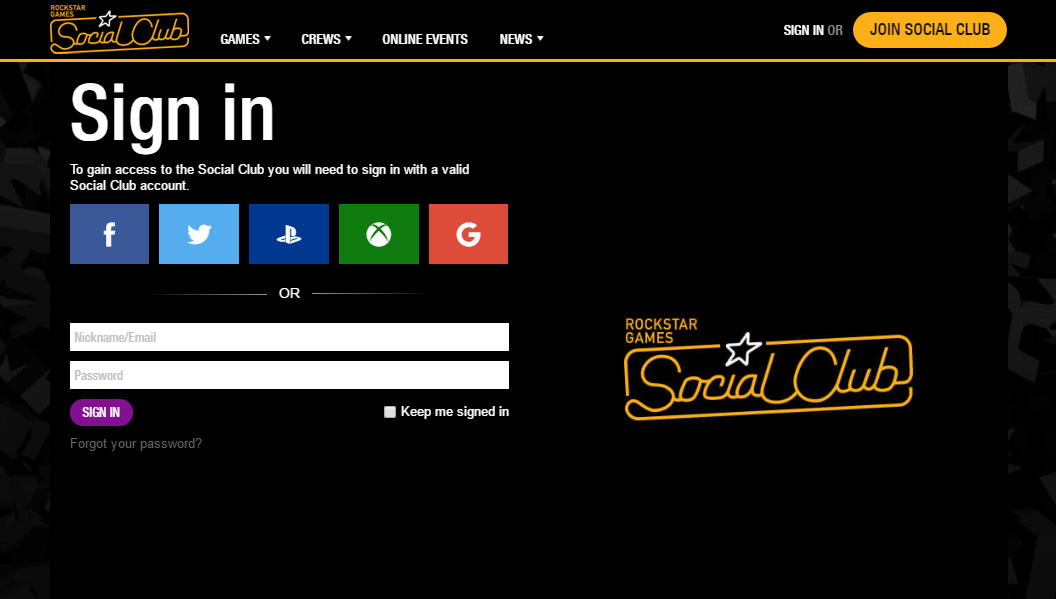





Published: Apr 17, 2015 03:41 pm