I probably don’t need to tell you there is currently no way to get onto the same Slither.io server as your friends. It’s sad but true.
For now we have to use extensions to connect to the same server as friends and lucky enough that’s pretty easy and safe using the Chrome Web Store version of Slither Plus. (I can’t vouch for the manual install version using Tampermoney, but the Chrome Web Store download is safe.)
Slither Plus is a fan-made tool with a number of features, one of which being the ability to see your server IP and share that IP with friends–or have them share the IP they’re on with you.
So how do you have your friends join the same server? It’s easy, but both you and your friend(s) need to have Slither Plus installed.
Step 1. Start playing like you normally would
When you go to Slither.io with Slither Plus enabled the screen is a little different.
And as you can see at the bottom right there is the IP: play first text with the ‘Connect to IP’ button.

Ignore this for now and instead input your name and press ‘Play’ like you normally would.
Step 2. Get the server IP and give it to your friend(s)
Once you’re in you’ll see the IP for the server you’re connected to at the bottom right of the screen. The image below is an example.

Move to somewhere not populated so you can type the IP out to your friend on the side, then keep playing.
Step 3. Have your friend input the IP to connect
Next it’s out of your hands! Anyone you want to join you on that server needs to connect via the IP you gave them. Using Slither Plus you can do this via the ‘Connect to IP’ button mentioned above. Have your friend click it, then input the full IP address in the bar and hit OK to connect.
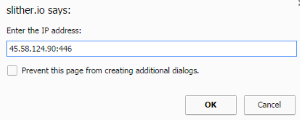
And with that, you and anyone you want to play with will be able to connect to the same server and play together! Slither.io will be getting a future update to make it easier for friends to connect without having to use extensions but for the time being the easiest method is to use Slither Plus to avoid endlessly hopping servers until you find one another.

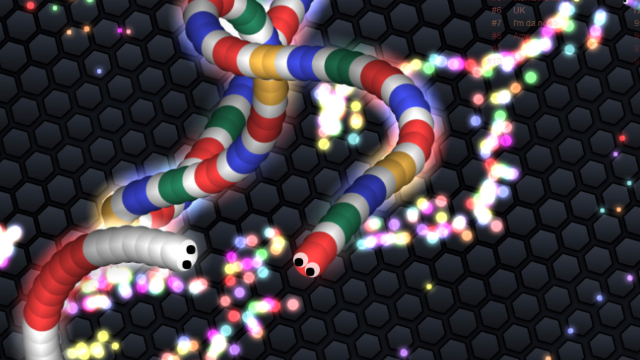





Published: May 28, 2016 02:01 pm