Since its launch on September 6, 2017, Bungie’s shared-world shooter Destiny 2 has been a staple in the FPS world. However, there have been some issues that have held the shooter back over the years. Some of these problems were so prevalent at launch that Bungie took the game offline to investigate and make necessary bug fixes. Codes such as Olive, Chicken, Panther, and Anteater have all been reported by players, but solved relatively quickly.
And even though those errors have seemingly been squashed, there are still a few problems creeping up from time to time. And since they haven’t been remedied yet, here is our handy guide on what to do when those errors pop.
Destiny 2 Error: Guitar
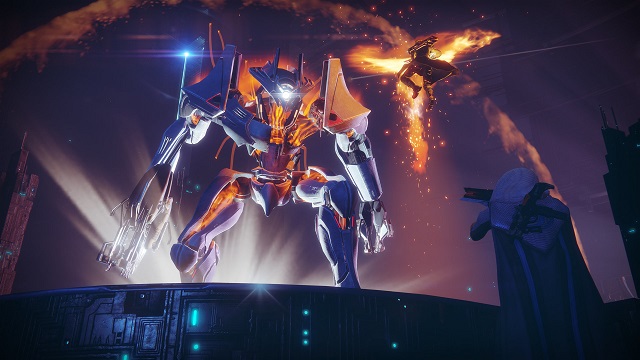
This error is one of the more eclectic (electric?) ones out there. Essentially, this error occurs when too many items are left on the ground during an encounter. According to the official Bungie forums, this can happen in any mode.
Players mostly run into it during the Last Wish raid.
Bungie suggests clearing your console cache or the download cache in Steam.
Destiny 2 Error(s): Beaver/Flatworm/Leopard
All three of these errors have to do with multiplayer. Your console is unable to connect with another player’s console.
As usual, these can be caused by various factors, including connection type, packet loss, ISP saturation, and more.
To get around these errors, make sure to:
- Not have multiple systems on a single router
- Setting open or moderate NAT types
- Using a wired connection
Destiny 2 Error: Weasel
This is a general error. However, with more new players jumping into the game and more players using cross-save across devices, some players have reported this occurs when you try to log into multiple platforms at once.
Destiny 2 Error: Chicken
This happens when players try to start an activity like a strike or nightfall but get kicked. The only known solution for this is the simplest one: just try to start the activity again.
In short: it’s a server error.
Destiny 2 Error: Cabbage

This error seems to only affect players using a Technicolor or Thompson modem. It’s thought that problems may be occurring when router settings decide to block communications to or from Destiny services.
A workaround for this has been posted on the official Bungie forums, suggesting players inspect the manual for their router and proceed through these steps, as some settings pages may have alternate naming conventions per their manufacturer.
The workaround for this error is:
- Connect your console directly to the router via Wired or Wi-Fi Connection.
- Attempting to connect to Destiny through a router connected to an alternate router may lead to increased issues. Attempt to connect to the router connected to your modem for best results.
- From the router settings page, proceed from Home > Toolbox > Firewall.
- Create a new Firewall level within your Router settings.
- Players may wish to name this “Destiny 2”.
- From the Router settings page, proceed from Home > Toolbox > Game & Application Sharing and configure the following settings:
- Enable UPnP.
- Disable “Extended Security”.
- Disable any “Assigned Games & Applications” settings.
Destiny 2 PS4 Problems

Despite the platform, many Destiny 2 players have experienced issues with the game. However, it would seem that PlayStation players haven’t had much luck with Destiny 2 over the years, considering some of the issues they have faced since the game launched.
To begin with, there were permission problems that prompted the error message: “You have lost connection to the Destiny 2 servers. Your permissions to access online content may have changed or your profile may have been signed in elsewhere.”
That issue got resolved fairly quickly only for there to be reported issues regarding game crashes.
Here are some more specific issues some newer players might experience, especially those that have picked Destiny 2 up for free.
Destiny 2 Error Code CE-34878-0
This error code is still ongoing and there is no clear reason as to why it continues to happen. However, here is a workaround for this issue:
- Close the application, install the latest System Software and game updates, and restart the system.
- If you have upgraded the Hard Disk Drive (HDD) in your system, re-install the original HDD.
- If the error occurs again, back up your saved data, and then go to [Settings] > [Initialization] and choose [Initialize PS4].
- If the error occurs with every application, or as soon as the application starts, contact PlayStation Support.
For more, make sure you check out our Destiny 2 guides and keep coming back to GameSkinny for more Destiny 2 news and announcements.







Published: Sep 16, 2017 11:16 am