Humankind can be played either solo or online, but currently a number of connection issues have been keeping some from playing the 4X game in multiplayer. There are a few reasons you could be having connectivity issues, and hopefully one of these solutions will help.
These issues are Xbox Game Pass exclusive, and so are not affecting Humankind players on Steam. If you’re playing through Game Pass, read to on to try to sort out your issues.
Humankind Game Pass Issue Fix
Most players who experienced the forcibly disconnected error during an attempt to start a multiplayer game in Humankind were trying to do so through Xbox Game Pass.
If this is your case, then you need to do the following in order to fix this issue:
- Update your Windows system using 21H1 update
- Update your GPU drivers (drivers for Radeon / drivers for GeForce)
- Delete “Users[username]DocumentsHumankind” folder on your PC
When all this is done, you need to reboot your system and the error should be gone now.
Repair the Application
Another reason for the forcibly disconnected error may come from the fact that the game can’t fetch your username from the Xbox application.
This issue can be fixed by repairing an application by following these steps:
- Press “Start” button
- Go to Control Panel
- Select “Programs” feature
- Go to “Programs and Features” tab
- Right-click on Humankind in the list of programs
- Select “Advanced Options” option
- Click on “Reset“, and then “Repair“
Once this is done you should be able to launch a multiplayer game in Humankind.
Create a New Microsoft Account
Humankind may also have trouble connecting accounts that have more than 15 friendly users. In this case you can either delete some of the friends from your list or simply create a new Microsoft account, which should also work.
You can create a new account by doing the following:
- Go to Microsoft accounts website
- Click on “Sign-in” option
- Select “Create one!” option
- Enter your e-mail address
- Choose “Next” and confirm
Once your new account has been created, don’t add any new friends to your lists and you should be able to start a multiplayer game in Humankind without any problems.
That’s all you need to know on how to fix forcibly disconnected error in Humankind. If you have any other issues with the game, such as crashes at start-up or during gameplay, then be sure to visit our dedicated Humankind guides page.

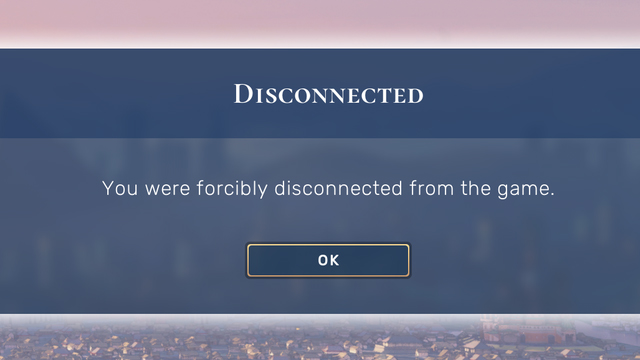





Published: Aug 23, 2021 08:29 am