Every online multiplayer game needs a workable voice chat system so you can communicate with people you meet in the game or talk with friends — especially a survival battle royale style game. Because SCUM is in early access though, some of these voice features don’t immediately work and may require a few extra steps to get them going.
The first thing you need to do is double check you have push-to-talk enabled in your settings. You can find this under the ‘sound’ menu, and it should be the last option. If this setting is not set to ‘on’, you need to switch it. After you’ve turned your push to talk icon ‘on’, make sure to restart your game to ensure the change goes into effect.
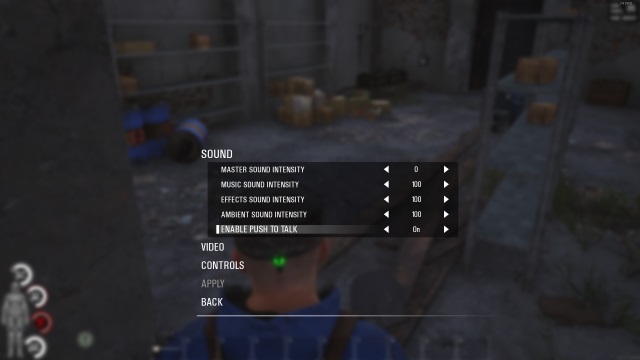
Once you have that setting turned on, you can use your microphone in game. The default button for push to talk is ‘B’. For anyone who wishes to change it, go to the ‘controls’ menu and switch to ‘modes’. You should find the key bindings for push-to-talk at the bottom and you can switch it to whatever you prefer to use.
A quick update released earlier today includes a small icon located on the bottom left of your screen where you can see if your voice is getting picked up by other players. When you click your microphone and speak you should see this icon light up. This means any players who can hear other microphones can hear you now.
Some players have reported that when they continued to have problems with voice chat they were able to get theirs working by setting their push to talk to ‘off’, instead of ‘on’. This may work for some, but not everyone.
Still looking for more SCUM guides? Check out the ones we have here at GameSkinny!
How to Open Cat Food, Other Canned Goods
How to Change Screen Resolution

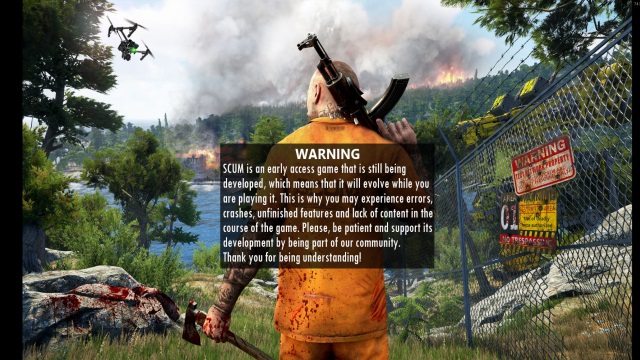





Published: Aug 31, 2018 01:35 pm