World of WarCraft is an old, long-running game, and like any old, long-running game, it has some bugs and glitches you’re bound to run into. One of the more common problems you’ll encounter while playing is Error Code 51900101. Here’s how to fix it and get back to adventuring as soon as possible. Luckily, unlike some other error fixes, there’s been one consistent method that works most of the time.
What is Error Code 51900101 in World of Warcraft?
WoW Error Code 51900101 is most likely to happen if you’re playing World of WarCraft Classic or Wrath of the Lich King Classic, though it can happen in any version of the game. Generally, it will disconnect you from the server and prevent you from logging back in and playing.
Is There a Fix for WoW Error Code 51900101?
The most reliable way to fix Error Code 51900101 is to delete your World of WarCraft cache folder. However, your internet connection or your firewall can also cause the error to appear, so we recommend checking your firewall settings and restarting your router before you start deleting things.
If those steps don’t work, though, you’ll need to delete your cache folder. Deleting your cache folder will reset your UI, keybindings, add-ons, and a lot more.
With that in mind, we recommend backing up your settings and/or taking screenshots before you delete anything. You don’t want to spend a lot of time redoing everything to get things the way you had them.
How to Delete Your Cache Folder in WoW
Once you’ve got everything backed up, it’s time to delete your cache folder. Here’s how to do it:
- Go to the install location by clicking the gear symbol next to the “Play” button on Battle.net and selecting the “Show in Explorer” option.
- Select the “_classic_” folder.
- Then select the folder labeled “Cache.”
- Delete the “Cache” folder.
- A new folder should pop up in its place.
- Restart the game.
And that’s how to fix error code 51900101 in World of Warcraft. Once you’ve completed the steps above, you can restore your UI, keybindings, and add-ons. Now you’re ready to get back to exploring Azeroth. For more on World of WarCraft, check out our WoW guides hub.



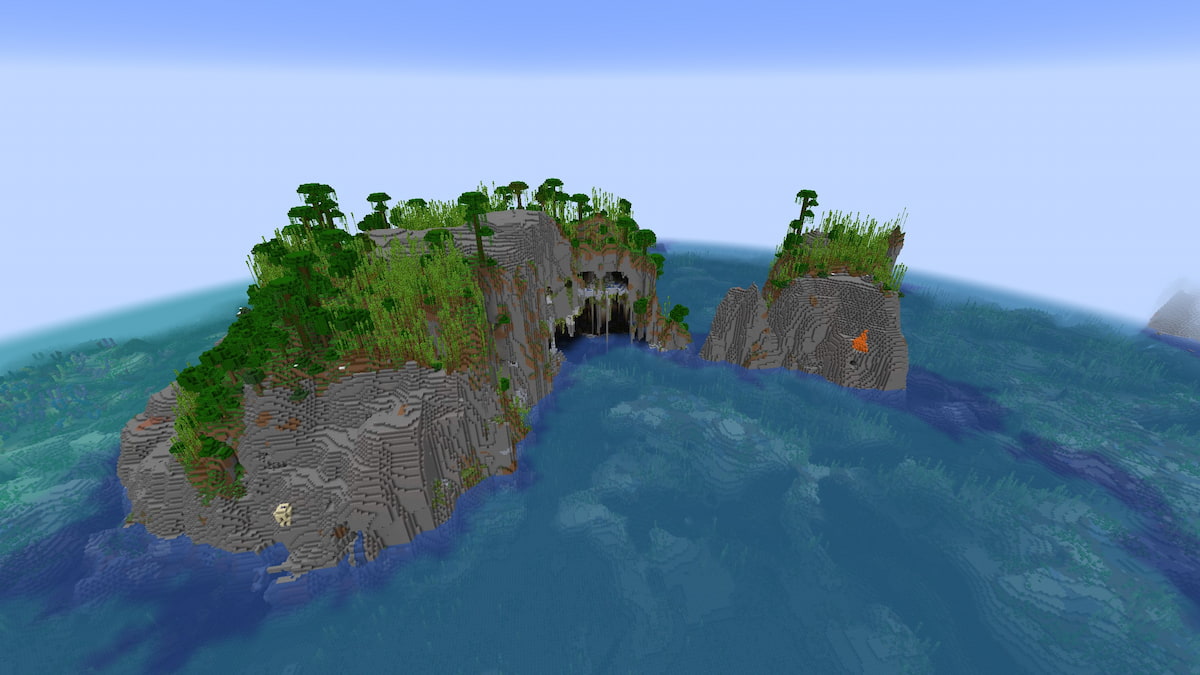
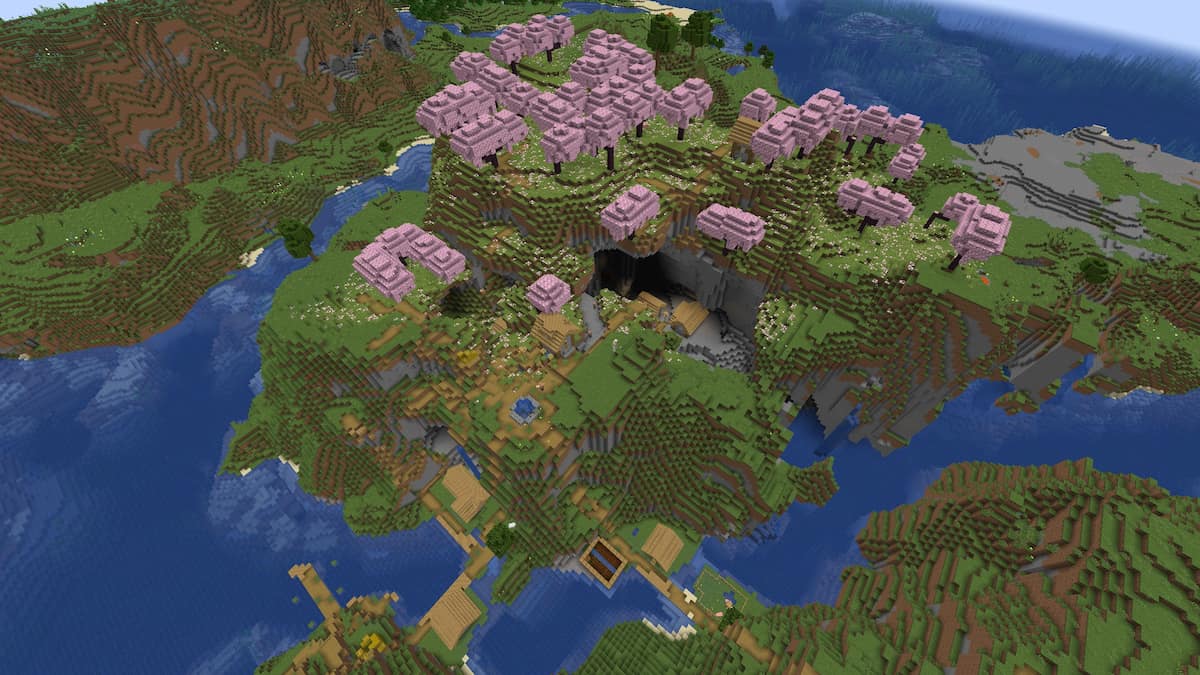


Published: May 8, 2023 01:51 pm