You’re going to want to know how to migrate your GTA Online character to PlayStation 5 and Xbox Series X and S if you played the game on previous gen consoles.
Our guide will explain in detail how to migrate your character to PS5 and Xbox S | X in GTA Online. There are a few restrictions that players must be aware of before transferring their old save files, but the rest of the process is quite straightforward.
How to Migrate Your Character in GTA 5 Online
Upload Your Save Files
Before you can use your old save files on the new consoles, you will have to upload your data to the Rockstar cloud.
Note that you must be signed to the same Rockstar Games Social Club account on all devices. Otherwise, the transfer will not happen.
Follow these steps to upload your save data:
- Start GTA Online on PS4 or Xbox One
- Launch either Online mode or Story mode
- Select “Game” in the pause menu
- Go to “Upload Save Game” tab
- Select “Save Game” option
- Choose the file you wish to upload
- Confirm by pressing X or A
- Wait for the uploading to complete
Now your save files are stored on the Rockstar cloud, where they will be available for the next 90 days.
Download Your Save Files
Now you can transfer the uploaded save files to your new consoles. Once again you must be signed in to the same Rockstar Games Social Club account. Then, do the following:
- Start GTA Online on PS5 or Xbox S | X.
- Launch your Online game.
- Select your character from the “Migrate Profile” list.
- Confirm by pressing X or A.
- Wait for migrating profile data process to complete.
If you wish to continue playing in the Story mode, then do the following:
- Start GTA Online on PS5 or Xbox S | X.
- Launch the game in Story mode.
- Select “Game” in the pause menu.
- Go to “Download Save Game” tab.
- Select “Download Game” option.
- Choose the file you wish to download.
- Confirm by pressing X or A.
- Wait for the downloading to complete.
Choose Your Character
When all this has been done, there are a few things players need to keep in mind when starting to play GTA Online on PS5 or Xbox S | X.
When you start the game after the migration process, the game will ask you to choose your character. There are a few options:
- Create a brand-new character with all the new Career Builder features.
- Continue with an existing character that has been migrated, but without the Career Builder.
- Overwrite an existing character, and start from scratch with $4,000,000 to your account.
If you want to continue playing with your old character, then by choosing it from the menu press X or A. Be careful not to press Square or X (on Xbox), or your character will be overwritten and you will lose your save files, which can not be recovered anymore.
Troubleshooting
You could also face some issues while trying to migrate your character to the new consoles. Here’s how you can deal with them:
Freezing/Black Screen
If your console freezes during the migrating process or the screen simply goes black, then just wait a bit longer. Do not restart or turn off your console, as this may corrupt your save files, and you will lose them permanently.
Just wait for as long as needed, and the console should unfreeze and continue with the character migration.
Error During Migration
It is possible that players may face certain errors when trying to migrate, resulting in failed attempts to transfer their character.
The most plausible reason is that players have been using cheats on their character before, and thus will not be able to transfer their data to the new consoles.
If you haven’t been using any cheats, and you’re still getting errors, then address this issue at Rockstar Support webpage.
Incompatibilities
Here is a list of platforms that allow to migrate save data:
- PS4 to PS5
- PS4 to Xbox Series S | X
- Xbox One to Xbox Series S | X
- Xbox One to PS5
Here is a list of platforms that are incompatible for save data migration:
- PC to PS5
- PC to Xbox Series S | X
- PS3 to PS5
- PS3 to Xbox Series S | X
- Xbox 360 to Xbox Series S | X
- Xbox 360 to PS5
Can’t Migrate Two or More Characters
That is correct! You can transfer only one character on one account, and you will not be able to migrate two or more characters on the same account.
You also can’t migrate characters between your different accounts.
Related guides
- Contract DLC: How to Get All New Cars
- How to Start The Contract DLC
- How to Play Tiny Racers
- All Shipwreck Locations Guide
Now you know how to migrate your character to PS5 and Xbox S | X in GTA 5 Online. For more GTA Online tips and tricks articles, be sure to visit our dedicated hub page.









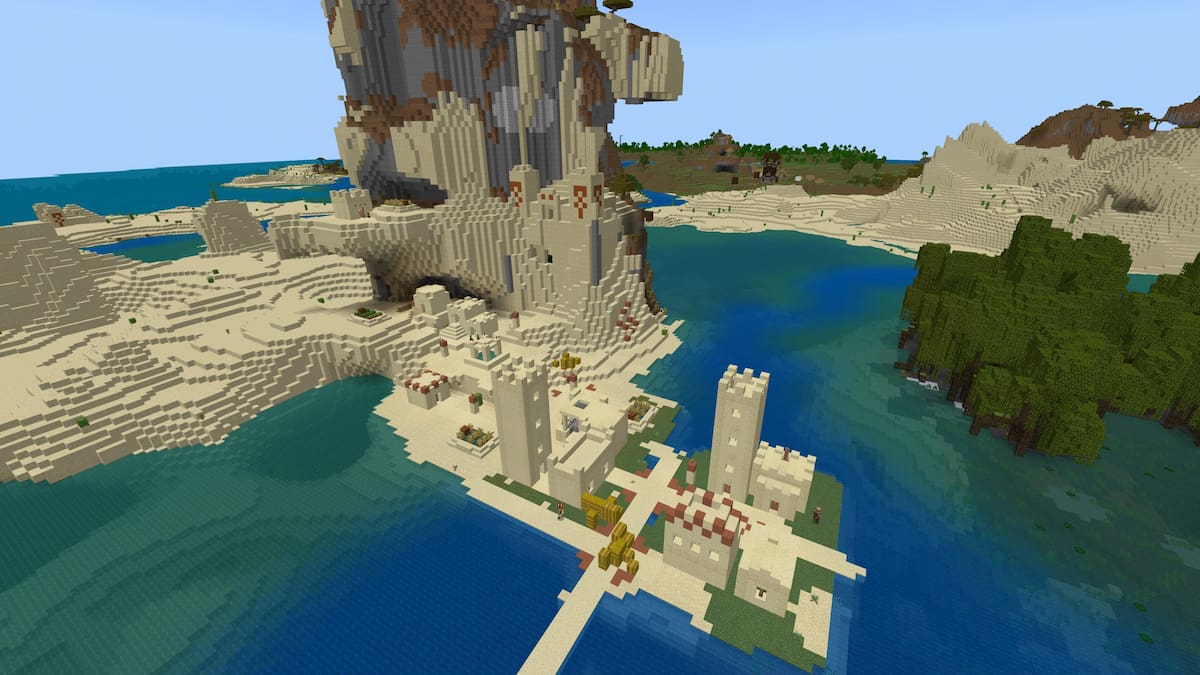
Published: Mar 17, 2022 1:54 PM UTC