When iFruit App got axed from GTA Online‘s list of companion applications last year, GTA players could no longer customize their vehicles and apply new license plates to their cars and vehicles. But with the “Shake Up and Top Marks” week event, Rockstar Games brought back the license plate feature in the form of a new License Plate Creator. We’ll tell you everything about it in our guide below!
How to Make Custom License Plates in GTA 5 Online
The best part about the new License Plate Creator is that it’s completely free, and you don’t have to abandon your old license plates created in iFruit App. You can actually view and use them in the new application or simply create new license plates from scratch.
You can go ahead and create your first license plate in the License Plate Creator by following these steps:
- Go to the official License Plate Creator webpage.
- Sign in using your Rockstar Games Social Club credentials.
- Press “Create New Plate” button.
- Enter your text on the plate and select background in the left menu.
- Once that is done, press the “Next” button.
- Select a vehicle from the new menu.
- Confirm by pressing “Place Order” button.
Once this is done, you need to accept the new plate order in GTA Online. Here’s what you need to do:
- Start GTA Online using your Social Club account.
- Wait a few moments before a message arrives in your account, stating that you can pick up your order at Los Santos Customs.
- Take a vehicle that you’ve chosen before in the License Plate Creator, and drive it to the Los Santos Customs.
- Once you arrive, open the Customs Shop’s menu.
- Press “Process Order” button to apply a new license plate to your vehicle.
If you did everything right, your car should have the newly created license plate. In case you’re not happy with the chosen vehicle and you wish to pick another car with the same license plate, then you need to follow these steps:
- Drive any other car to the Los Santos Customs after you’ve received the message regarding your new license plate.
- Once you arrive, open the Customs Shop’s menu.
- Select “Customization” menu.
- Go to “Plates” tab.
- Click on the plate you’ve created in the License Plate Creator.
When that’s done, you’ll see that your new license plate has been applied to another car in a similar fashion. You can repeat this trick with any other vehicle of yours as many times as you want.
Note that just like iFruit App in the past, the License Plate Creator lets you create no more than 30 plate numbers per account. If you decide to make new plates, then you have to delete some of the old ones to make room. You can also cancel your pending orders by doing the following:
- Go to official License Plate Creator webpage.
- Sign in using your Rockstar Games Social Club credentials.
- Go to “Order in Progress” section.
- You can either press “Cancel” to delete the order, or “Edit” to change it.
- Confirm by pressing “Yes, Cancel,” if you wish to cancel, or “Process Order,” if you want to continue with the edited plate.
That’s everything you need to know on how to make custom license plates in GTA 5 Online, and stay tuned for more GTA Online tips and tricks articles right here.
Featured image via Rockstar Games


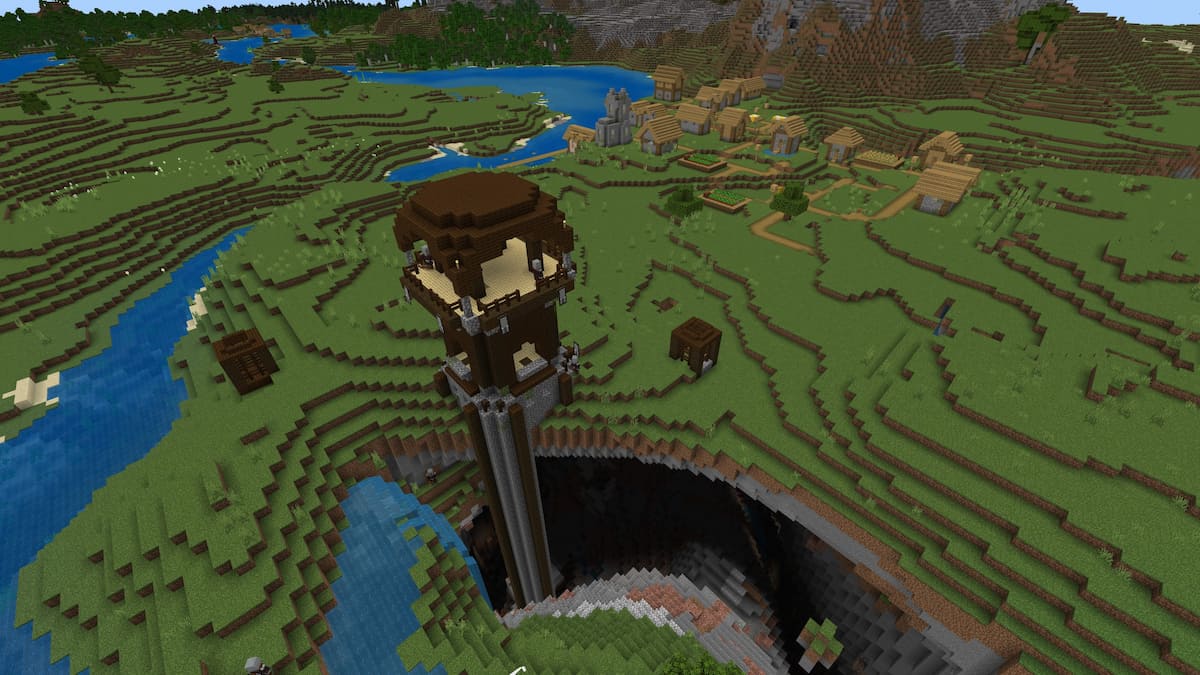
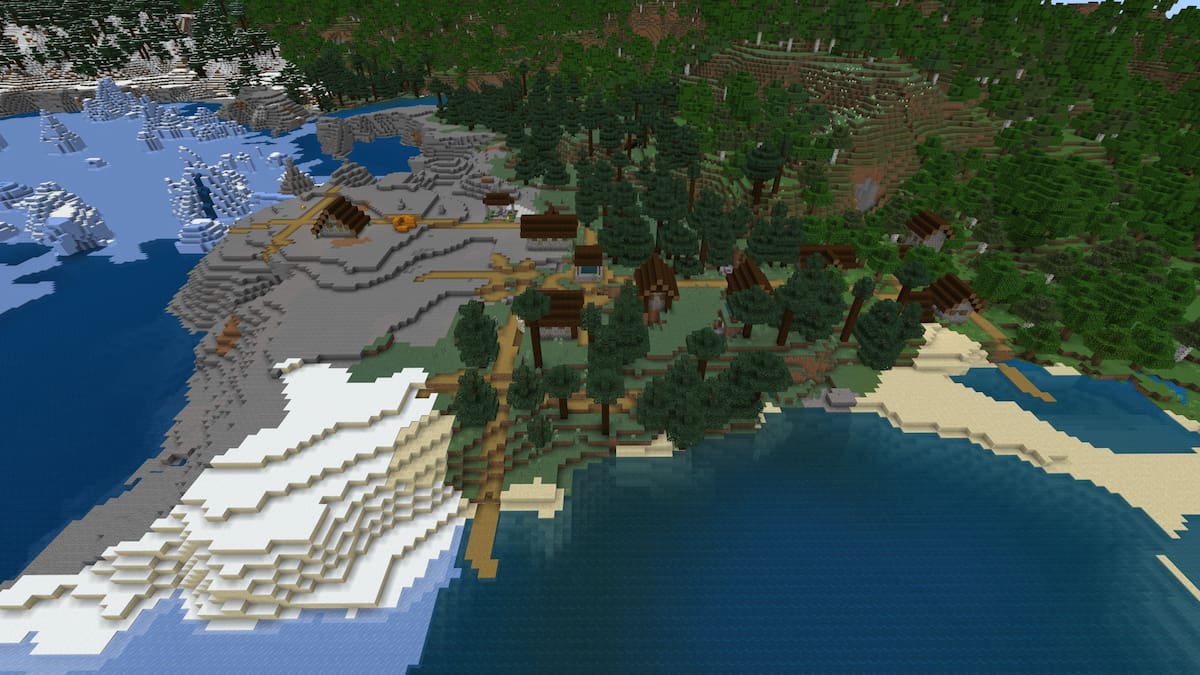



Published: Apr 21, 2023 1:18 PM UTC