The launch of Kingdom Come: Deliverance has been spoiled by a huge number of bugs on both consoles and PC. However, if you play on PC, you can use console commands to fix a few things here and there.
These commands will let you play the game the way you want it without getting distracted by all the unpopular game design decisions, which ought to be fixed ASAP if Warhorse Studios wants to keep their fanbase happy.
Follow the guide below for all the possible KC:D console commands on PC.
All Console Commands for Kingdom Come: Deliverance
In order to activate console commands in Kingdom Come on PC, you need to press the “tilde” button (“~”). Then enter the following commands:
- g_showHUD X — enable (X = 1) or disable (X = 0) HUD
- r_motionblur X – change the value of Blur effect:
- X=0 — disable
- X=1 — camera
- X=2 — object (by default)
- cl_fov X — change the value of the field of view (FOV). By default, the value is 60
- wh_ui_showCompass X — show (X = 1) or hide (X = 0) compass
- wh_ui_showHealthbar X — show (X = 1) or hide (X = 0) health bar
- wh_dlg_chatbubbles X — show (X = 1) or hide (X = 0) NPC chat bubbles
- e_ViewDistRatio X — change the distance ratio of object detailization (by default = 500)
- e_ViewDistRatioVegetation X — change the distance ratio of detailization of plants and trees (by default = 500)
- e_MergedMeshesInstanceDist X — change the distance ratio of grass detailization (by default = 20)
- r_vsync 0 — disable vertical synchronization
- sys_MaxFPS = X — set FPS limit on the selected segment
- e_TimeOfDay — show current time in the game
- p_gravity_z X — change the intensity of gravity (by default = -13)
- Save (YourChoiceOfFileNameHere) — save game
- Load (YourChoiceOfFileNameHere) — load game
Kingdom Come: Deliverance Item IDs
- Bastardsword
- Footwraps with Leather
- Leather Shoes
- No Pants
- Short Breeches
- Clean Short BReeches
- Long Linen Shirt
- Green Hood
- Coif
- Red Hat
- Red Long Sleeve Tunic
- Brown Hood
—
Hopefully, these console commands help make your gameplay experience more enjoyable, and if you’re looking for other Kingdom Come: Deliverance guides at GameSkinny, then check them out below:


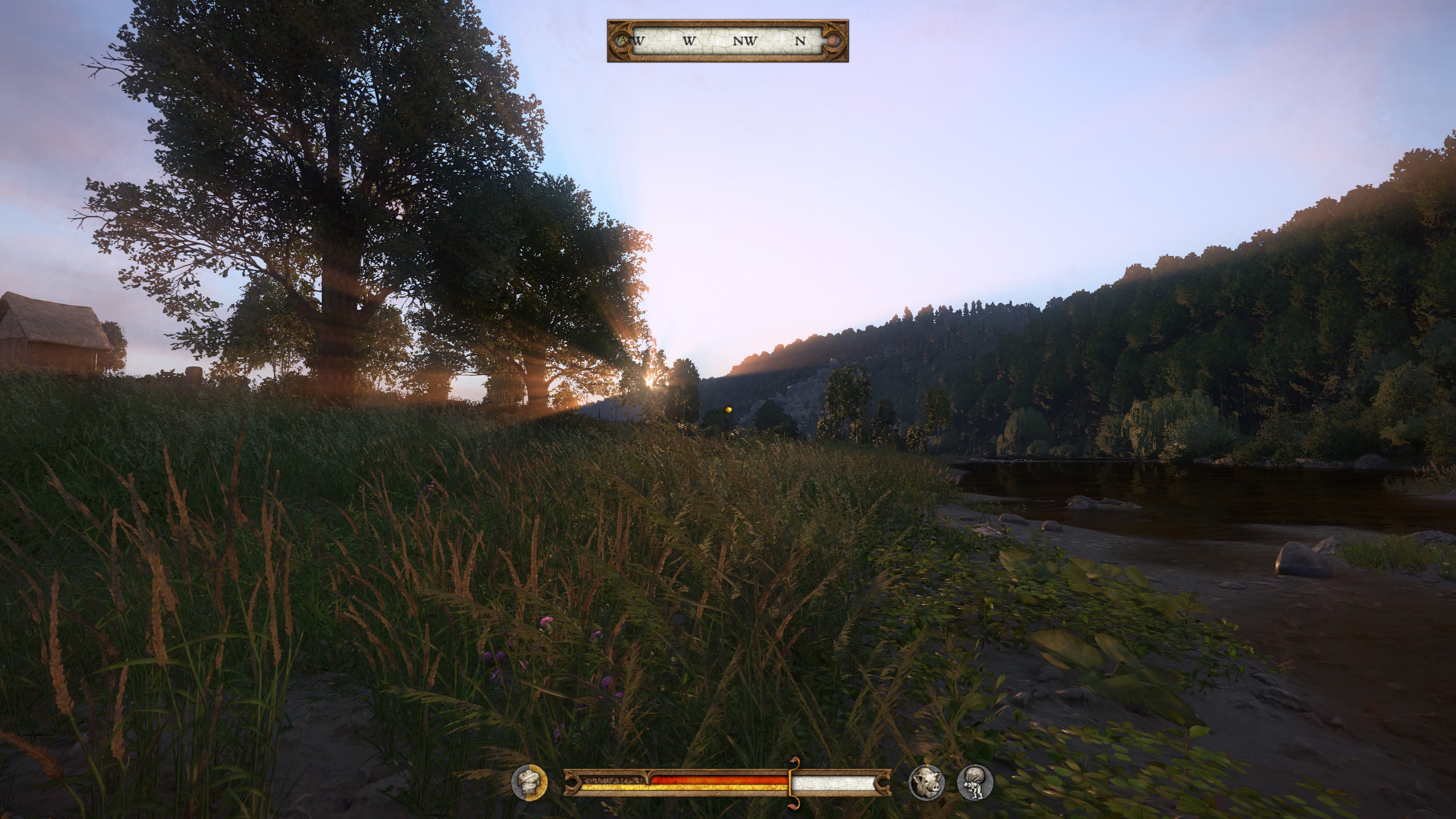

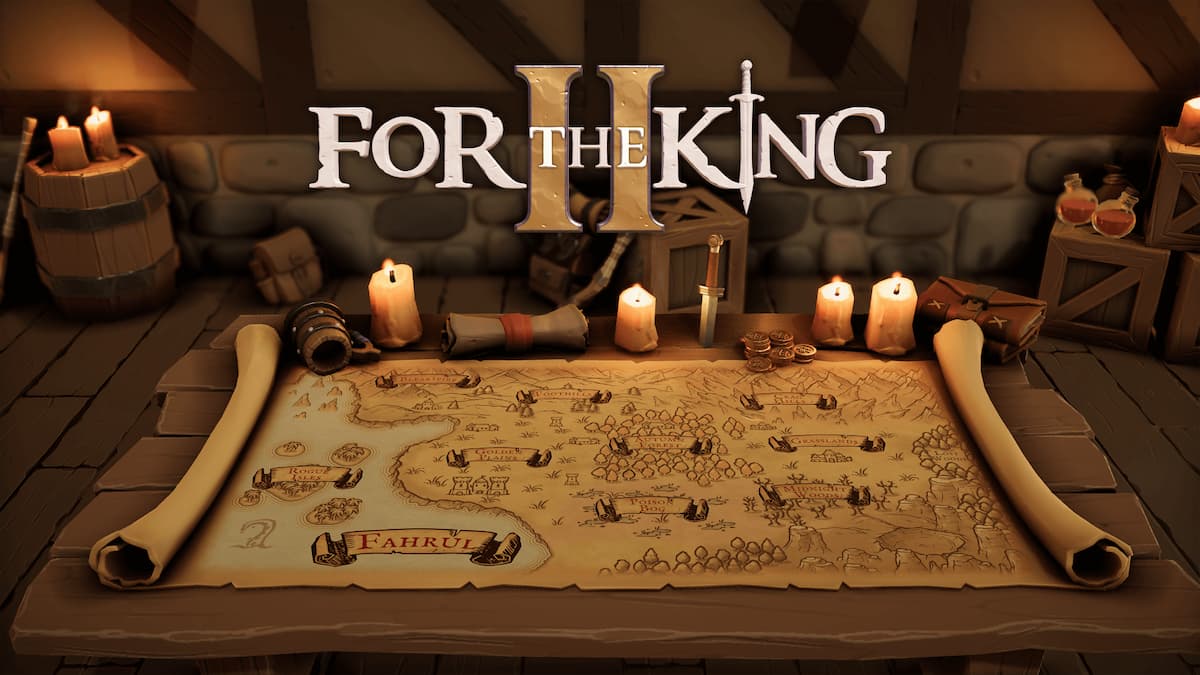



Published: Feb 15, 2018 04:38 am