The latest iteration in the yearly CoD franchise decided to switch things up on the server side and go through Blizzard’s Battle.net service in this multiplayer-only rendition of the series.
Despite using an established service known for stable multiplayer matchmaking, Call of Duty: Black Ops 4 has experienced a host of connection issues for players over launch weekend.
Are you unable to connect to a multiplayer, zombies, or Blackout lobby due to the Black Ops 4 Error Code 897625509? We’ve got you covered with a few simple fixes for getting back in the action.
Fixing Error Code 897625509
Scan And Repair Files
The very first thing you want to do is update to the latest version. An avalanche of patches and hot fixes have arrived since the game launched, so hit that update button first and make sure you’re up to date.
If you still get the Fatal Error Code 897625509 message following the update, click the Options button in the Battle.net launcher for Black Ops 4. From there, scroll down and select Scan And Repair.
Follow the prompts to make sure you’ve got the correct versions of all data and don’t have any corrupted files (this is essentially the Battle.net version of verifying file integrity like you’d do when troubleshooting a Steam game).
For the vast majority of users, scanning and repairing will immediately fix the problem. A handful of users may have a different issue causing the problem instead.
Update GeForce Drivers
If you still can’t get into a lobby after performing the repair process, open the NVIDIA GeForce Experience control panel (just type GeForce into the search bar if you don’t have it pinned to the task bar).
NVIDIA just released a game-ready driver patch specifically for Black Ops 4. If you don’t have this newest version, the out of date drivers may be your culprit.
Navigate to the Drivers tab and click Download, then follow the prompts to fix the issue.
A small minority of users have to completely uninstall and reinstall the GeForce Experience control panel instead. If you want to try this step, you can download the latest version of the installation file over here.
This fix can also resolve Black Ops 4 Error Codes 546354288 and 1975752514, so give this step a shot if you got something other than the main Fatal Error code.
Turn Off Razer Software
After updating the GeForce drivers, there’s one final issue to check that’s causing problems for a small subsection of players.
Are you using a Razer laptop or Razer peripheral, like a high end gaming mouse? It turns out Razer’s software is causing conflicts with Call Of Duty: Black Ops 4 in a small handful of cases.
Open up the Task Manager by hitting Ctrl+Alt+Delete and then clicking the Task Manager link at the bottom of the list.
Click the Name button to arrange all processes alphabetically, then manually shut down any process with Razer in the name.
Note that while this software is turned off, you won’t be able to use different mouse or display profiles, so you may want to hook up different peripherals until the issue is resolved.
—
That’s all you need to know to resolve the Fatal Error Code 897625509 issue plaguing PC players right now. Let us know when you get the game running again, and be sure to leave a note if none of these fixes worked for you so we can find another solution!
When you’re back into the game and ready to frag your friends, be sure to check out our other Call of Duty: Black Ops 4 guides here:
- Blackout Essential Battle Royale Tips (Plus Best Perks)
- The 5 Best Blackout Landing Spots
- How To Get Specialist Outfits In Call Of Duty: Black Ops 4

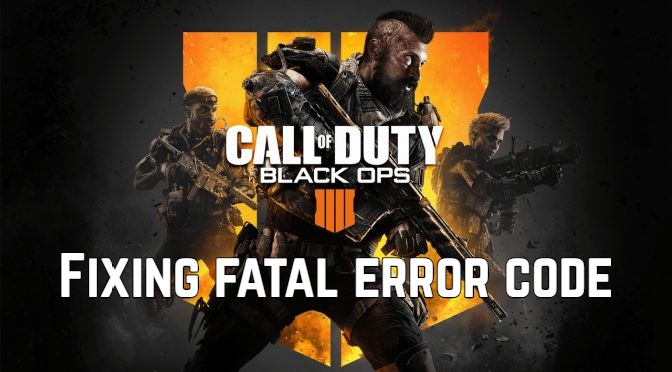
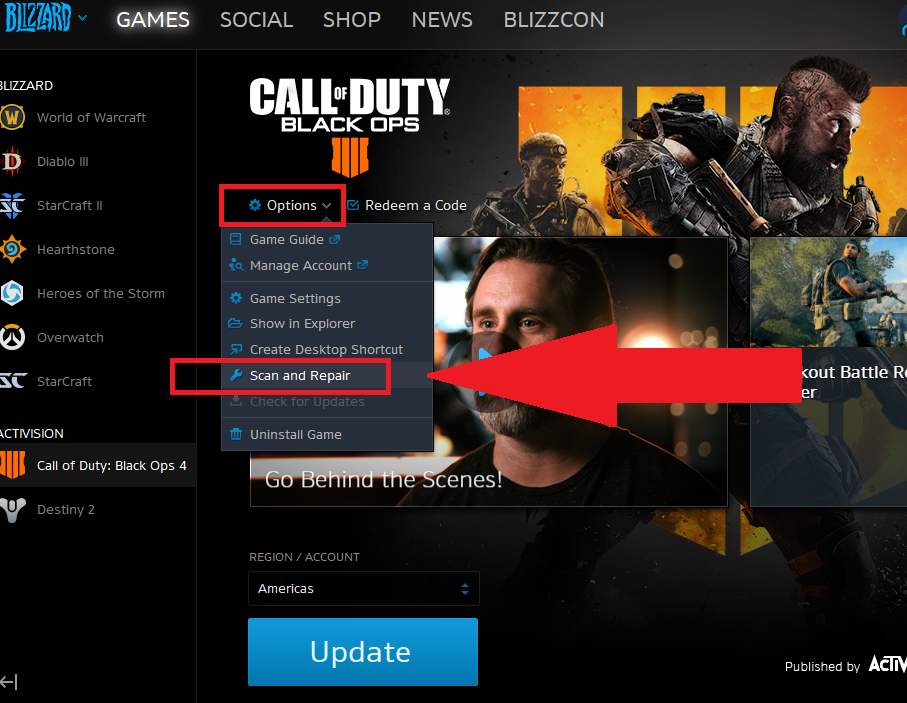
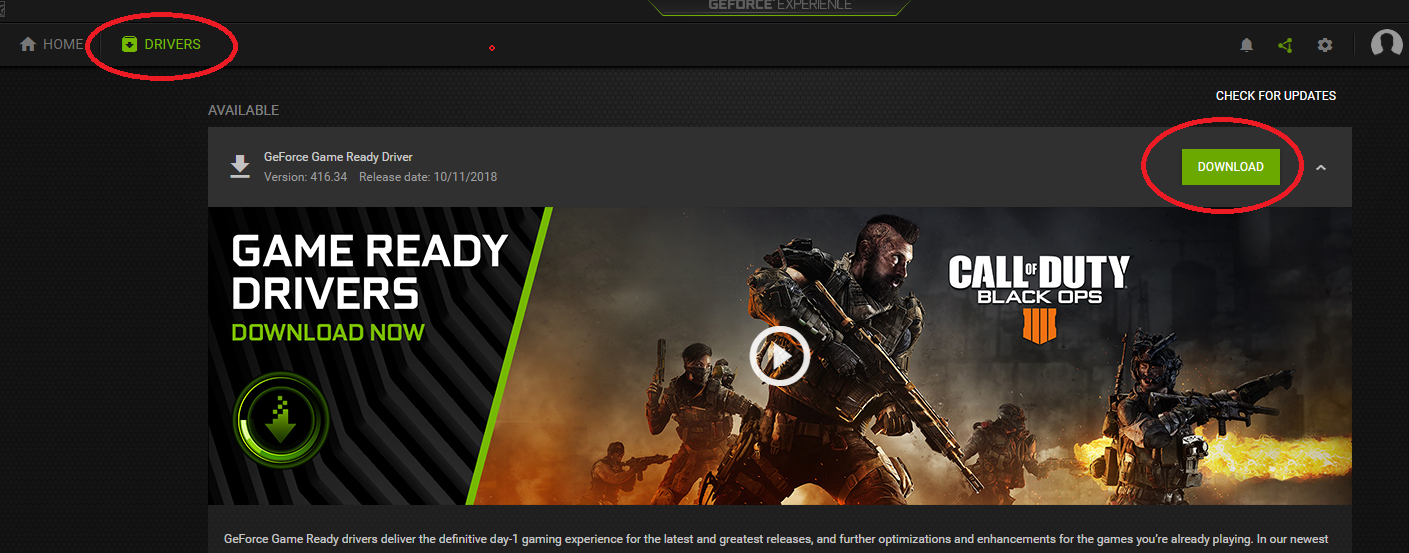
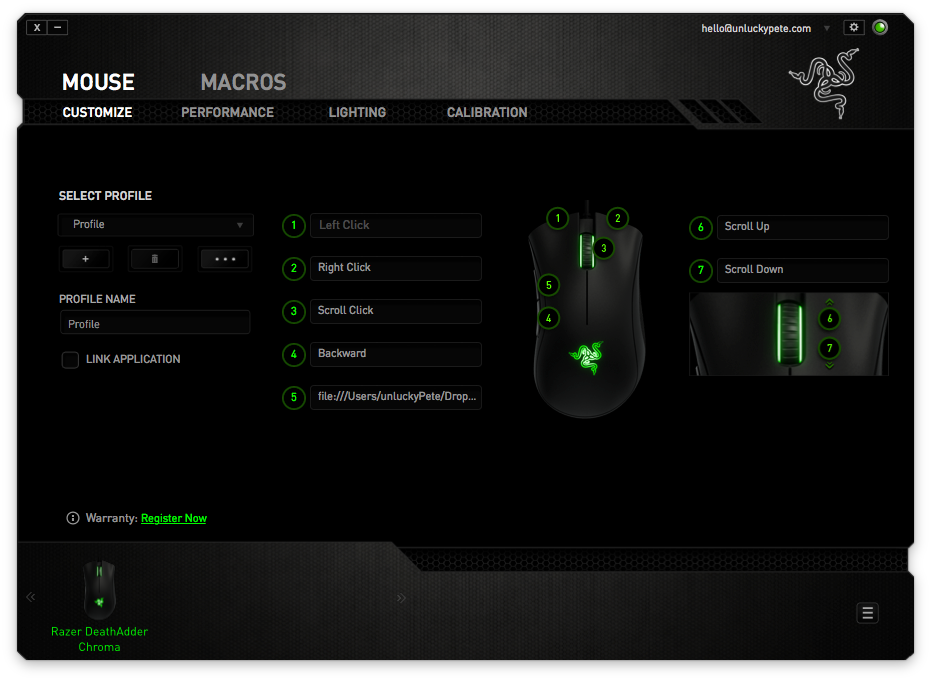





Published: Oct 15, 2018 03:50 pm