The resurgence of classic fast paced shooters continues as Quake Champions hits Early Access on Steam! As with any big name modern title, especially in unfinished Early Access form, there are bugs, errors, and launch problems galore.
Below we cover the most common Quake Champions issues players have been reporting, from failure to launch to hanging and freezing and even being unable to connect to a server. With a little troubleshooting and elbow grease you should be back into team death matches in no time flat.
Looking for help besides getting the game to launch? If you’re having trouble getting that kill/death ratio to an acceptable level, check out our latest Quake Champions walkthroughs here:
- Beginner’s Guide To Not Getting Fragged in Quake Champions
- Using Champion Abilities
- Unlocking Lore Scroll Entries
Quake Champions Won’t Launch
This iteration of the classic FPS franchise requires a graphics card that supports DirectX 11 or higher in order to even load.
To check your currently installed version of DirectX, type Run in the search bar and hit Enter when the program appears at the top of the results list, then enter the phrase DxDiag in the text box and click OK.
The bottom of the report screen that appears will list your current DirectX version. If 11 or 12 is listed, head over to your graphics card’s manufacturer website to make sure your specific card actually supports version 11. If it doesn’t, that means its time for an upgrade.
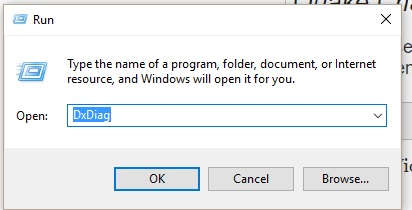 Running the DirectX Diagnostic Tool
Running the DirectX Diagnostic Tool
If you are up to date on DirectX and meet the video card requirements, right click Quake Champions in your Steam library and choose Properties and then navigate to the Local Files tab and click Browse Local Files.
That takes you straight to the Steam game folder, but not to the specific file we want. Navigate through the folders labeled client -> bin -> and then pc, which should take you to the Quake Champions executable file. Right click the file and choose Run As Administrator to get the game launching properly.
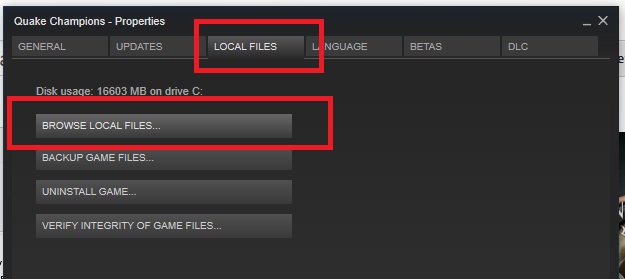 Finding the Quake Champions Steam game folder
Finding the Quake Champions Steam game folder
Quake Champions Freezes On Launch
This problem is most frequently caused if you already linked your Bethesda account to your Steam account before installing Quake Champions through Steam.
Close down the whole application and exit from Steam completely (including accessing the Task Manager through Ctrl+Alt+Delete and manually shutting down the process if necessary). When you boot it all back up, the game should stop hanging.
If that doesn’t resolve the problem, make sure you have uninstalled all the files you may already have on your computer from the previous Bethesda beta edition of the game before it hit Steam. After uninstalling, restart your computer and load up Steam again.
Finally, make sure to verify your install through Steam to make sure you aren’t missing any critical files. Right click the Quake Champions entry in your Steam Library, select Properties, navigate to the Local Files heading, and finally click Verify Integrity Of Game Files.
Quake Champions Error 107 / Error 1201
While lots of players have been getting this one intermittently, unfortunately there isn’t a fix to the error code.
Both codes indicate there’s a temporary server issue, either meaning something is down that shouldn’t be and the issue is already being worked on, or the game is currently in a maintenance window where the servers are purposefully offline for a short time.
All you can do with Error 107 or Error 1201 is to wait a while, restart Steam, and try again. For up-to-date info on whether server maintenance is currently underway, head over to the Quake Champions Twitter profile here.
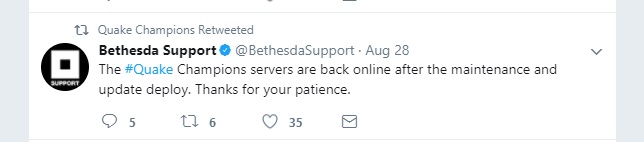 Quake Champions server downtime notification
Quake Champions server downtime notification
Are you having any other Quake Champions framerate, launch, or error code issues? Let us know in the comments and we’ll look for a solution to the problem so you can get back to fragging away!





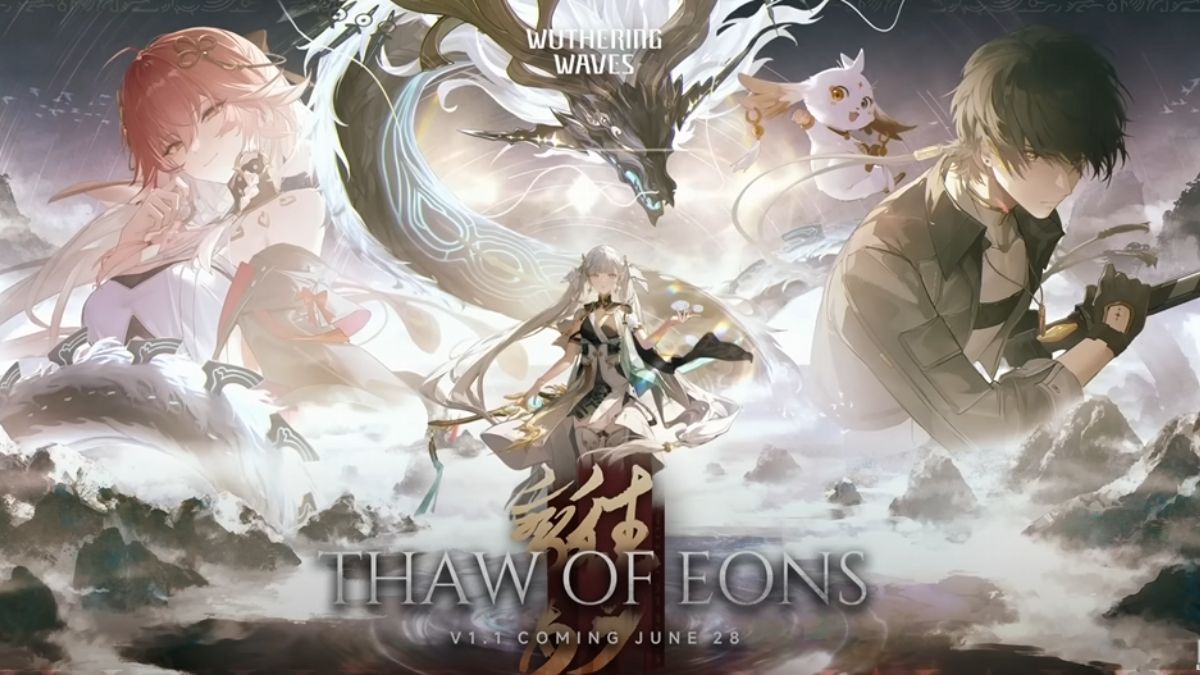
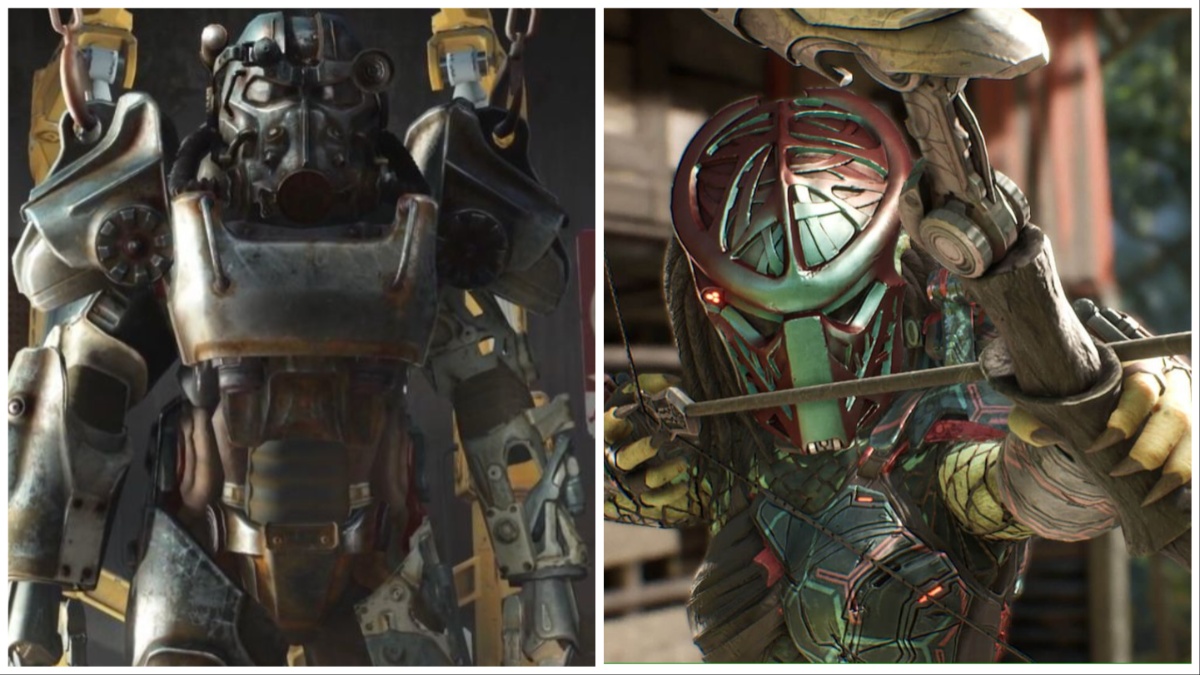


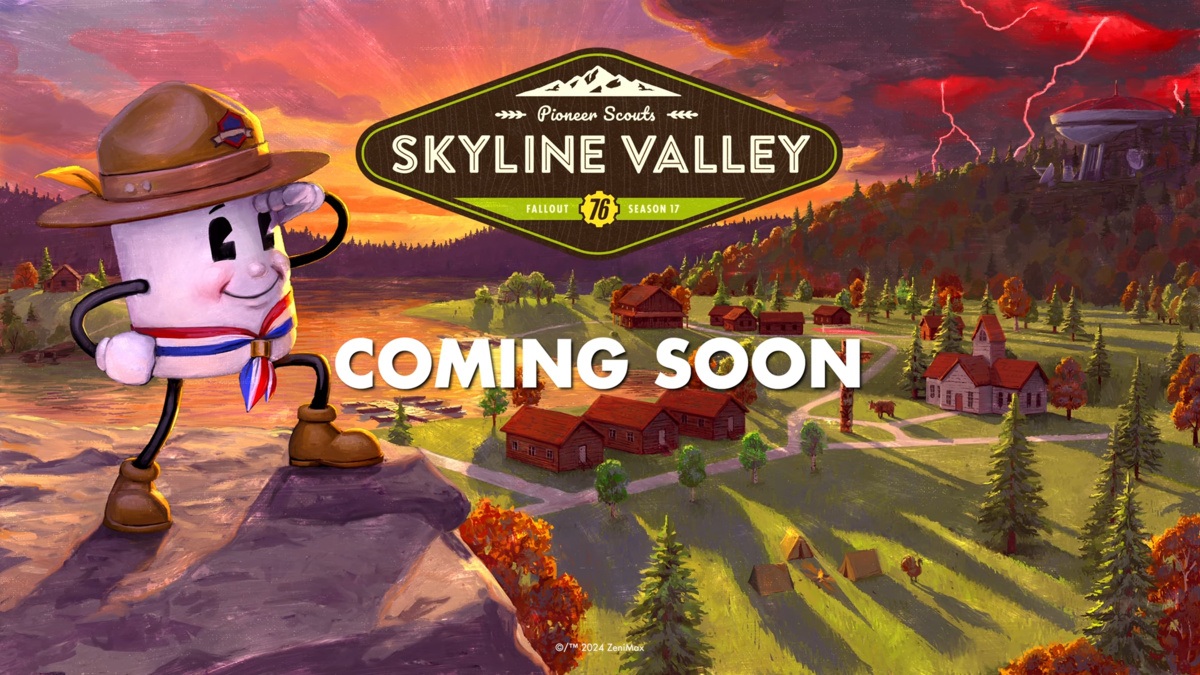
Published: Aug 30, 2017 03:07 pm