When a piece of technology is referred to as ‘bricked’, it means the hardware in question has been rendered unusable. It can happen to any piece of technology, regardless of company, type, software, etc. A Playstation 3 can become bricked if the console suddenly loses power during a firmware update; it doesn’t matter if the power goes out or the user manually unplugs the console, the console will have only downloaded a portion of the required update, rendering the console unplayable.
How To Tell If Your Console Is ‘Bricked’
There are many signs to look for if you think your console may be bricked. Some scenarios include:
- Console powers up but no audio and/or video is being outputted
- Console cannot read discs (either video game disc or movie disc)
- Console cannot connect to wireless accessories (i.e wireless microphones, controllers, etc.)
Sony Has An Answer
Sony recently released a fix to those customers that currently own a bricked Playstation 3 that should fix the issue, allowing customers to use their console again. Sony’s previously offered fix for Playstation 3 consoles, if the warranty expired, would cost $150. Some users were able to manually fix the problem if the console could turn on and go to a certain screen. If the console couldn’t turn on, well that is where the expensive repair comes in.
What About Consoles That Were Bricked When The 4.45 Firmware Update Came Out?
The dreaded 4.45 firmware proved fatal to many Playstation 3 consoles. The update Sony released today requires special instructions in order to ‘un-brick’ a console. Follow these steps and your console should work flawlessly.
Step 1 – Manually Download System Update
- Grab an empty USB flash drive
- Plug it into a computer and create a file named “PS3”
- Within that folder, create another folder and name it “UPDATE”
- Download the following file
- Save the file into the “UPDATE” folder on the USB drive
NOTE: Folder names must be in capital letters, otherwise the console will not recognize the files.
Step 2 – Activate The Console’s Safe Mode
- With the console turned off, press and hold the power button until a single ‘beep’ is heard, indicating the console is turning on.
- Continue holding the power button until second and third ‘beeps’ are heard, resulting in the console turning off. Then take your finger off the power button.
- Press the power button again until you hear a single beep. Keep pressing until you hear a quick double beep. After the double beep, stop pressing the power button.
- If the console’s safe mode has been activated, a message will appear on screen saying “Connect the controller using a USB cable and then press the PS button”.
Step 3 – Manually Update The Console’s Software
- Connect the USB Flash drive to the console.
- Select the option – [6-System Update]
- Press start and select at the same time, the console will then reset
- Scroll through the update description and user agreement and press ‘X’
- The console will then update and viola! No more bricked console!




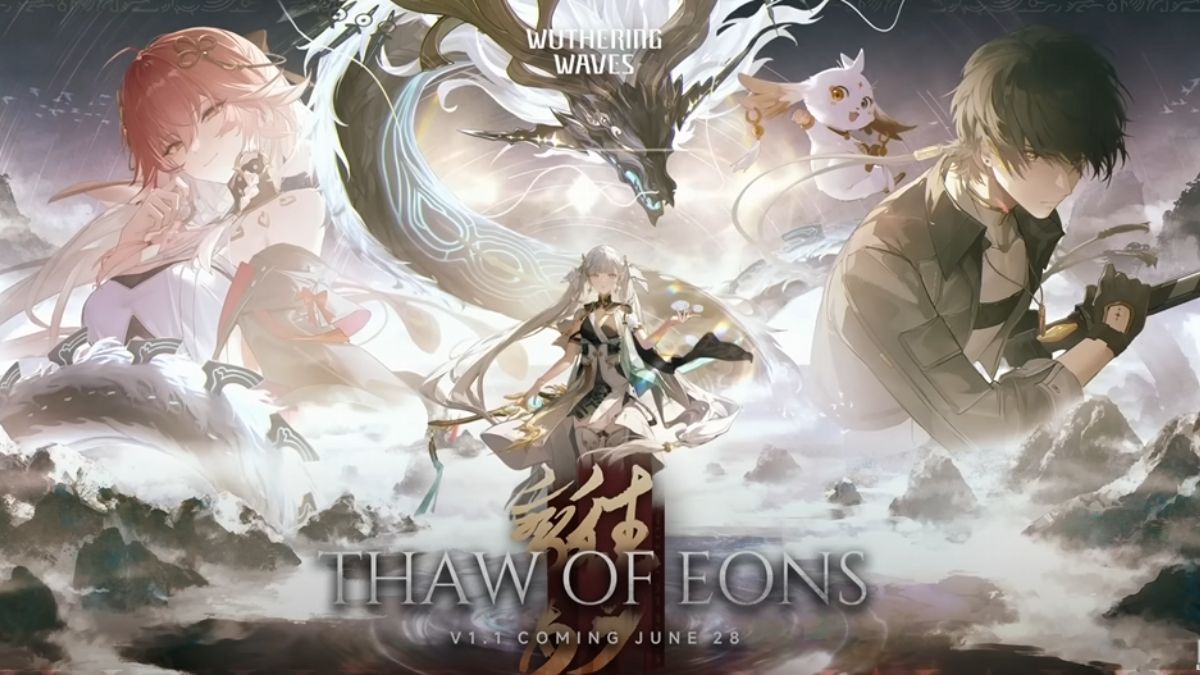
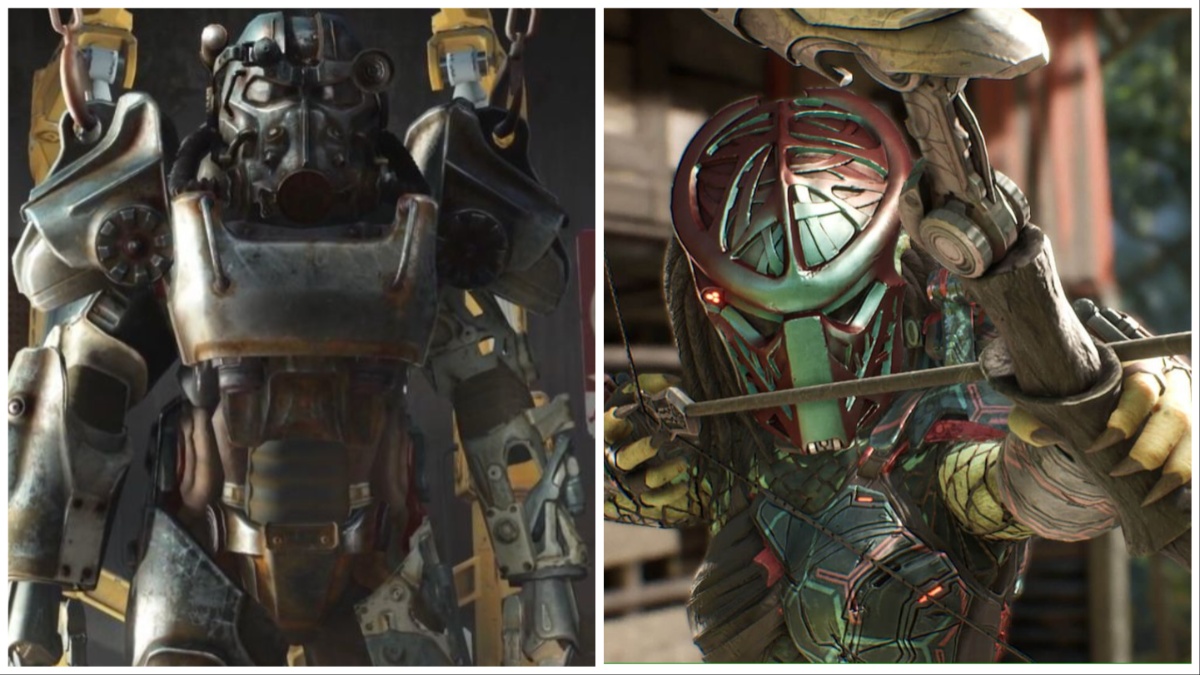


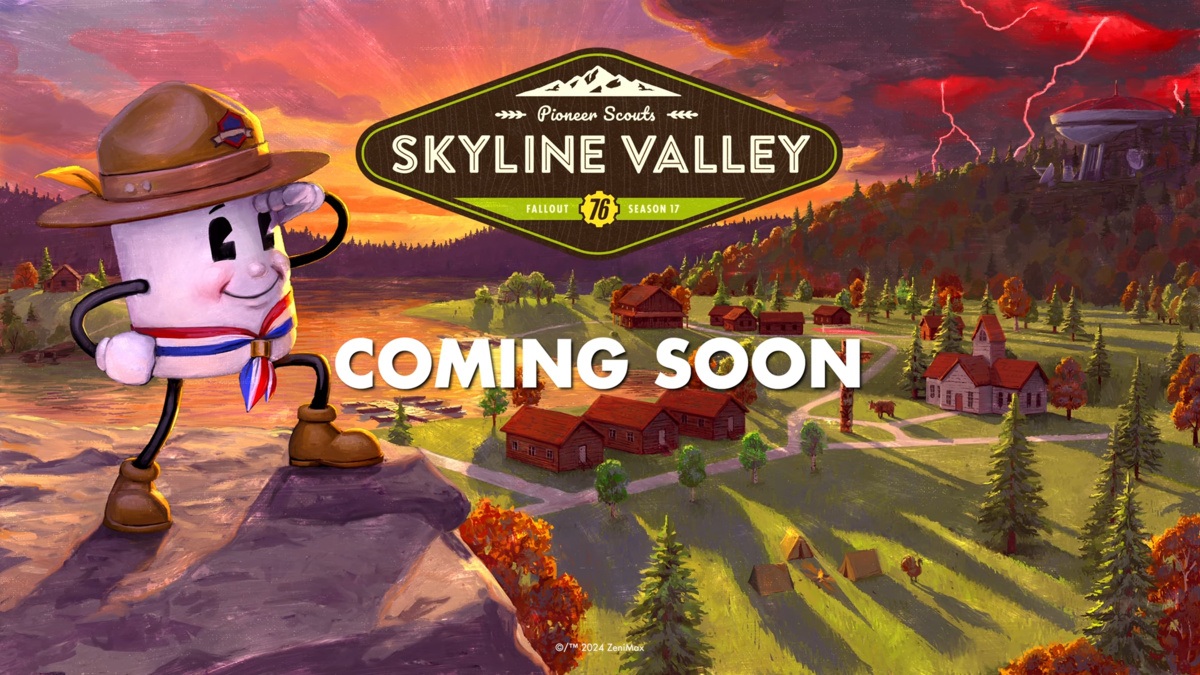
Published: Jun 27, 2013 04:57 pm