SCUM is now one of the most popular games on Steam, and it’s one of the most in-depth survival games in the genre. However, it’s not without its problems. If you want to tweak the game’s graphics with reshade to make it look the best it can, you might run into a few roadblocks along the way.
Fortunately, there is a software that can help you change the game graphics settings to whatever you want. It’s called ReShade, and it is completely free.
If you want to know how to use ReShade in SCUM, then follow our step-by-step guide below.
Step 1: Install ReShade
ReShade is an advanced video software that can provide you with a huge number of settings that can be applied to SCUM. But first, you need to install the software. Here’s how:
- Go to reshade.me
- Download the latest version of ReShade 3.4.1
- Install and start ReShade
When the software is installed on your PC, you can start using its features. Here’s what to do next.
Step 2: Select SCUM Game Folder
After installing ReShade, you need to let it know which game’s graphics settings you want to change. That’s why you need to show ReShade the path to your SCUM game folder. Follow these steps:
- In ReShade’s main menu, choose “Select Game”
- Go to “/Steam/steamapps/common/SCUM/SCUM/binaries/Win64/” folder
- Open “SCUM.exe” file
- Select Direct3D 10+ rendering API
Confirm your choice, and ReShade will install all the necessary libraries on your PC.
Step 3: Choose ReShade Effects
Finally, you can choose which ReShade effects you want to use in SCUM. Here are a few recommended effects:
- Ambient Light
- Clarity
- Fake HDR
- Vibrance
This simple combination will instantly make your game look brighter and richer in terms of color and light. You can activate the ReShade effects in the game by pressing Shift+F2.
—
Now, SCUM will look even better, letting you get the most out of the game. For more SCUM guides at GameSkinny, be sure to check out the list below:
- How to Change Screen Resolution
- How to Activate Vsync
- General Guide To Survival
- How To Turn On and Fix Voice Chat
- How to Pee, Poo, and Vomit
- How To Open Cat Food, Other Canned Goods

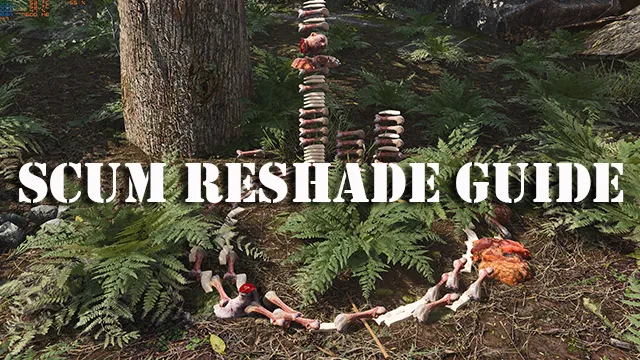





Published: Sep 5, 2018 09:35 am