Losing a Minecraft world that you spent hours upon hours building in and exploring is a great loss. Often, deleting a Minecraft world happens by accident, and unfortunately, Minecraft deletes the files from your hard drive, bypassing the Recycle Bin. This guide will show you how to recover a deleted Minecraft world.
This method only works on PC. If you’re playing any other version of Minecraft, then there is a good chance that your world is irrevocably lost.
How to Recover a Deleted Minecraft World
Minecraft saves all worlds in separate folders in a hidden place on your hard drive. To find the hidden and folder and your Minecraft files:
- Press the “Win+R” key combination
- Type “%appdata%” in the search line
- Press Enter to open the AppData folder
- Go to “roaming.minecraftsaves“
Now you should be inside the hidden folder, where Minecraft saves all of your worlds inside other separate folders with the given names of the worlds.
In order to restore your deleted Minecraft worlds, follow these steps:
- Press the right mouse button (RMB) on an empty area of the folder
- Click on Properties
- Select “Previous Versions” tab
You should see the list of deleted Minecraft world folders. Choose a folder from the list and click on the Restore option. This will recover the deleted folder.
Now you can go back to Minecraft, and you will find your deleted world back in the game’s menu.
- How to Beat Minecraft without Crafting or Mining
- How to Read the Enchanting Language
- How to Craft a Beehive
- How to Make and Use a Conduit
- How to Make All Kinds of Fireworks
That’s it on how to recover a deleted Minecraft world. For more, check out our huge selection Minecraft guides.

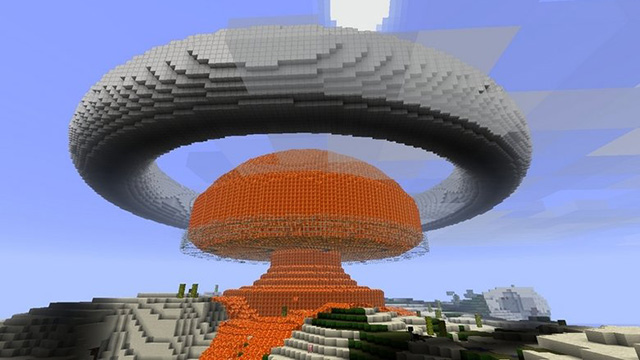





Published: May 13, 2020 09:26 am