As time marches on, more and more monitors have begun to support Ultra High Def, including HDR. While HDR in computer monitors certainly isn’t as good as that found on televisions as it currently stands, some manufacturers have made strides to close the gap.
While the BenQ EW3270U doesn’t quite make the best argument for HDR technology in computer monitors, it does provide some nice 4K performance for its current $400 price tag, which is considerably lower than some other monitors, especially when considering its size.
Design
The EW3270U is a no-nonsense monitor. Sporting a mostly black aesthetic that’s not at all flashy, the 32-inch screen is has a matte black bevel on both sides as well as the top. The bottom portion is charcoal, with the BenQ logo stamped in the middle.
Underneath that is a smooth, glossy polygonal tab. This is the Brightness Intelligence + sensor and the monitor dynamically measures a room’s ambient light to adjust the screen’s color and brightness. A small button used to quickly turn HDR and Brightness Intelligence Plus on and off can be found in the lower right-hand corner of the monitor. Beneath that, you’ll find the monitor’s on/off switch, as well as the monitor’s five OSD buttons.
Moving to the back of the VA panel, the BenQ logo is emblazoned across the top, and the monitor’s various ports can be found near the bottom. Furthest to the left is the power port, the moving right you’ll find connection ports for HDMI (x2), Display Port (x1), USB-C (x1), and 3.5mm headphone (x1).
There is also a connection point in the middle for VESA wall mount and further down for the metal and plastic stand, the latter of which is sturdy and easy to attach.
The stand doesn’t give nearly as much functionality as the one featured on the AG271QG, and tilting the screen can be a bit of struggle with the EW3270U, especially when pulling out from the bottom. Having worked with a screen with adjustable height and easy tilt, I wish something like that was here, too.
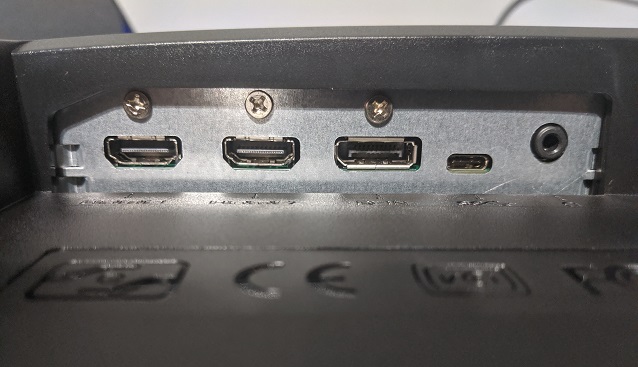
Menu and Settings
Once the OSD is up, you can pick from five options. You can easily cycle through and select options with ease and exit the menu altogether with the click of a single button. Actions are prominently displayed above each button as you make your way through the OSD, another feature I very much appreciate.
The left-most button brings up the Low Blue Light menu. The lowest setting, “reading”, mutes blue tones the most, with the hue steadily increasing as you climb the hierarchy to “multimedia”, which removes the least amount of blue light.
Moving from left to right, the next button opens the Picture Menu. Here, you can choose between the monitor’s 10 preset picture modes, as well as a user mode. The next button pulls up the Input Select Menu, where you can easily navigate between your display connections.
Moving along, the last noteworthy button opens the monitor’s full OSD, where you can toggle all of the monitor’s settings in a single place. Here, you also have access to the monitor’s advanced picture menu, which allows you to toggle individual settings when in User Picture Mode.
You will also find the audio adjustment menu here, as well as the system adjustment menu.
Performance
Aside from being a 4K UHD HDR monitor at a relatively low price, the EW3270U largest selling point is its eye-care technology.
For the most part, the technology works as advertised, automatically dimming and brightening the screen as more or less light moves across the monitor’s primary sensor.
It’s a neat technology, but the biggest nuisance is that the brightness fluctuates quite a bit from moment to moment, especially in brighter rooms. So much as leaning over the sensor causes it to detect shadow, causing the brightness to fluctuate from dim to, at times, too bright.
Some users will like the technology, others will find likely find it a bit irritating.
Outside of that, we tested the EW3270U across all of its settings. Below, we get into a few of the more granular details of the monitor’s image quality, where we ran tests with Langom Display Test and Eizo Monitor Test.

Contrast
Across the board, from one to 32 and from blue to grey, the monitor performs well in this test. The only noticeable blemish is the demarcation between the first rectangle and the second rectangle in the top-most blue bar; it’s very difficult to make out the first rectangle. The same can be said of the slight blurring of the line between 31 and 32 on the high end.
The latter occurs for cyan and red, too, with the red being more noticeable. Turning on Super-Resolution clears the blue and cyan a bit, but doesn’t do much for the red.
HDR washes out the blue and red bars, making it difficult to see lines after bar 16. Things get treacherous for the pink bar around rectangle 22. Green and cyan suffer a bit, but not as bad as the previous bars; yellow and grey perform the best.
All bars seem to react the best in Game mode, with lines in the upper portions of each being discernible outside of default. However, blue and red perform the worst on each of the monitor’s 10 pre-programmed settings.
The monitor’s settings can be tweaked to reach close to the advertised 3,000:1 contrast ratio, but colors are always a tad darker than expected.
Sharpness
Here, the EW3270U fails miserably in the Langom test. In no way was I able to make the background a smooth, grey rectangle. In every case tested, the vertical and horizontal line of each box were clearly visible, as was the central circle and the black and white bars. Between each setting and even using the provided User setting, only relative brightness and hue were able to be changed.
This test corroborates the findings in the previous test, where sharpness did little to further differentiate between bars.
Using another test provided by EIZO, I directly tested sharpness with white letters on a black background and black letters on a white background. While the white on black was easier to read overall, the font looked mostly sharp from 10pt. to 16pt. There were a few fringes around the edges of both white and black letters at 18pt.
Black Level
In a bright room, all of the black squares were distinguishable. The darkest is a bit hard to see, but the edges are just able to be defined. It’s worth noting that there is a discernible lightening of the background from the top to the bottom of the screen in this test.
In a darker room, blacks are deeper. However, there is noticeable splotching from certain angles, specifically deep blacks.
White Saturation
As with black level, the monitor performed well in this regard, although the brightest levels were barely distinguishable on default settings. Neither Sharpness nor Super Resolution seemed to affect this test.
However, changing the display presets did. For example, HDR made the boxes more distinguished and bolder. However, Cinema HDR complicated matters by completely washing out the bottom row of boxes, save for a few grey blocks in the left-most box.
Response Time
On Lagom, there is shimmering in each box above 64, which is expected considering this monitor has a 60Hz refresh rate. At the specified refresh rate, the monitor performs as expected.

Gradient
During our Lagom test, the monitor performs extremely well in this test. There is no dithering, banding, or reduced color depth. Staring very, very hard shows a few horizontal lines, but that’s simply reflective of the monitor’s cycling. Colors from black to white are well recreated.
The Eizo test is a little different than Langom’s. Instead of a single black to white gradient, Eizo allows you to choose from several different colors, including black to white.
Here, red, magenta, and blue perform best at 256 demarcations. Their gradient is smoothest, and I saw none of the steps (lines) between bar demarcations. However, even at 256, I was able to see very small lines in white, cyan, yellow, and green.
Viewing Angle
While the first part of the test, viewing the word “lagom” from different angles proved the monitor is capable of displaying accurate images and words without difficulty from multiple angles, it did show that certain colors lose their accuracy.
The colors, when viewed straight on and with your eyes “close” to the screen, which is defined as about equidistant “to the monitor’s diagonal size,” should be uniform. At about 33 inches away, that’s true. However, most users will probably sit closer, such as my more comfortable, average distance of 20 inches.
Uniformity
Using EIZO’s uniformity test, the monitor tested ok. Looking straight on at 25% grey tone, the image was darker in the middle than at the edges. At 50% grey tone, the disparity lessened considerably, but the darker tones in the middle were still noticeable. At 75% grey tone, the screen was mostly uniform across the board except for the edges, which were a bit lighter than the rest of the screen.
Color Distances
This Eizo test is meant to test how well a monitor can differentiate colors when they are similar or nearly the same. The EW3270U can easily differentiate between deep reds and blues and bright reds and blues.
However, although it does a good job with dark greens, it cannot differentiate sections of the brightest greens, which is reflected in normal usage eye tests where, for example, the GameSkinny green looks blurred and oversaturated on several of the monitor’s settings, specifically HDR.
Gamma
None of the profiles blended values near 2.2 in the Lagom test. 48% blended between 1.2 and 1.5. 25% between 1.6 and 1.7. 10% between 1.7 and 1.9. Each section became more disparate higher up the numerical scale.
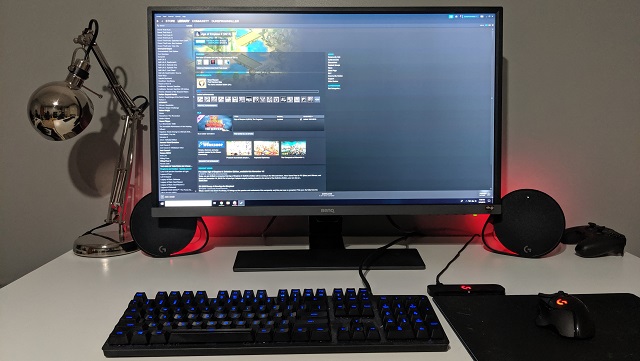
Pros:
- Competitively priced
- Sturdy and well made
- 4K UHD resolution
- Supports HDMI 2.0
- Easy-to-navigate OSD
- Good gaming and movie picture
- Supports Freesync and (now) G-Sync
Cons:
- Inconsistent Brightness Intelligence +
- 60Hz refresh rate
- Some greyscale issues
- Some splotchy darks
- Useless speakers
BenQ’s EW3270U monitor is a decent, well-made VA panel that provides an average viewing experience when gaming and watching movies. Considering its price point, it’s one of the more affordable 4K HDR 32-inch monitors.
The biggest considerations here are its 60Hz refresh rate, its splotchy darks, and its Brightness Intelligence + technology. While we can hope the next generation of 4K monitors will hit 120Hz, it’s expected the EW3270U doesn’t. The inconsistent darks can be annoying when watching certain films or playing horror games, for example, they aren’t terribly distracting. However, Brightness Intelligence + may deter some users with its constantly fluctuating values.
It’s worth noting this feature can be turned off, but since it’s marketed as a primary functionality, it’s disappointing it doesn’t work more consistently.
That being said, we recommend the BenQ EW3270U as an overall good monitor.
[Note: An EW3270U monitor was provided by BenQ for the purpose of this review.]










Published: Sep 3, 2019 08:44 pm