It’s true: The Corsair Scimitar RGB Pro is marketed as a game-changing mouse for the MOBA and MMO gaming scenes — a peripheral that will make ADCs sing with joy as they rip off devastating attacks in late-game encounters, and one that will make healers more potent than ever before.
But it’s also a gaming mouse robust enough to flexibly operate outside of those parameters while functioning with great ease and utility. In essence, once you get to know the Corsair Scimitar RGB Pro, it’s a mouse that wields incredible power and versatility but sells itself incredibly short by focusing on just one or two genres of gaming.
Truth is, this bad boy comes in handy in almost any situation in any genre and any situation, whether that be recreational or professional. Let’s take a look at why that is.
Unboxing and Getting Started

First off, let’s talk about something that just makes me as a reviewer and gamer happy: well-made boxes. I know, it seems a little weird, but hear me out: sturdy, dandy, well-made boxes signal attention to detail, and love and care.
In this case, the Corsair Scimitar RGB Pro comes deftly packaged in a darling (and futuristic) safe-box, and, if you manage to adroitly navigate those many layers without bending or tearing a single thing (a Herculean effort in and of itself), it acts as a reliable carrying case for both your mouse and its handy hex key (which you use to adjust the Scimitar Pro’s side panel of mechanical switches).
Once you’ve got it out of the box, Corsair provides a nice little manual to help you get to know the Scimitar Pro and introduce you to the Corsair Utility Engine (CUE) software system. If you’ve used a Corsair mouse (or keyboard) in the past (like the M65 Pro RGB or Scimitar RGB), then you’re probably already familiar with CUE. If not, CUE is essentially a standard piece of software that allows users to synchronize programming across Corsair devices and peripheral profiles for a single user.
If this is your first Corsair product, take note: You will have to download and install CUE to get the most out of the Scimitar Pro. The downside is that there is no prompt to download the software, and you’ll have to manually visit the Corsair Downloads Page to get it. The other downside is that CUE isn’t 100% user-friendly or intuitive, so it may take a little extra fiddling for new users to feel everything out.
But the upside is tremendous — and where Corsair really shines in the realm of peripheral customization.
What CUE Does for You
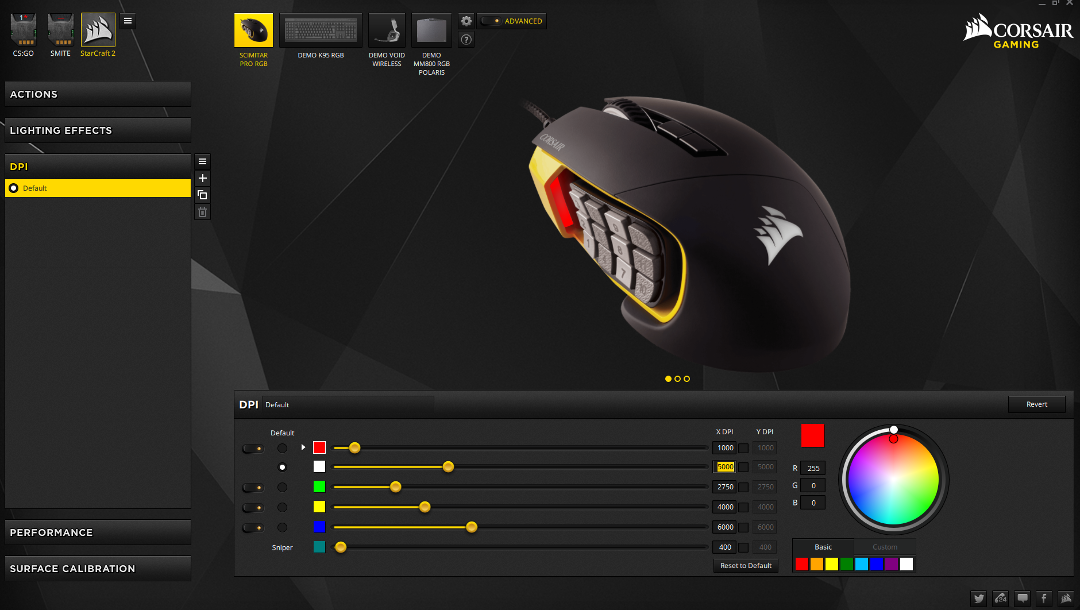
The Scimitar Pro is plug and play, but seeing as the Pro’s three built-in profiles aren’t particularly the best options this mouse has to offer, you’re going to want to use CUE to take advantage of the Pro’s hella’ precise hardware playback. This software allows you to fully customize all of the Pro’s 17 buttons, including the 12 optimized mechanical side buttons for which you’re going to get some bookoo bang for your buck. It only takes about five minutes to download, install, and start using the CUE software to tinker with the Pro’s robust profiles editor.
What’s more, CUE is where you can customize the color scheme for the powerful LEDs inside the Scimitar Pro that give this beauty its full-spectrum-color look. From static to pulsating to rainbow and color shift, you’ve got control over the exact color pattern of your mouse from stem to stern. You can dictate the speed at which colors rotate and pulsate and even use static color.
You can also select in which zones the colors appear. From the mechanicals on the side to the responsive mouse wheel and the flashy Corsair symbol on the mouse’s back end, you can turn color regions on and off at will — ensuring you’ll never be distracted while playing. You’re even able to get as granular as color opacity, giving the Scimitar Pro a veritable endless spectrum of aesthetic customization.
But where CUE really shines is in customizing the Pro’s core functions: pointer speed, height and angle snapping, surface calibration, and DPI. Here you can:
- Adjust pointer speed per profile, from slow to hyper-fast;
- Adjust the lift height from low to medium to high;
- Enable angle snapping, which becomes especially useful if you’re doing design work via Photoshop or Illustrator;
- Calibrate the mouse for any surface you’re using, giving it increased precision and accuracy when moving locations or gaming on a non-ideal surface; and
- Choose your DPI settings — the absolute best part of the Corsair Scimitar RGB Pro
This Mouse’s DPI Options are Out of this World

Whether you’re sniping in Counter-Strike: Global Offensive, wreaking havoc as an ADC in SMITE, or commanding multiple armies in StarCraft 2, you’ll most likely not only want plenty of buttons at your disposal for macros and keystrokes (which we’ll talk about shortly — and how the Scimitar Pro absolutely shines here, too), but you’ll also want different mouse speeds and sensitivities for different, on-the-fly situations.
The lag on the Scimitar Pro is nearly non-existent. With a polling rate of up to 1,000 Hz — and DPI settings from zero to 16,000 — the Scimitar Pro immediately (and more importantly, accurately) responds to your every command, helping you nail headshots in CS:GO and lay waste to noobs and pros alike in SMITE and Marvel Heroes.
Needless to say, different games and different genres call for different mouse and DPI settings. And here, the Scimitar Pro provides gamers with a glut of granular DPI options: Boasting up to 16,000 DPI via the Pro’s Pixart optical sensor, players can fine-tune to the pixel the Scimitar Pro to any setting they wish, and switch through 5 DPI presets per profile on the fly.
When playing SMITE, for instance, we found this option particularly helpful when switching between gods like Poseidon, who doesn’t really need to be extremely accurate to dish out the devastation, and Neith, who is arguably deadlier with a higher, more precise DPI setting.
We all know that you can only get so much precision from tweaking in-game sensitivity settings. So with the ability to tinker with in-hardware sensitivity settings, as well as movement detection and reaction via DPI settings, the Scimitar Pro really delivers for players looking to fine-tune their MOBA and MMO experiences with precise and accurate feedback.
Let’s Talk Macros
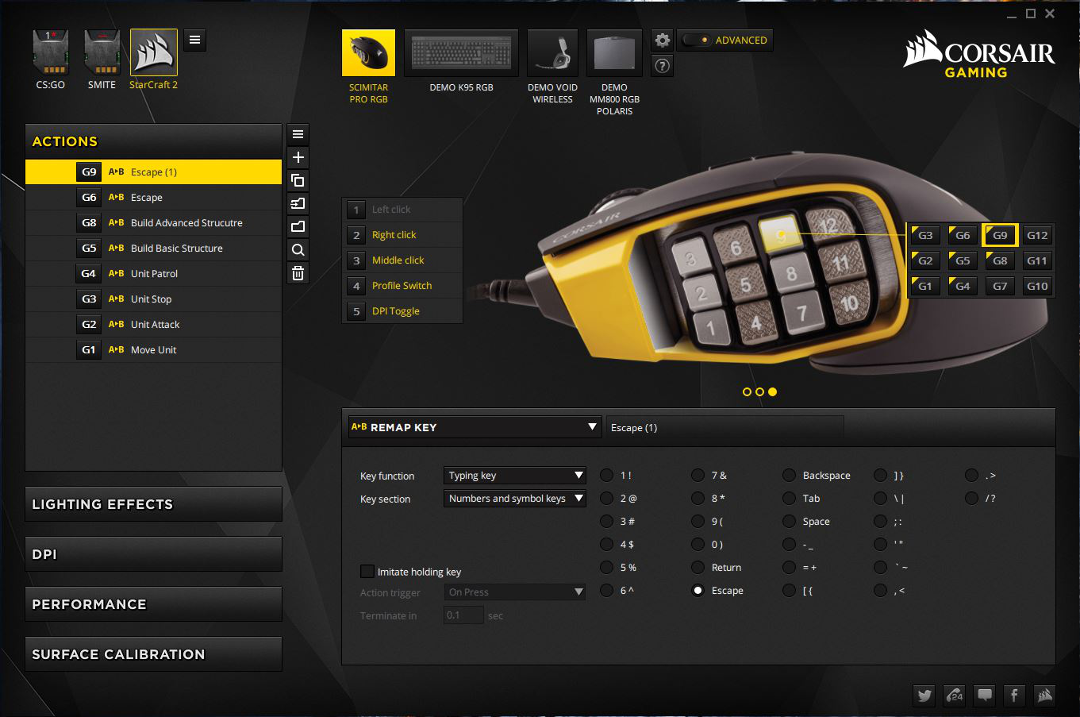
The Scimitar Pro’s mechanical macro side buttons are one of the main reasons you’re going to want to check this mouse out. Each of the 12 lateral buttons depresses with efficiency and reliability, allowing you to confidently cast spells and use abilities in Final Fantasy XIV or deftly switch weapons when facing down a legion of Hell Knights in DOOM.
And while it can be a bit fatiguing at first to maneuver your thumb about the buttons (especially if you’re not used to having to navigate so many at a time), Corsair has designed an innovative solution.
With up to eight positions spanning 8mm from the front to the back of the Scimitar Pro, you can adjust the exact location of the macro side buttons to your exact comfort level and playstyle. Like eating ice cream on a summer day, this flexibility makes MOBAs especially a joy — not to mention empowering — to play at any level.
You can conceivably map anything you can think of to this button panel. From macros to keystrokes and key inputs, media commands and even delayed events and text macros, you can use the Scimitar Pro’s mechanicals for both gaming and business use.
Alongside the games I’ve mentioned so far, I found that the Scimitar Pro was insanely useful for not only my everyday editing requirements of copy, paste, and undo, but also for more intensive activities like transform in Photoshop and page building in Indesign. It made using these programs a dream as all I had to memorize the button mapping, not the entire keystroke.
The only real downside here is that while the side buttons are illuminated and textured so that they feel (somewhat) different for quick distinction, their proximity to one another can sometimes create confusion, leading to a missed keystroke or the use of the wrong ability. Of course, you get used to this with practice, but when you’re first using the Scimitar Pro, you’re sure to make a few mistakes right out the gate, especially if you’re not used to having myriad buttons on your mouse at your disposal.
Putting it All Together

Even before playing any games with the Scimitar Pro, I could tell an immediate difference between it and my everyday gaming mouse — the Razer Type-R II — as the overall movement was methodical and hyper-accurate. In other words, this thing moves when you want it to move, and it stops when you want it to stop.
It’s got a smooth, comfortable feel all across the body as it’s made out of a smooth silicone coating, a similar material as its predecessor. But don’t worry, the coating isn’t slippery in the slightest and the Pro’s ergonomic design and high(er) palm rest assure your hand won’t be slipping off in the heat of battle.
The only gripe I have here (while we’re talking about it) is that the palm rest is a bit high for people with smaller hands, meaning you may have to find a precarious gripping position somewhere between a palm grip and a claw grip to use the Scimitar Pro to its full potential — and this type of grip can get tiring after long gameplay sessions.
Moreover, the Scimitar Pro is a righties only mouse. There’s no way to rearrange the mouse’s configuration to suit left-handed players, which could have made the Pro an even more enticing mouse for MOBA and MMO players. But I understand the logistics in engineering a mouse of the Pro’s complexity in such a fashion may have very well been a nightmare.
Don’t be afraid to grip the Scimitar Pro. Despite appearances, it’s not fragile. In fact, it’s built like a tank. The front-end buttons are responsive and durable, while the side buttons are hyper-reactive, allowing you to grip the mouse as hard or as lightly as you prefer while still giving immediate response.
—
I’ll have to say: At first, I was dubious how I would actually take to the mouse in practice and in the heat of battle, but Corsair has really done a jam-up job with this mouse. They’ve made something that’s (for the most part) comfortable and pretty damn beautiful, but more importantly, hyper-accurate and crazy precise.
During my first round of SMITE using the Scimitar Pro, I immediately became a believer. I felt free to focus more intently on the battle at hand as I wasn’t preoccupied with nimbly pressing keys with my left hand, but instead focusing on evading and strafing and damage dealing. I comfortably pulled off ability after ability while staying perfectly in my lane as my right hand deftly initiated keystrokes and macros.
CUE can be a little fickle at times, like when it sometimes freezes when updating firmware or uploading profiles when the Scimitar Pro is first plugged in, and the Pro can be fatiguing, particularly when gaming for long sessions and using the full 17-key-gamut of macro options. But all in all, the Scimitar Pro is a mouse that will make you look and feel like a gaming god. You absolutely can’t beat its accuracy and precision, no matter what genre you’re playing.
The Scimitar RGB Pro will be available for purchase beginning January 16 for $79.99.
[Note: A Corsair Scimitar Pro review unit was provided by Corsair for the purpose of this review.]



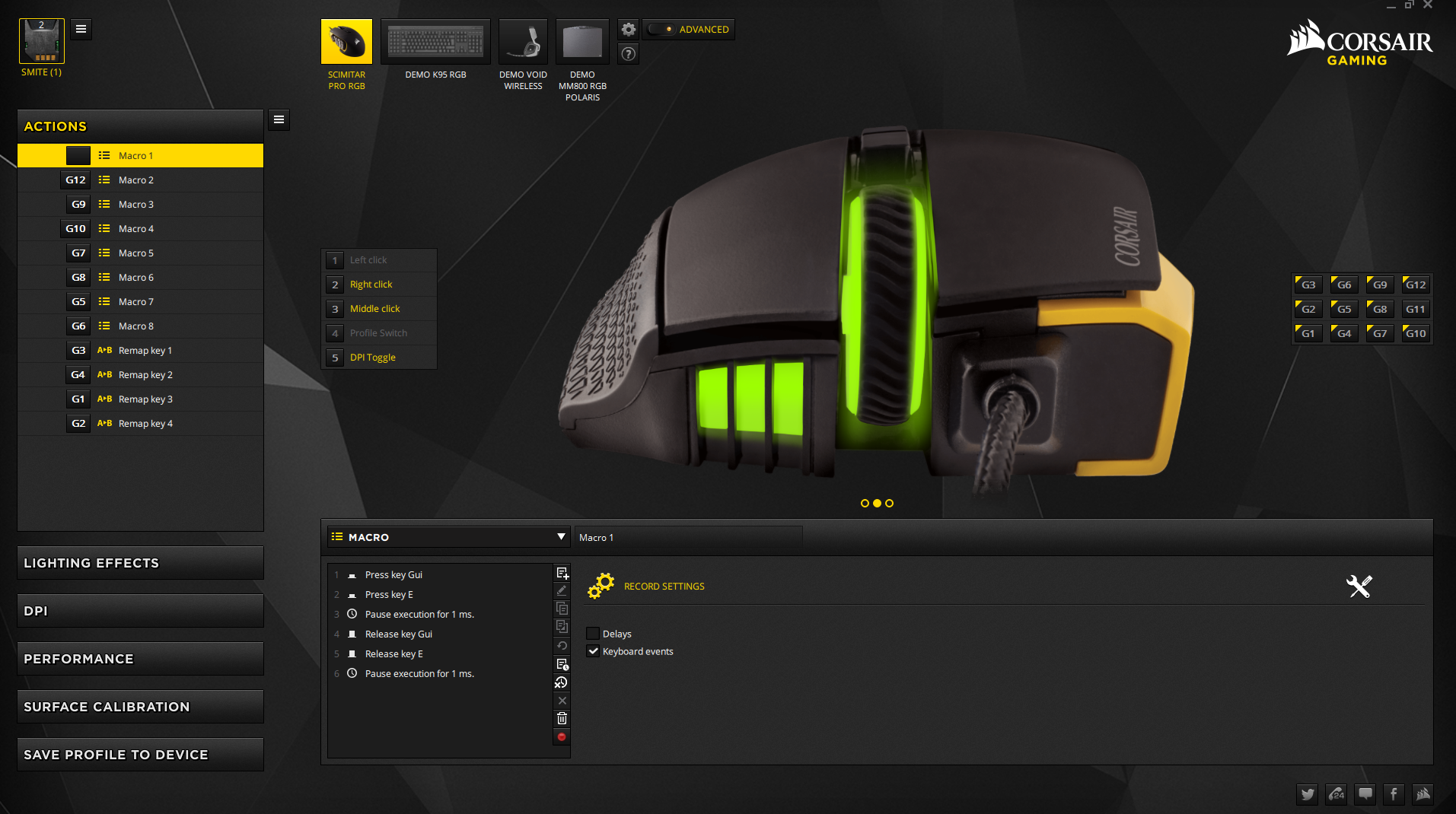








Published: Jan 4, 2017 04:29 am