Elgato is a name many streamers and content creators are familiar with. Without doubt, the company’s capture cards are some of the easiest to use on the market, marrying intelligent design with painless setup. I’ve used an Elgato Game Capture HD on and off for a few years while capturing footage for various YouTube videos, and I wouldn’t think of using anything else.
Well, I thought so until I got my hands on the Elgato HD60S+. In short, it does everything the HD60S does, just better, and it blows the Game Capture HD out of the water. It’s also more elegant than the GCHD capture card, and it’s easier to transport, too. Always on the move and a stickler for design, the HD60S+ captured my attention well before I hooked it up to my PlayStation 4 Pro.
For those familiar with Elgato products, the overall setup is essentially the same as it’s always been. The HD60S+ works in-line between a PS4 or Xbox One and a PC or Mac. There’s an HDMI-In port on one end and an HDMI-Out port, a USB port, and a 3.5mm port on the other. The former is USB-C to USB 3.0, and the latter is for attaching an audio device for commentary. A gaming headset works just fine.
One of my favorite things about the HD60S+ is its design and size. Sleek and slim, it fits in with all of your other devices. If your setup includes a console and PC side by side, it won’t be marred by a clumsy and brutish product. As for size, the HD60S+ is no bigger than its predecessor, the HD60S+, allowing it to easily slot into your setup.
To be a bit more precise, the HD60S+ is no bigger than a cell phone. For comparison, it’s the same width as my Google Pixel 2 and about two-thirds as long. It’s exact measurements are 112 x 75 x 19, and it weighs a paltry 115 grams. For those of us on the go or capturing footage while at events such as PAX and E3, being able to quickly shove the capture card in a pants pocket before moving on to another appointment is a boon.
Luckily, setting the card up is just as breezy. On a Windows 10 PC or laptop, the HD60S+ requires a 64-bit OS, 4th Gen Intel i5 equivalent CPU, a GTX 10 Series equivalent GPU, 4GB RAM, and a USB 3.0 port. Mac requires similar criteria, but must have Mac OS Sierra or higher.
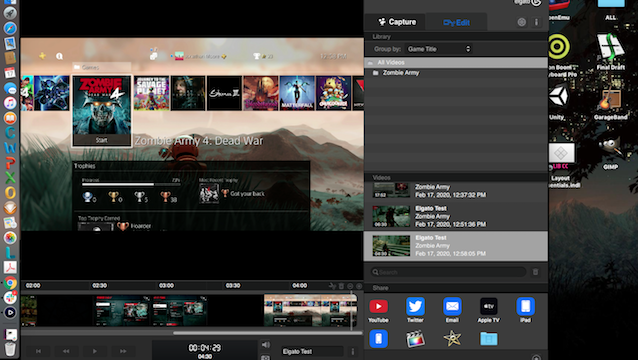
To get things going, download the required software from the Elgato website, connect your console to the HDMI-In port on the HD60S+, and connect the capture card to your computer via the provided USB 3.0 cable. To pass the signal through to a secondary monitor or television, just connect another HDMI cable from the HDMI-Out port to the desired device.
Once you’re ready to go, you’ll find the Elgato capture software is immediately intuitive. Smartly, there aren’t copious menus and submenus to juggle just to get started. If you want to go with the software’s default capture settings, you can start recording within 10 seconds of opening the program.
To stream, you can quickly connect your streaming account with Elgato’s software from the launcher. It natively supports Twitch, YouTube, Ustream, Restream, and rtmp://.
For live commentary (whether you’re streaming or recording notes over your capture), you can choose between a discreet on-board device or an external source such as a mic or gaming headset. Adjusting audio levels is a cinch, and “advanced” settings include attenuation and threshold adjustment. The only downside is that there’s really no way to properly edit audio in the software, so it’s not really an alternative to something like Premier.
You can tweak the HDMI color range to give a bit more vibrancy to colors via the software’s expanded option, though results may vary based on patience and the signal being recorded. I found that there was a bit of a discrepancy between my television and the recorded product, and tweaking it was more a chore than anything else.
The footage below was capture on my PS4 Pro and the colors are bit too saturated, but HDR tends to do that anyway. It can be tweaked, but this is an example of HDR capture at default settings.
I did run into a few small issues with the HD60S+ that are worth mentioning as they seem like issues regular users may encounter. The most vexing, though it’s not Elgato’s fault at all, was that I couldn’t initially get 4K HDR passthrough to work — at all. First, I discovered that my HDMI cable was not 2.0 and it did not support HDR (joke’s on me there).
So I purchased a new one to fix that problem. Then, I discovered HDR on the PS4 Pro needs to be set at 2160p-YUV420 in the settings menu and video output submenu. Finally, my TCL HDMI port needed to be set to 2.0 mode to utilize HDMI 2.0 features.
It’s a small hurdle to clear if you know about it, and nothing to worry about if your setup is already configured correctly. But I can see it being a significant issue for some that want the card to “operate” right out of the box.
I also noticed that the process of capturing video from my PS4 Pro through the Elgato software absolutely melted my MacBook battery. Sure, I have a circa 2013 MacBook and the battery is old. However, it’s still something to be aware of if you’re using an older laptop alongside the capture card.
Lastly, there was a single instance where the audio coming through my laptop speakers was scrambled. In effect, it sounded 8-bit, though it did not record this way. I solved by just restarting the software. Again, it’s another small hiccup, but something worth noting alongside an otherwise flawless product.
Pros
- Sleek design with indicator lights
- Easy-to-carry size and weight
- Comes with HDMI 2.0 and USB 3.0 cables
- Finally provides HDR passthrough for consoles
Cons
- Doesn’t come with good instructions clarifying potential issues
- Software doesn’t allow for more robust editing
The HD60S+ captures video at 1080p 30fps and 1080p 60fps. It also allows for near flawless and completely lagless HDR passthrough. It’s sleek, fits in your hand, and weighs less the cables that come with it.
While the box says the card captures in 2160p 30fps, I couldn’t find the option to do so, at least on my Mac. That’s not a fault of this unit, as I don’t think that’s its intention. Elgato does make a unit specifically for 4K capture after all. Whether it’s a typo, an oversight, or a hidden feature I’ve overlooked, I don’t count that “missing” functionality against the HD60S+.
I don’t count its other “missteps” against it either, and the only real negatives I can point to are a lack of clarity regarding potential user pitfalls and the inability to more extensively edit captures before exporting them.
The HD60S+ easily connects to almost every major streaming platform (Mixer is oddly missing from the quick menu in the Elgato software), and it works with OBS, Streamlabs OBS, and XSplit. At $199.99, it replaces the $180 HD60S. Getting true HDR passthrough is worth the extra $20.
[Note: An Elgato HD60S+ capture unit was provided by Corsair for the purpose of this review.]











Published: Feb 17, 2020 06:04 pm