Dream Suites have been added to Animal Crossing: New Horizons as part of the game’s latest summer update. But what exactly is a Dream Suite, and how does it work?
In this guide, we’ll run through what a Dream Suite is, how to upload your own, how to visit others, and a handful of tips and tricks to get you started with them.
What is a Dream Suite?
Dream Suites are New Horizons‘ bizarre solution to sharing your island with other players without having to be there in real-time. Visitors cannot alter the island they’re visiting, making this a safe option when playing multiplayer. There’s no need to worry about someone stealing your items, running over your flowers, or making a mess.
You visit the islands of other players via a dream, hence the name “Dream Suite.” You can upload your Dream Suite and share it with a code (which we’ll get into a little later).
There are a few things to know about Dream Suites. For starters, you can only share, visit, upload, and use Dream Suites if you’re connected to the internet. This also means you must have a Nintendo Switch Online subscription.
In addition, you must have the most recent version of New Horizons, as part of update 1.4.0, which is available as a free download right now.
How to Upload Your Dream Suite
Assuming you’re connected to the internet, subscribed to Nintendo Switch Online, and have the game’s most recent update, head inside your house and lie down in the bed.
Select the option “Yeah, I want to sleep…” and you’ll be transported to a new, dreamy sequence where you’ll meet Luna the anteater (we think she’s an anteater, anyway).
Here, she’ll give you the basics of how Dream Suites work. It’s relatively simple, but make sure you read everything she says. Eventually, you’ll come to a list of the following options:
- I want to dream.
- I’d like to share a dream.
- Where am I?
- I want to wake up.
Select “I’d like to share a dream,” and you’ll be able to upload your island. Once you do, you’ll be given your Dream Address. This is what other players will use to find your Dream Suite. Feel free to visit ours: DA-4169-1828-8354!
You can find your Dream Address on your passport, so make sure you share it with others so they can find the Dream Suite.
The “I want to dream” option will be covered more below, but the rest of the options should be self-explanatory. Choosing “Where am I?” will give you an explanation as to how Dream Suites work, while “I want to wake up” will send you back home.
Making Changes to Your Island
Keep in mind that you can only upload a new Dream Suite once per day. When you make changes to your island, they won’t reflect in the Dream Suite until you re-upload, so keep that in mind.
After you’ve uploaded your first Dream Suite, the list of four options will slightly change. The second option will now read “About the dream I shared…” which will let you make changes.
How to Visit Other Dream Suites
Now that you’ve uploaded your own Dream Suite, others can visit it by using the Dream Address (found on your passport).
When you’re ready to visit another player’s Dream Suite, head back to your bed, lie down, and select “Yeah, I want to sleep…” This will take you back into the dream, where Luna will give you some options.
Pick “I want to dream,” and you can input a Dream Address. Just remember, when visiting someone’s Dream Suite, all of your items will be given to Luna, so you aren’t able to cause any damage.
Once you add the Dream Address and confirm it, you’ll connect to the internet before being transported to the Dream Suite. You’ll spawn in a bed right in front of the other island’s Resident Services. At this point, you’re free to explore and enjoy what the island has to offer. Just remember: you can’t make changes to it!
Here, you’ll actually see a version of the player who you can talk to and interact with (but this version is actually being controlled by the game and not the real player).
When you’re ready to leave, head back to the bed, and you’ll have the option returning back home.
You’ll notice a small kiosk to the right of the bed, which you should definitely check out. We’ll go into more detail on that below.
Gathering Designs From a User’s Custom Design Portal
One of the great features of Dream Suites is the ability to acquire a user’s designs from their Custom Design Kiosk. Normally, you’d have to type in the creator’s Design ID, but with this, you can grab all their designs in one easy and convenient place.
To do so, interact with the Custom Design Kiosk to the right of your bed while inside someone’s Dream Suite. From here, you’ll be able to browse all of that user’s designs. Select the design you want to save, and you’ll have to option to download it to your town for use.
—
Now you should have everything you’ll need to get started with Dream Suites in Animal Crossing: New Horizons. For more tips on AC: NH, be sure to check out our guides hub here!





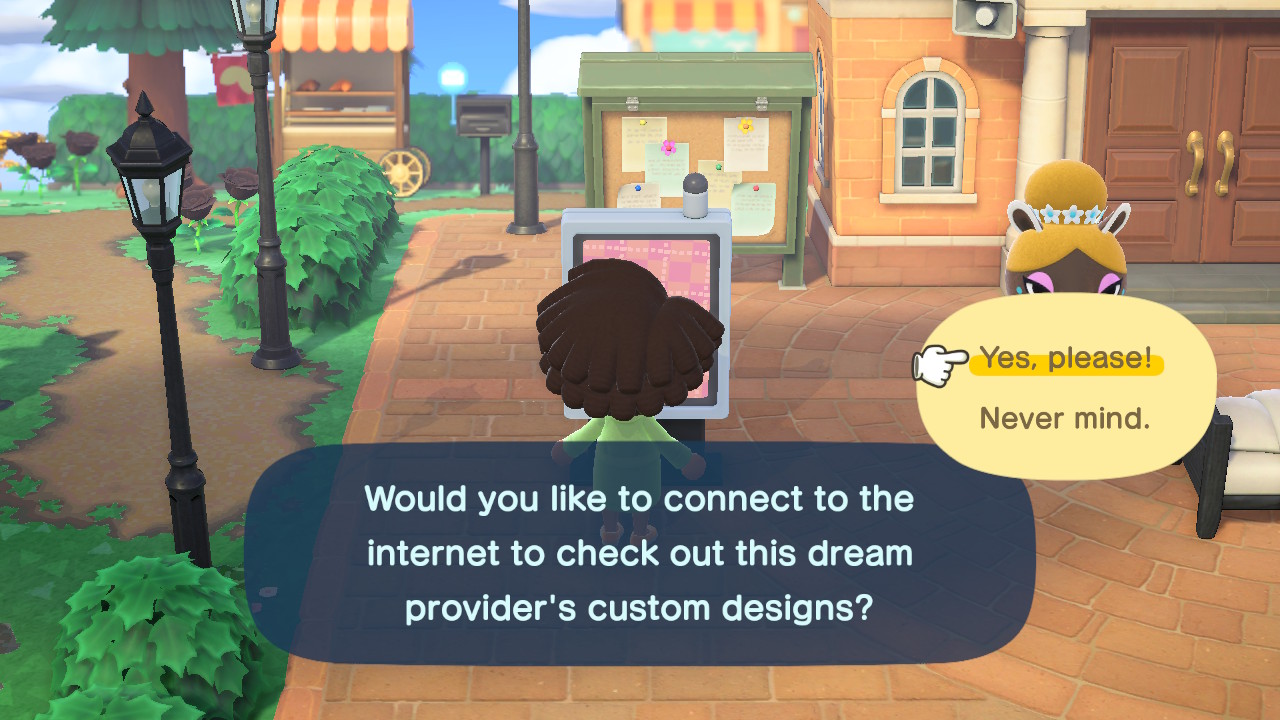





Published: Aug 6, 2020 02:41 pm