Crashing on startup is just one of the issues Back 4 Blood players are running into, and requires you take different steps to try to fix it than if the game won’t launch. In this guide we will go over how to fix Back 4 Blood crashing on startup.
Crashes may be due to your video drivers or related to the Easy Anti-Cheat system adopted by Turtle Rock Studios.
Back 4 Blood Crashing on Startup Fixes
Steam Version Crashing Fix
Those who own Back 4 Blood via the Windows store seem to have more issues, but Steam players are also getting crashing on startup.
Reddit user Cyndershade has found a bypass to the Steam version crash, which helped a lot of people in the same situation:
- Download and install Epic Games app from the official webpage
- Make sure that its updated to the latest version
- Launch Steam app
- Start Back 4 Blood, while Epic Games app stays open in the background
This may sound like a weird solution, but it did work for many Steam users. It appears that Epic Games app fixes the anti-cheat bug that is persistent during the startup of Back 4 Blood.
Sharpening Error Fix
Some players report that Back 4 Blood launches in borderless windowed mode and then crashes at startup. This is caused by the Sharpening setting in the configuration file, which can be fixed using these steps:
- Go to “C:Users[USERNAME]AppDataLocalBack4BloodSteamSavedConfigWindowsNoEditor” folder on your PC
- Right-click on the “GameUserSettings.ini” file
- Open the file with Notepad
- Press F3 to search for “bCASSharpening=True” line in the text
- Change it to “bCASSharpening=False“
- Save and exit
When you try to launch Back 4 Blood, it should start without crashing and then you can set it to open in full screen mode through graphics settings.
Adjust Post Processing Quality
If you can launch the game, but it crashes soon after launch or during gameplay, then there is a possible fix that may eliminate these crashes:
- Start Back 4 Blood
- Go to the game’s “Options” menu
- Select “Graphics” options
- Set “Post Processing Quality” to “Low“
This simple action may also solve a few other issues with the game’s graphics.
Unreal Engine 4 Crash Fix
Some players experience crashing at startup with the following error message: “The UE4-Gobi Game has crashed and will close”.
This bug is connected with the Unreal Engine 4 and the DirectX processing. You can solve this issue by trying the following method:
- Start Back 4 Blood
- Go to the game’s “Options” menu
- Select “Graphics” options
- Set “Graphics API” to “DirectX 11” or “DirectX 12“
If your default setting was DirectX 12, and your game crashed, then you need to switch it back to DirectX 11, and vice versa.
Fatal Error Fix
B4B players that receive the “fatal error line 872” and “rendering thread exception fatal error line 258 error” message can try the following fix:
- Go to “C:Users[USERNAME]AppDataLocalBack4BloodSteamSavedConfigWindowsNoEditor” folder on your PC
- Right-click on the “GameUserSettings.ini” file
- Open the file with Notepad
- Press F3 to search for “bStaticResolutionScaleOverriden=True” line in the text
- Change it to “bStaticResolutionScaleOverriden=False“
- Save and exit
Upgrade Your Graphics Drivers
You may also need to upgrade your graphics card drivers to the latest versions that have been updated specifically for Back 4 Blood launch:
- Download the Nvidia graphics drivers 496.13 from the official page
- Download the Radeon graphics drivers version 21.10.2 Optional from the official page
- Start the installation
- Restart your PC when finished
Update Your Windows 10 to 11
Most problems appearing in Back 4 Blood may also be caused by using old Windows 10 version. Now you can update it for free to Windows 11 and potentially eliminate any game crashes:
- Press Start button
- Go to “Settings” option
- Select “Update and Security” feature
- Click on “Windows Update” option
- Select “Check for Updates” option
- Click on “Download and Install” at “Update to Windows 11” feature
Hopefully, these tips and trciks helped you fix Back 4 Blood crashing on startup. For more related guides check out our dedicated hub page. Also, be sure to read our official review of the game.
Related Guides



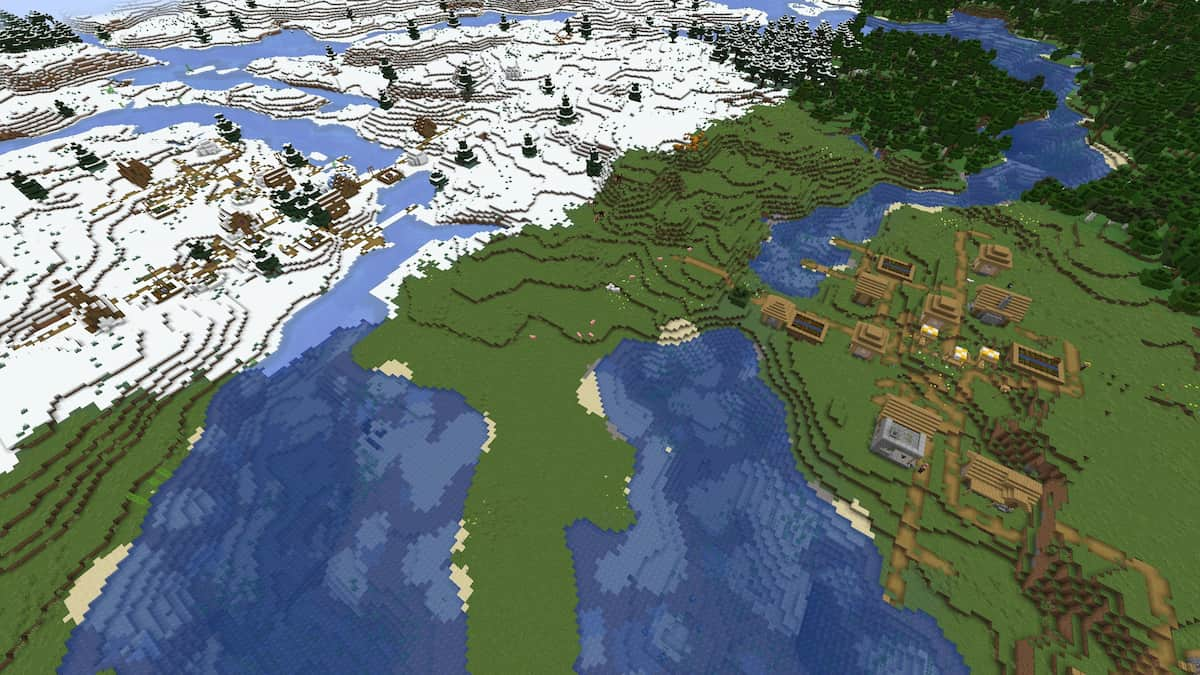



Published: Oct 15, 2021 06:56 am