Although Baldur’s Gate 3 is universally acclaimed as the best game of 2023 and perhaps the last decade, it still poses some issues for players. It is a video game, after all. If BG3 crashes on startup for you, I’ll tell you how to fix the game not launching below.
How to Fix Baldur’s Gate 3 Not Launching and Crashing
As with any fixes for errors and issues of this nature, I acknowledge that the potential solutions I go through below won’t work for every player. Some may not work at all. It’s the unfortunate nature of problems that deal with crashing and a game’s inability to launch.
Nevertheless, it’s still worth trying everything I list below to pinpoint the problem by process of elimination. If you’ve just purchased BG3, it’s worth checking the game’s minimum system requirements to make sure you meet them. If you do, let’s dive into other fixes.
Update Your Graphics Drivers
Whether you just purchased Baldur’s Gate 3 or not, the next step in fixing any BG3 crashing issues is to check your GPU drivers and ensure they’re up to date. Even those who have played the game for hundreds of hours should check this first. Here’s how to update Nvidia drivers:
- Download the latest Nvidia graphics drivers from the official Nvidia drivers page.
- Start the installation.
- Restart your PC when finished.
Follow these steps to update ATI Radeon graphics drivers:
- Download the latest ATI Radeon graphics drivers from the official AMD drivers page.
- Start the installation.
- Restart your PC when finished.
Launch the Game From Root Directory
One of the best things you can do to avoid crashes is to launch the game directly from its root directory, bypassing all third-party launchers, such as Steam or even Larian’s own. Just go to the game’s directory on your PC here: “\Steam\steamapps\common\Baldurs Gate 3\bin“.
Execute one of the three available files, depending on your GPU settings and drivers installed:
- “bg3.exe” for the Vulkan version of the game.
- “bg3_dx11.exe” for the DirectX 11 version of the game.
- “bg3_dx12.exe” for the DirectX 12 version of the game.
Rename or Delete Old System Files
Larian is well aware that some players who’ve been using the old versions of BG3 can’t launch their old save files. So the developer created this highly detailed account of how to solve this problem. If you don’t want to read all of it, I suggest you simply follow these short step-by-step instructions:
- Go to the “\Documents\Larian Studios\” folder on your PC.
- Rename or delete old system files.
- Download the new files via Dropbox.
- Extract all the new files into the “\Documents\Larian Studios” folder.
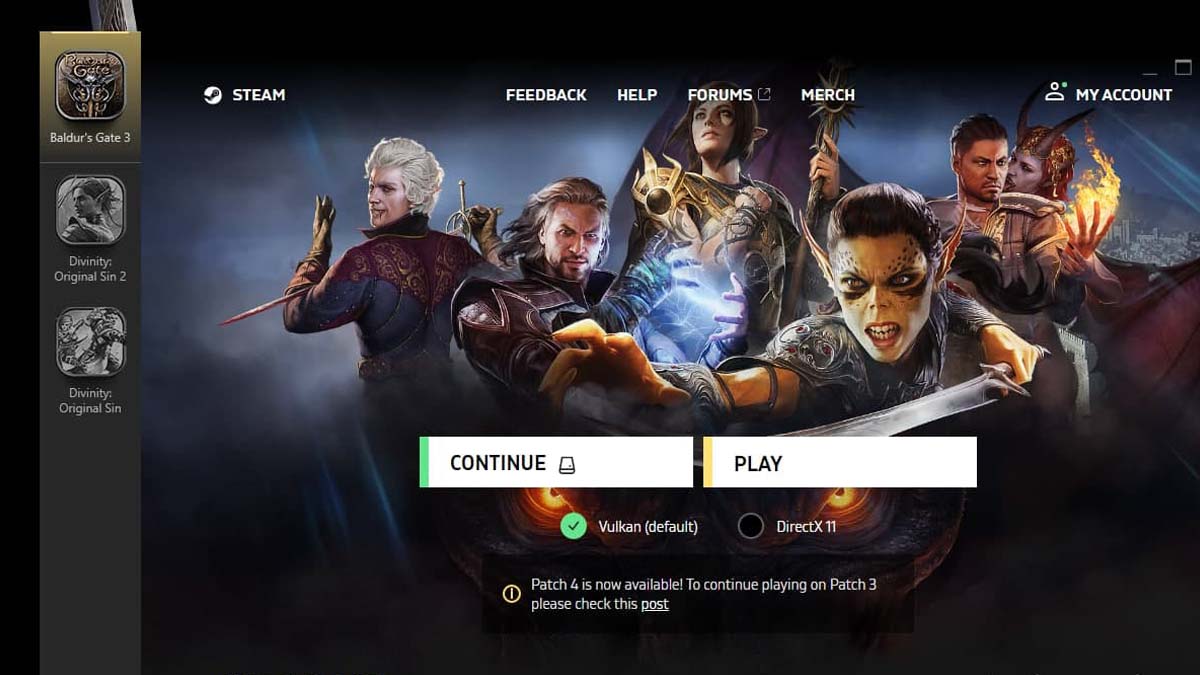
Switch Between DirectX 12 and Vulkan
If you run Baldur’s Gate 3 via Larian’s launcher, then it may have the graphic APIs mixed up by default, so you need to switch them. Here’s how:
- Start the Larian launcher app.
- Click the “gear” button next to “PLAY.”
- If it has Vulkan by default, then switch to DirectX, and vice versa.
Run the Game as an Administrator
I know this may sound obvious, but it’s easy to forget to launch the game on a different account, so try the following if the above fixes haven’t solved crashes on startup or the game’s still not loading:
- Go to your game folder with Baldur’s Gate 3 on PC.
- Right-click on the “bg3.exe” file.
- Select the “Run as Administrator” option.
Temporarily Disable Your Antivirus
I recommend temporarily turning off your Windows Defender or any other third-party antivirus software and launching it again once you’re finished playing Baldur’s Gate 3:
- Press the Start button.
- Go to the “Settings” tab.
- Select the “Update and Security” feature.
- Go to the “Windows Security” tab.
- Select the “Virus and Threat Protection” feature.
- Go to the “Manage Settings” option.
- Set the real-time protection to OFF.
Close All Unnecessary Programs and Apps
Some programs, such as internet browsers or background apps, can interfere with the game launcher and make it crash. So be sure to restart your PC and close all unnecessary windows through Task Manager before trying to launch Baldur’s Gate 3 once again.
That’s all I can say about how to fix Baldur’s Gate 3 not launching and crashing on startup. Stay tuned for more BG3 tips and tricks articles, including best Origin character romance pairings and best corpses to cast Speak with Dead on.







Published: Jan 10, 2024 09:51 am