Assetto Corsa has been primarily designed to be used with wheel and pedal controllers. However, there’s a way to successfully race using your mouse and keyboard. Here, I’ll provide you with some of the best Assetto Corsa mouse and keyboard controls, with and without the help of scripts.
Assetto Corsa: Best Mouse and Keyboard Controls with Scripting
Although the classic control settings in the game are quite good, if you really want to dive deep into the mouse steering and keyboard options, then you’ll need scripts to do so. Here they are:
You’ll need vJoy for those extra settings menus and freePIE for actually using the script in the game. So be sure to download both of them and follow these steps:
- Install vJoy’s three features: monitor, configure, and feeder.
- Start vJoy and assign your devices (mouse and keyboard).
- Launch the freePIE app.
- Go to the “C:\Program Files\vJoy\x86” folder and copy files “vJoyInterface.dll” and “vJoyInterfaceWrap.dll” into the “C:\Program Files (x86)\FreePIE” folder.
- Go to the “File” menu and select “Open.”
- Select the file of the Script.
- Launch the Script by selecting the “Run Script” option in the “Script” menu.
- Launch Monitor vJoy and press Ctrl+M to start assigning your mouse and keyboard inputs.
Finally, you can move your mouse and assign keys to your preferences. Once you’re happy with your settings, press the “Esc” key to stop the monitor. Start your game with the Script running in the background. You’ll immediately notice the experience of driving your car in Assetto Corsa being super smooth.
Note that if you’re running vJoy on Windows 11, the only working version for this system is 2.2.1. All other versions will not work and will run with errors since the utility has been optimized mostly for Windows 10.
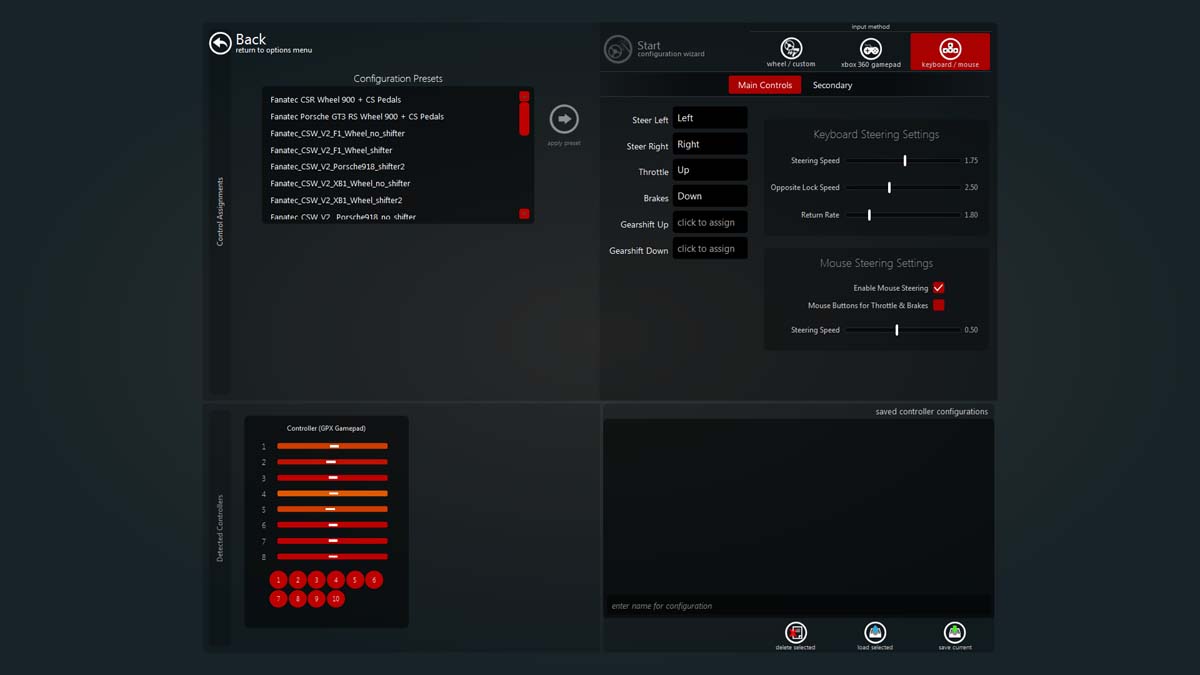
Assetto Corsa: Best Mouse and Keyboard Controls Without Scripting
If you don’t want to use any mods or scripts to mess with your controls, then here are classic controls for your mouse and keyboard that should work well too. You can find these options in the “Controls” menu of the game:
- Steering: Enable mouse steering
- Steering speed: 0.03
- Throttle: W
- Brakes: S
- Handbrake: Space
- Upshifting: Left Shift
- Downshifting: Right Shift
- Next gear: D
- Previous gear: A
- Backview: Z or X
- Look left: Q
- Look right: E
If you don’t like using your mouse for steering, then I suggest using the following settings for keyboard steering in the same menu:
- Steering speed: 0.80
- Opposite lock speed: 7.50
- Return rate: 1.50
Finally, you can adjust the settings above with more precision by going to the “Advanced Options” menu and choosing the following settings:
- Speed sensitivity: 60%
- Steering speed: 34%
- Steering deadzone: 4%
- Steering filter: 40%
- Steering gamma: 2.4
That’s it for my guide on the best Assetto Corsa mouse and keyboard controls. Stay tuned for more AC tips and tricks articles right here.










Published: May 14, 2024 09:45 am