Forspoken can be a beautiful game, but you’ll still want to mess with the graphics and performance settings to suit your personal preference. There are higher-fidelity, lower-performance options on both PlayStation and PC. The game can even run relatively cleanly on Steam Deck if you’re willing to take a significant quality hit. Today, we’re talking about the settings you should target based on what you’re using and looking at all platforms.
Best PlayStation 5 Forspoken Graphics Settings
PlayStation 5 doesn’t have nearly the suite of graphics options as PC, but you can still adjust some for the best possible experience.
- Image Quality Setting: Performance. Ray Tracing and Quality tank the framerate
- UI Brightness (HDR): Your monitor’s best options
- Brightness: 0.9-1.2
- Gamma Settings: 0.7-1.0
- 120Hz Display mode: On. Turn this off if your TV or monitor can reach 120Hz.
- Motion Blur: Off
- Color Filter Options: As needed
Best PC Forspoken Graphics Settings
Sadly, Forspoken is horrendously optimized for PC, so don’t expect to push hundreds of FPS, even on powerful rigs. However, if you play at lower resolutions and settings, you might reach those milestones. Using DLSS or the latest Nvidia or AMD graphics cards (especially the 4090 and 7900 XTX) will also let you crank the settings and have amazing frames.
Display Settings
- Resolution: No lower than 1080, but whatever you’re monitor can handle.
- Brightness: This is up to you.
- Gamma: This is up to you based on your brightness settings
- Maximum Frame Rate: You can choose between 30, 60, and 120 FPS
- V-Sync: Off.
- Screen Mode: Fullscreen for best performance, Borderless for usability
- Select Main Display: Whoever monitor you want to use
- Color Filter Options: Depending on your preference and need.
- Filter Strength: Depending on your preference and need.
Rendering
- Variable Rate Shading: On.
- Dynamic Resolution: On.
- Model Memory: As high as your GPU memory will allow.
- Texture Memory: As high as your GPU memory will allow.
Image Quality
- AMD FidelityFX Super Resolution 2: Balanced or Quality, though it looks best while Off.
- Nvidia DLSS: Balanced or Quality, though it looks best while Off.
- Sharpness: 0.70-0.80.
- Render Resolution: 100%
- Model Detail Level: Standard or High based on your GPU.
- Texture Filtering: Standard or High based on your GPU.
Post Filters
- Reflections: Standard.
- Motion Blur: Off.
- Depth of Field: Off.
- Fog Quality: Standard.
- Cloud Quality: Low.
- Shadow Quality: Low or Standard, depending on your GPU.
- Ray Traced Shadows: Off.
- Ambient Occlusion: Off or Standard, depending on your GPU.
- Ray Traced Ambient Occlusion: Off.
- Anti-Aliasing: Temporal AA.
Best Steam Deck Forspoken Graphics Settings
You can technically play Forspoken on the Steam Deck, but you’ll need to drastically reduce the quality settings to get it to run at a stable 30 FPS. You’ll also want to turn on the Deck’s hardware 30fps cap by pressing the … Button, going down to the battery symbol and opening the Performance settings, and selecting 30 as the Framerate Limit.
Display Settings
- Resolution: 1200×720.
- Brightness: This is up to you.
- Gamma: This is up to you based on your brightness settings.
- Maximum Frame Rate: 30 FPS.
- V-Sync: On.
- Screen Mode: Borderless (there’s no other option).
- Select Main Display: 1 (there’s no other option.
- Color Filter Options: Depending on your preference and need.
- Filter Strength: Depending on your preference and need.
Graphics Settings
- Image Quality Preset: Custom
Rendering
- Variable Rate Shading: On.
- Dynamic Resolution: On.
- Model Memory: Low.
- Texture Memory: Low.
Image Quality
- AMD FidelityFX Super Resolution 2: Balanced or Quality, though it looks best while Off.
- Nvidia DLSS: Not available on the Steam Deck.
- Sharpness: 0.80.
- Render Resolution: Between 78%-100%
- Model Detail Level: Standard.
- Texture Filtering: Standard.
Post Filters
- Reflections: Standard.
- Motion Blur: Off.
- Depth of Field: Off.
- Fog Quality: Low.
- Cloud Quality: Low.
- Shadow Quality: Low.
- Ray Traced Shadows: Off.
- Ambient Occlusion: Off.
- Ray Traced Ambient Occlusion: Off.
- Anti-Aliasing: Temporal AA.
Feel free to play around with these graphics and performance settings, especially on PC, based on what hardware you’re running. But you should be able to tweak it enough on PS5, as well. If you’re curious about how to use photo mode, skip cutscenes, or counterattack in the game, we’ve got guides for all of those. You can also see what we thought of Forspoken in our review, and our guides hub has more content as well.
Featured image via Square Enix.



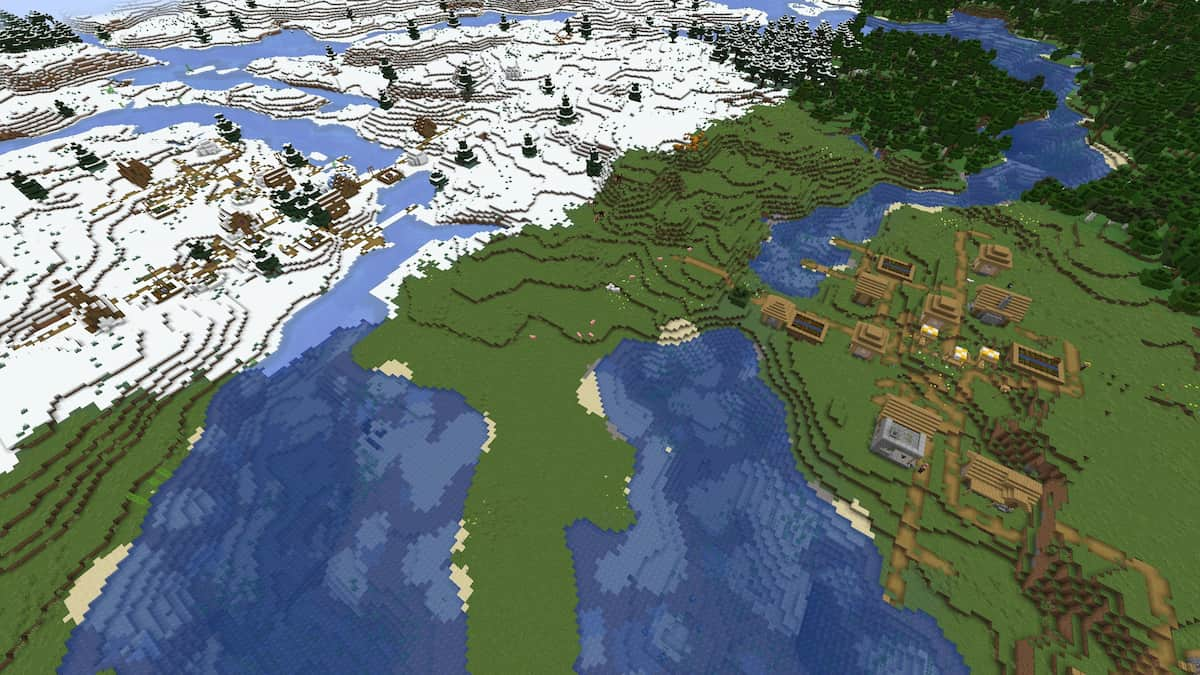



Published: Jan 26, 2023 07:00 pm