Sekiro: Shadows Die Twice hasn’t been performing too well on PC. The developer even locked the frame limit at 60 FPS, which for many players that own high-end PCs has become a huge issue. Fortunately, you can fix it using one of the custom made modifications for the game.
But this guide is made to help players who can’t afford a high-end PC and constantly have lag and other FPS problems with the game. So follow the two steps below to significantly improve your performance of Sekiro: Shadows Die Twice.
Step 1: Adjust Graphics Settings
There are two levels of graphics options in Sekiro‘s game menu: General and Advanced. Let’s first start with the general settings:
- Go to Graphics Options in the Options menu.
- Set Automatic Rendering Adjustment to Off
Now you can enter the Advanced Options menu for the following adjustments:
- Texture Quality: Max
- Antialiasing Application: On
- SSAO: Off
- Depth of Field: Off
- Motion Blur: Off
- Shadow Quality: Low
- Lighting Quality: Medium
- Effects Quality: Medium
- Volumetric Quality: Low
- Reflections Quality: Low
- Water Surface Quality: Low
- Shader Quality: Medium
Here you can experiment with antialiasing, and set it to “off” in case your FPS still drops. However, the game looks really bad without it, so it is recommended to keep this setting enabled.
To note, the biggest causes of FPS drop in Sekiro have to deal with shadow quality, AA, and SSAO — even on high-end PCs. Depending on the power you have in your rig, you can toy with other settings first, then tweak these last if you have FPS left over, bringing them up or down as needed.
Step 2: Modify the Configuration File
In addition to the graphics settings in the game’s menu, you can edit the configuration file. This adjustment is not necessary, but it will help you unlock a few more FPS and give a slight boost to the overall performance of the game. However, it’s advisable to do this as a last-ditch effort.
- Go to “Users[username]AppDataRoamingSekiro” folder on your PC.
- Open the GraphicsConfig.xml file in a text editor.
- Type Disable in the ShadeQuality line
- Type Disable in the LodQuality line
- Type Disable in the VolumetricQuality line
—
For more Sekiro: Shadows Die Twice guides, check out the links below:
- How to Get All Prosthetics
- Best Mods For Sekiro: Shadows Die Twice on PC
- How to Get All Endings
- How to Beat Shielded Enemies
- How to Pick Up Loot & Money
- How To Upgrade Your Stats
- Esoteric Texts Guide



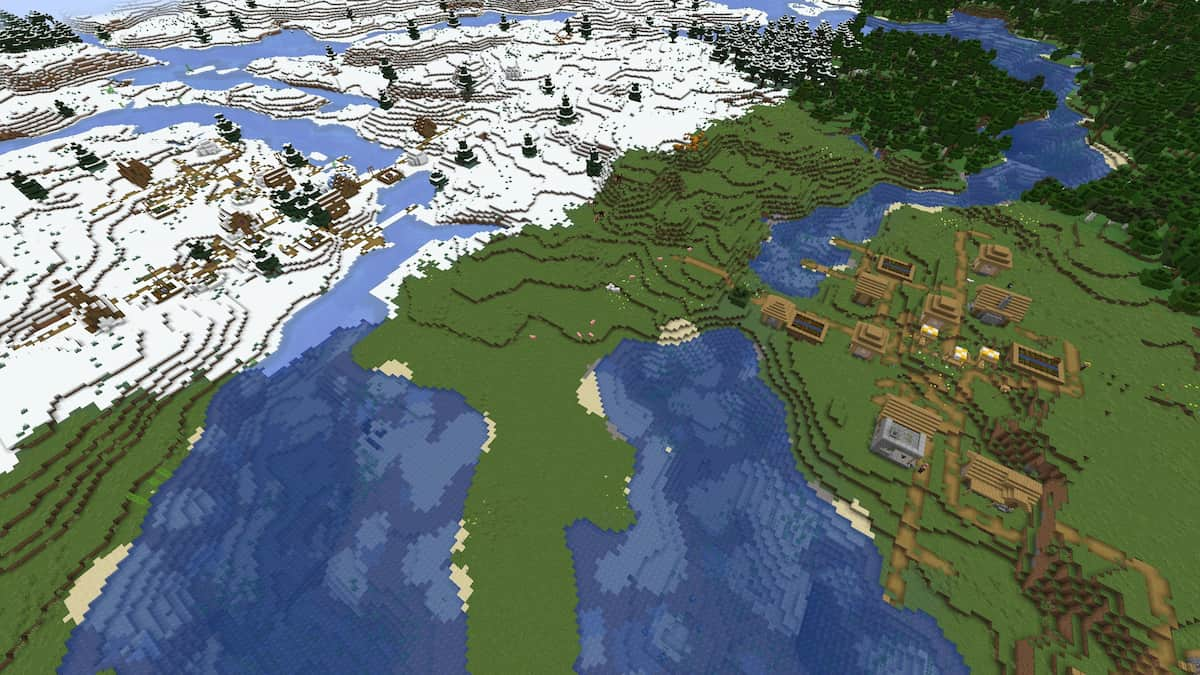



Published: Mar 29, 2019 08:28 am