For some, Call of Duty voice chat is a key part of the game. Whether you’re trying to coordinate with your team, trash your teammates, or listen to the frustration of your enemies on death chat, there’s a lot of fun to be had on comms in Modern Warfare 3. There’s also a metric ton of actual toxicity, including slurs, mean-spirited insults, and worse, coming out of other players’ mouths. And some people don’t have a good enough mic to justify being audible. No one wants to listen to a broken air conditioner and a screaming child while they’re playing CoD. Here’s how to turn off voice chat in MW3.
How to Turn Off Voice Chat in Modern Warfare 3
There are actually a few ways to silence the annoying voices in a lobby, and all are pretty easy to do in-game. You can do two of these methods in the lobby and one in a match.
The first and easiest way to get some well-deserved peace and quiet is to enable party-chat-only audio. To do so, open the MW3 settings and navigate to the headphones icon. There, you can select the Disconnect or Connect option, making your party private.
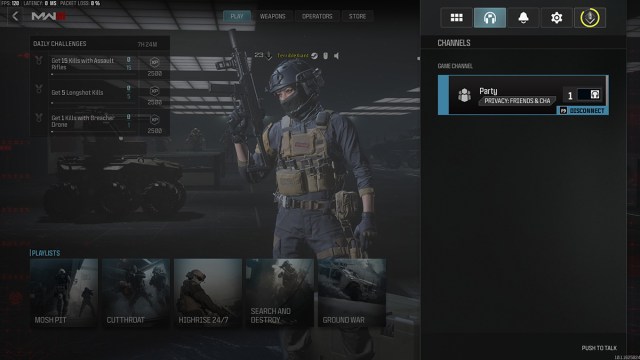
This setting removes your party from the public voice chat pool, removing your random teammates from your voice comms. If you play solo like I do, this is the quickest and best method to ensure you never have to listen to the, let’s say, seedier parts of Call of Duty chat.
The second way to mute voice chat in MW3 is to alter your chat settings in the lobby. As soon as you start matchmaking, select the Voice: All Lobby button in the bottom left corner of the screen.
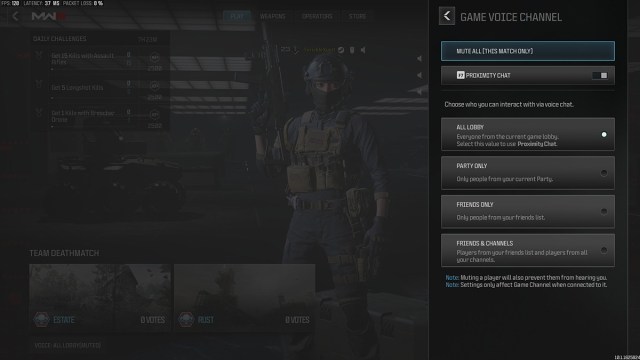
The Game Voice Channel menu will open and give you several chat options. Here, you can choose how you interact with other players in a lobby, including allowing all players to chat with only your party or your friends and channels. A friends-only chat is essentially the “mute all” option, as it even removes your party from your chat experience. And as a solo, when no one else is on, you’ll have all the peace you could ever want.
The third and final way to mute voice chat in Modern Warfare 3 is to do it the old-fashioned way. Once you’re in a match, open the scoreboard and select each player’s name, then press either the X or Square button on controller or Mute on mouse and keyboard. You’ll also need to press right-click to activate your cursor on PC.
The main disadvantage to this final method is it’s lobby-dependent, so you’ll need to do it every time you enter a new one. And because of how the matchmaking works in MW3, that’s liable to happen a lot.
In any event, those are the best ways to mute voice chat in Call of Duty: Modern Warfare 3. It’s nothing too technical, though navigating the menus in the game is probably the hardest part. For more Call of Duty now and after launch, keep a pin in our MW3 guides hub, as well as our guides on the best guns in the game, the best loadouts in MW3, and more on the way.







Published: Oct 15, 2023 11:34 am