Most of the fun in Cities Skylines 2 is making your town look good. I’ve spent dozens and dozens of hours painstakingly tweaking landscaping or how roads twist and turn. And there’s a lot the game doesn’t tell you when it comes to that. Here’s how to build retaining walls in CS2.
How to Make Retaining Walls for Roads in Cities Skylines 2
The process for making a retaining wall is similar to the process for making a quay. The structure adds unique qualities and a sense of realism to areas with elevation. This wasn’t an asset in Cities 1, but it’s a nice addition here, I think.
We’re going to use these tools and assets:
- Shift Terrain tool.
- Level Terrain tool.
- Roads.
To make retaining walls, we’ll need to get a little creative with the game’s terraforming tools and roads. You can build these with any roads, whether they be asymmetrical three-lanes or larger highways. You’ll need to be more careful with larger roads, though, as they can be a bit fickle when placing.
CS2 Retaining Wall Construction: Step-by-Step

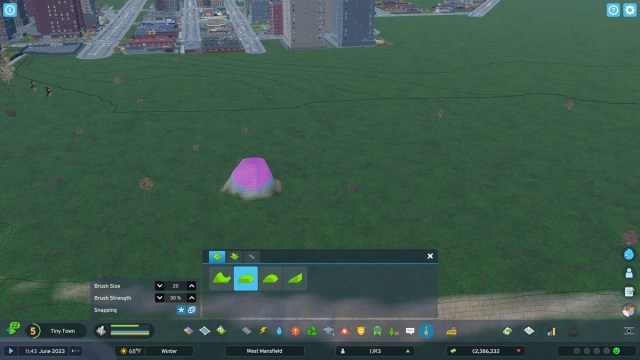
Use the Level Terrain tool to select the current terrain height of your road. Then, level the terrain evenly for the approximate length of your road. I like to go longer and wider than I need to make a decent-sized canvas to work on. You want the ground as smooth as possible to avoid dips and rises in elevation, which can make your road wavy.
With the terrain leveled out, choose the Shift Terrain tool. Set your brush size to 10 or 20. You don’t make anything too big. Then, set the brush strength to 25% so you don’t make anything too high. Press LMB three to four times to make a hill. Choose the Level Terrain tool, hover over the top of the hill, and press RMB to copy the height.
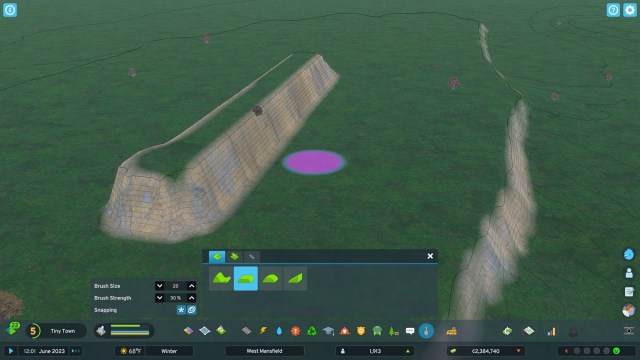

Make a ridge as straight and as smooth as you can, going for the length that you want the retaining wall to go along the road. Next, choose a road. Place the center of the road (the white node) on the edge of the ridge you’ve made. Press LMB, and start running your road slowly down the ridge.
I recommend doing this part in pieces. That way, you can ensure the elevation, which is noted on the road by the incline symbol and +/- gauge under the road’s length indicator, doesn’t rise more than +/- 2 degrees or so. Ideally, it should remain at zero.
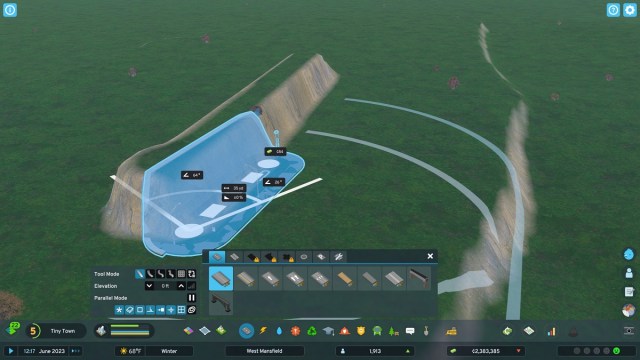
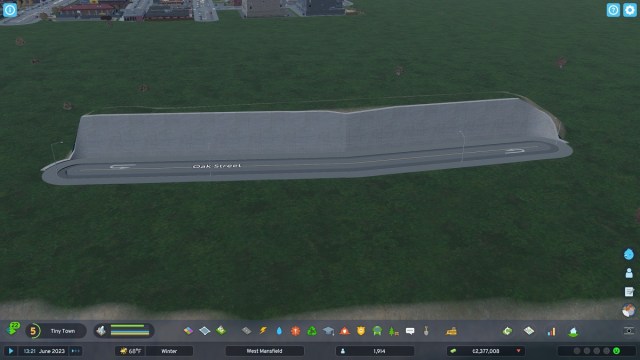
If you’ve done it correctly, you’ll see the blue transparency of a retaining wall go up on the hill/ridge you’ve created. When you place the road as you normally would, a concrete wall will appear. To my chagrin, there’s no easy way to fix little divots or blemishes in the wall. The only recourse is to demolish the wall and place it again.
Related: How to Sell Excess Water in CS2
Can You Build Retaining Walls Without Roads?
Unfortunately, no. At least at launch. The vanilla version of Cities Skylines 2 doesn’t have retaining walls or quays as part of its building set or landscaping tools. Supplementing the San Francisco set available through the Deluxe Edition of CS2, there will be more DLC coming down the line. Currently, we don’t know if a standalone asset or function for retaining walls will be included, but it’s always possible.
Undoubtedly, either Paradox Interactive or the community will refine the ability to place retaining walls in Cities: Skylines 2 with DLC, patches, or mods in the future. I’d love to see it — and quays — become a placeable asset in the future. If the current Steam Workshop mods available for Cities Skylines 1 are any indication, it’s quite likely one will be in the first wave of content to release.
Do Retaining Walls Block Sound?
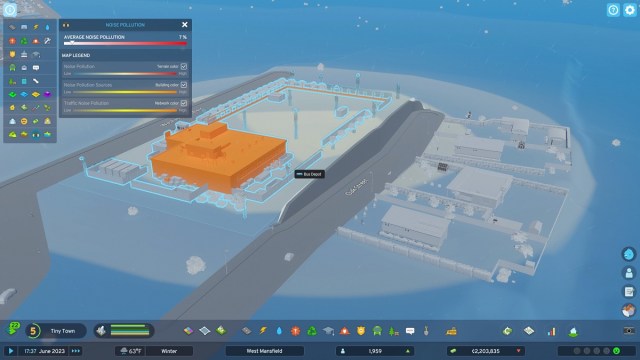
While there are multiple tactics that can lower noise pollution, retaining walls don’t block sounds. I tested this by building a retaining wall with a neighborhood on one side and a bus depot on the other. The noise pollution broke right across to the neighborhood as if nothing was there. This is another facet that I’d love to see Paradox or the community change down the line.
That’s how to make retaining walls in Cities Skylines 2. While they don’t provide any practical functionality, such as dampening noise pollution, they do look very cool when done well. For more tips and tricks, such as how to turn Chirper off, drive over to our CS2 guides page.







Published: Oct 24, 2023 01:32 pm