Although the graphics capabilities of Cities: Skylines 2 are much higher than the first game, there’s no option to limit your FPS in the in-game graphics settings. That’s why our guide will provide you with tips on how to cap your FPS in Cities: Skylines 2 using your graphics card software.
How Do You Cap Your FPS in Cities: Skylines 2?
How to Cap FPS in Nvidia Control Panel
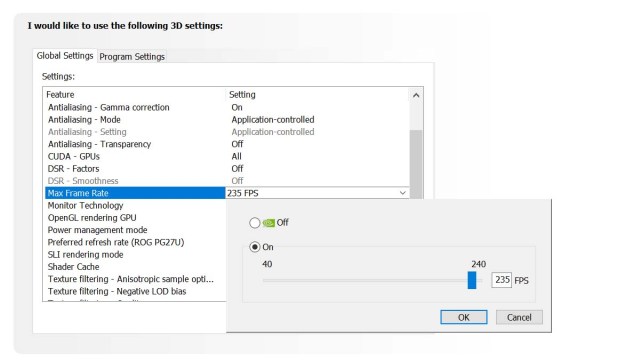
If you’re running the game on the Nvidia graphics card, then you can use the Nvidia Control Panel to manually set your FPS limit for Cities: Skyline 2. Here’s how I did it on my graphics card:
- Right-click on your desktop.
- Select “Nvidia Control Panel” option.
- Go to “Manage 3D Settings” tab.
- Select “Global Settings” option.
- Select “Max Frame Rate” in the settings list below.
Now you can use the slider, as shown in the screenshot above, to select the most optimal FPS for your specific configuration.
How to Cap FPS in AMD Adrenalin
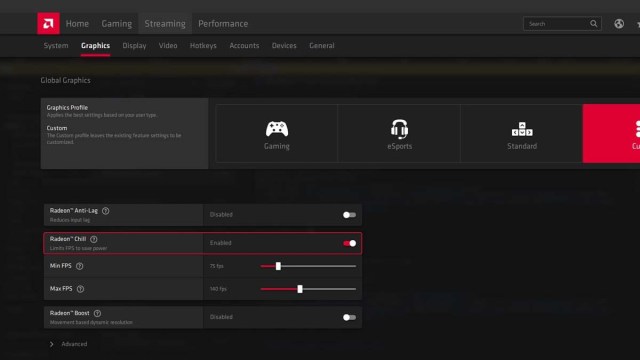
Just like is the case with Nvidia graphics cards, the owners of the AMD Radeon graphics card can limit their FPS using the AMD Adrenalin software. I recommend doing the following:
- Launch AMD Adrenalin app.
- Go to “Gaming” tab.
- Select “Global Graphics” menu.
- Click on “Radeon Chill” feature to enable it.
- Set maximum and minimum FPS using sliders.
Both of these methods are most optimal for setting the FPS outside of the game settings. This option isn’t available for the owners of the integrated graphics cards, although these cards typically have their default setting at 30. Of course, you could use third-party software, but many are unreliable and don’t always work as intended.
That’s all you need to know on how to cap your FPS in Cities: Skylines 2. Stay tuned for more CS2 tips and tricks articles right here.







Published: Oct 26, 2023 09:42 am