Whether you start with placeholder roads or the ones you plan to use for decades, eventually, you’ll need a change. Sometimes, that means upgrading them completely. Other times, it means changing the flow of traffic. Here’s how to change the direction of one way roads in Cities: Skylines 2.
How One Way Traffic Affects Planning in Cities Skylines 2
Ideally, we want high traffic flow through our suburbs and downtown areas. Initially, we’ll likely start with something like a normal four-lane road as an artery that splits into multiple two-way roads throughout the city. At least early on. As we build things out, we may want to experiment with one way roads and asymmetricals — and know how to reverse direction as needed.
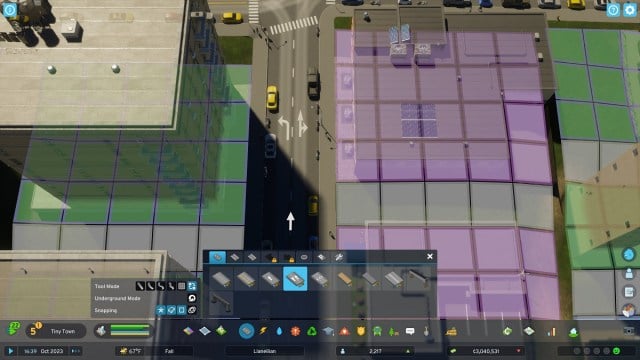
In Cities: Skylines 2, we start with five types of one way roads (1-lane all the way up to 6-lane), as well as a 3-lane and 5-lane asymmetrical roads. Indeed, it’s easier to flip the direction of a thoroughfare than it is to demolish and rebuild it sometimes.
Though I’m oversimplifying things, one way roads are ideally used for funneling traffic through an area in one direction. It’s in the name, after all. This can be from a residential zone to an industrial zone, but not back again, to try and control truck traffic, for example. It can be used to funnel trucks through a cargo hub, keeping them from turning in front of each other. And it can help alleviate areas prone to traffic jams by improving traffic flow to popular destinations or intersections.
While I won’t go into great detail about them here, asymmetrical roads are great for areas that see a lot of traffic going one way but not the other. Perhaps that’s to an airport or bustling downtown area.
Related: How to Enable Auto Saves in CS2
How to Use One Way Roads in Cities Skylines 2
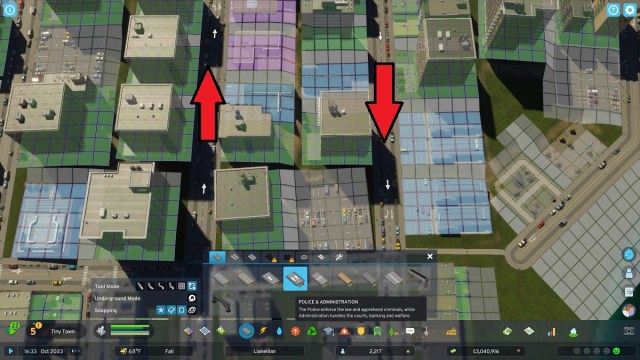
The key to using one way roads effectively comes down to two things. Use them sparingly and use them smartly. Make sure commercial zones can receive deliveries and conduct business. Ensure Cims can get to work and leisure zones without going too far out of their way. Leave routes for police, fire, and medical teams to quickly get to crime areas, fires, or medical emergencies.
While there are many ways to use one way roads, I prefer to use them in downtown areas to create rectangular roundabouts. One street on the left side of the block will be a 2-lane one way going north, while one on the right will be a 2-lane going south. The roads at the top and bottom are regular 2-lanes. It provides a nice overall flow, and being able to simply reverse their direction means I don’t have to worry about demolishing established buildings.
How to Reverse the Direction of a One Way Road

Follow these steps to reverse the direction of a one way road:
- Place the road.
- Choose the Replace tool from the Tool Mode road menu (it’s the icon with two blocks and two arrows closest to the road assets themselves).
- Left-click the road you placed and hold LMB.
- If facing the road horizontally, move the mouse left and right to change direction.
- If facing the road vertically, move the mouse up and down to change direction.
You can use this same method to change the direction of any asymmetric road. Personally, I prefer the single-button click in Cities Skylines, but perhaps that functionality will be modded in eventually.
Related: How to Rotate Buildings
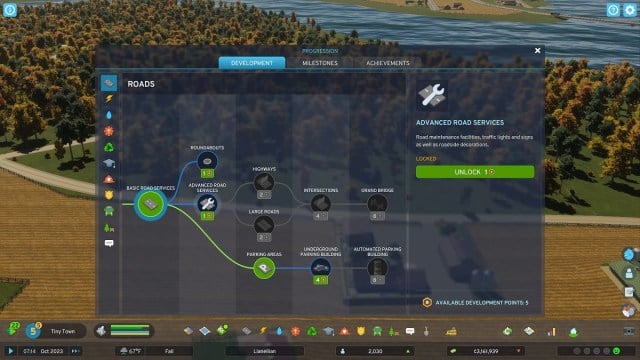
However, what’s nice about Cities: Skylines 2 is that once you unlock Advanced Road Services (ARS) from the roads development menu, you can put down traffic lights and stop signs, as well as give way markers. You can purchase ARS for 1 Development Point, and you can pull up the menu ou can bring up by clicking the large circle to the left of the demand bars in the bottom left of the screen.
With these tools, you can change the direction of each lane. It’s not nearly as in-depth as some mods like Traffic Manager, but it works. You can have both lanes go straight, one turn left, one turn right, or both turn in opposite directions.
But that’s how to change the direction of one way roads in Cities: Skylines 2. It’s another hidden option, like making retaining walls, and it’s a little harder to use than it should be. But now you’re not stuck demolishing roads for no reason, at least. For more, head over to our CS2 guides hub.










Published: Oct 24, 2023 09:56 pm