The game’s launch has been rough performance-wise, but none of its issues could be worse than it giving some players a BSOD. Here’s how to fix blue screen of death in Cities Skylines 2.
The biggest problem with the blue screen error, besides it happening at all, is that it can have many causes. This article will help guide you through these possible causes and help you fix them for a smooth city builder experience.
How to Fix Blue Screen of Death in Cities Skylines 2
The infamous blue screen error is a demoralizing sight for any gamer but don’t worry, we’re here to help. It can happen in Cities Skylines 2 for various reasons like not meeting system requirements or outdated drivers. Usually BSODs are rooted in hardware problems, but they can be software-based as well. Let us list the most common reasons causing the blue screen of death in Cities Skyline 2 and how to fix them.
Check System Requirements and Lower Settings
Cities Skylines 2 needs to be run on a 64-bit processor and operating system with the following system specifications:
- Processor: Intel® Core™ i7-6700K | AMD® Ryzen™ 5 2600X.
- Memory: 8GB RAM.
- Graphics: Nvidia® GeForce™ GTX 970 (4 GB) | AMD® Radeon™ RX 480 (8 GB).
That said, the recommended requirements include:
- Processor: Intel® Core™ i5-12600K | AMD® Ryzen™ 7 5800X.
- Memory: 16GB RAM.
- Graphics: Nvidia® GeForce™ RTX 3080 (10 GB) | AMD® Radeon™ RX 6800 XT (16 GB).
Make sure you at least meet the minimum requirements, especially for the GPU, to avoid any blue screen problems and overheating. You can also try lowering settings like Resolution, Textures, Shadows, and turning off Anti-Aliasing for better performance.
If you’re getting performance issues with the game in general, you should turn down your settings and save yourself some headaches. It’s very possible you’re getting a BSOD because of the game being too tasking for your hardware. In the case of Cities: Skylines 2 and its performance problems, before trying anything else, you should turn your settings to as low as you can bear.
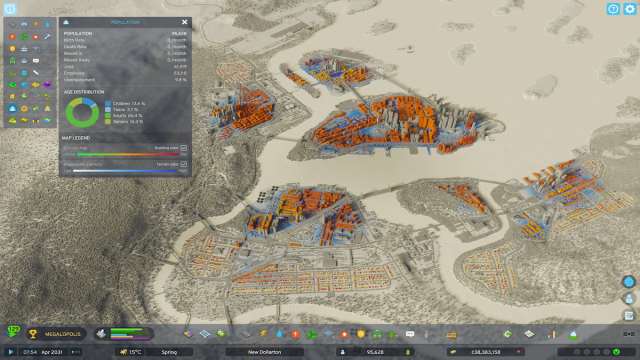
Update Your Drivers and Software
Updating your GPU drivers is crucial when a new game launches so check your Nvidia Experience or AMD Adrenaline. For example, it’s as simple as launching the program, going to the Drivers tab, and clicking “Check for Updates” in the top right on Nvidia Experience.
Furthermore, I’d also recommend trying out different DirectX software versions:
- Go to your Steam Library.
- Find Cities Skylines 2 and right-click on it.
- Select “Edit Settings File”.
- Change the “Api=dx12” to “Api=dx11” or vice versa.
- Confirm.
Play around with what works best for your system.
Verify Cities Skyline 2 Game Files
It’s been more than once that I’ve had a game give me a blue screen of death just due to corrupted game files. To remedy this, let’s verify them by doing the following:
- Right-click on the game in your Steam Library.
- Select “Properties.”
- Click on the “Files” tab.
- Select “Verify Integrity of Game Files.”
After a short period, your files will be verified and repaired. You can now relaunch the game.
The only fixes you can try so far are diagnosing potential hardware and software issues. It’s going to be a while until there’s an official fix. Hopefully this guide on how to fix blue screen of death in Cities Skylines 2 will get you able to run the game until it’s further optimized. For more technical and gameplay-related tips like how to make quays, check out our C:S2 guides page.







Published: Oct 26, 2023 06:26 pm