Using policies can be great for your city, depending on which ones you choose, and you can set them for both districts and the whole city. But it’s unclear where they’re located in the game’s many menus. Here’s how to set district and city policies in Cities Skylines 2.
How to Set District and City Policies in Cities Skylines 2
Policies are an important part of planning and managing your city. While you can get by without them, they can increase Tourism, raise income, and even reduce pollution. However, you may not know where to find them — I didn’t at first!
City-Wide Policies
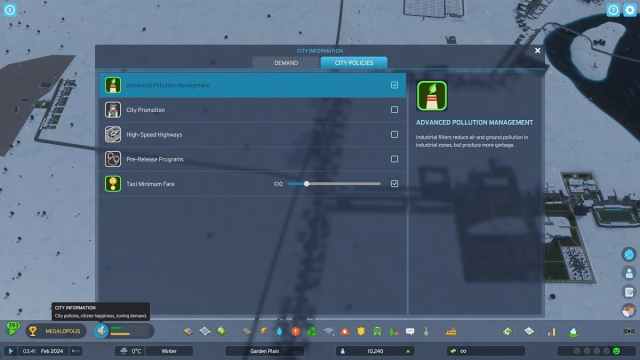
City Policies can be chosen right away by going into City Information. This is the symbol next to the Zibe Demand bars in the lower left portion of the screen. Under City Policies at the top, you find:
- Advanced Pollution Management: Lower Ground and Air Pollution but increase Garbage.
- City Promotion: Increase Tourism and Crime.
- High-Speed Highways: Traffic flow improves, but Noise Pollution and accidents increase.
- Pre-Release Programs: Reduces Crime.
- Taxi Minimum Fare: The base charge for Taxi Rides.
These affect your entire city, no matter how many Districts you have.
District Specific Policies

After you use the Area tool to create Districts, clicking on the district’s name brings up additional options. This includes the policies, which are:
- Combustion Engine Ban: Reduce Noise and Air Pollution.
- Energy Consumption Awareness: Electricity use reduced by 5%.
- Gated Community: Increases well-being and reduces Crime.
- Heavy Traffic Ban: Reduce Noise Pollution and help traffic flow.
- Recycling: Reduces resources used and lowers free time.
- Roadside Parking Fee: Increases City Revenue.
- Speed Bumps: Lowers accidents and Noise Pollution.
Note that not all of these policies are available at the same time. Heavy Traffic Ban unlocks at Milestone 6: Boom Town. Gated Community unlocks at Milestone 7: Busy Town. And Combustion Engine Ban unlocks at Milestone 10: Smalkl City.
How Many Policies Can You Set at One Time?
There’s no limit to policies, so you can have them all active at one time. I use the Heavy Traffic Ban and Combustion Engine Ban in every district to lower Air Pollution. Then, I put Advanced Pollution Management on in every city because it’s better to manage pollution early instead of dealing with it after it builds up and affects citizens.
And that covers how to set District and City Policies in Cities Skylines 2. Using these tools can help you increase revenue early with the parking fees, and that money lets you continue to grow and improve your city. From here, check out our CS2 guide hub for more topics like how to fix not enough customers for products or how to fix lack of entertainment.

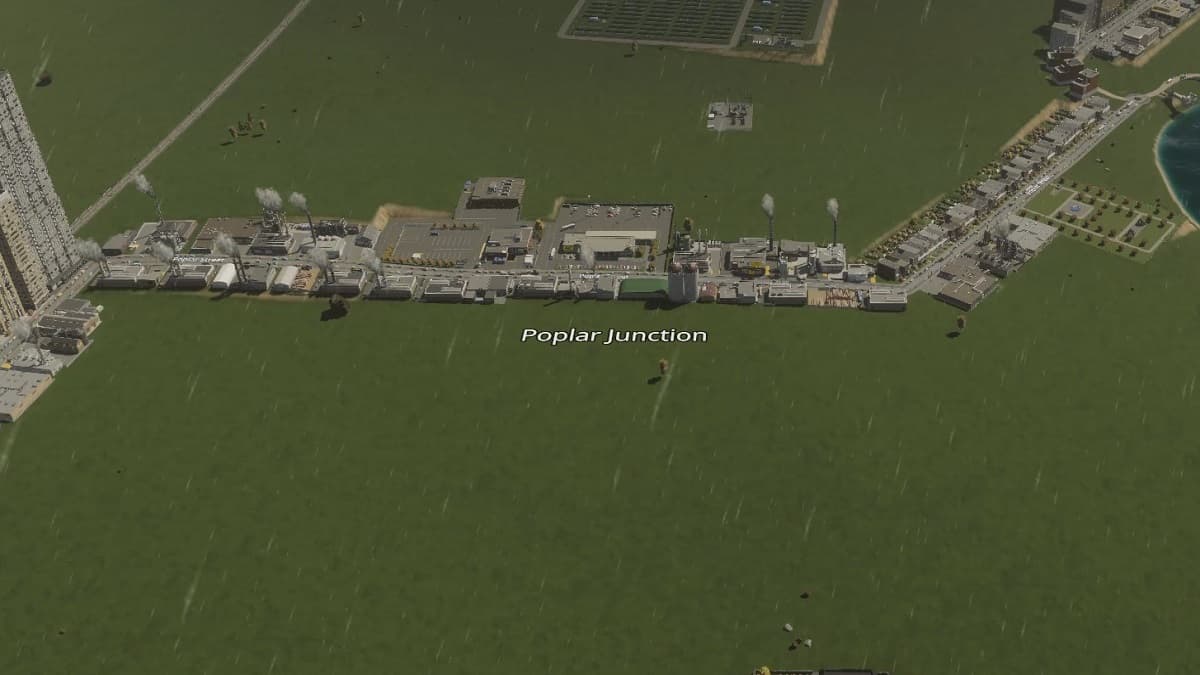





Published: Nov 10, 2023 07:47 pm