Proper controls define whether your gameplay will be successful in Call of Duty: Warzone Mobile or not. In this guide, I’ll show you some of the best control settings for COD Warzone Mobile that will improve your weapon automation, combat settings, and movements.
Best Controls Settings for COD Warzone Mobile
As soon as you start up the game and you see the main screen, be sure to tap the “Settings” (cogwheel) button in the top-right corner. Then, tap the “Controls” menu, and let’s see how we can improve the gameplay experience in this game using the following settings.
Best Automation Settings
- Set your Automations to the “Custom” option.
- Enable the following features to pick up weapons much faster:
- Weapon Auto Pick Up: ON
- Auto Pick-Up Starter Handgun: ON
- Weapon Auto Equip: ON
- You can list the priority of weapons that you wish to pick up, too, but it’s optional.
- Enable and disable the following features to assist you in the cover:
- Turn to Damage Assist: OFF
- Loot Auto Pick Up: ON
- Auto Mantle: OFF
- Set your Parachute to open “Auto Once,” as you still need some control over your falls.
- Disable the following features to stay more flexible:
- Climb Stairs Buttons: OFF
- Auto Crouch: OFF
- Turn Corners Assistance: OFF
- Set your Auto Equip Armor to the “First” option for faster armor looting and equipping.
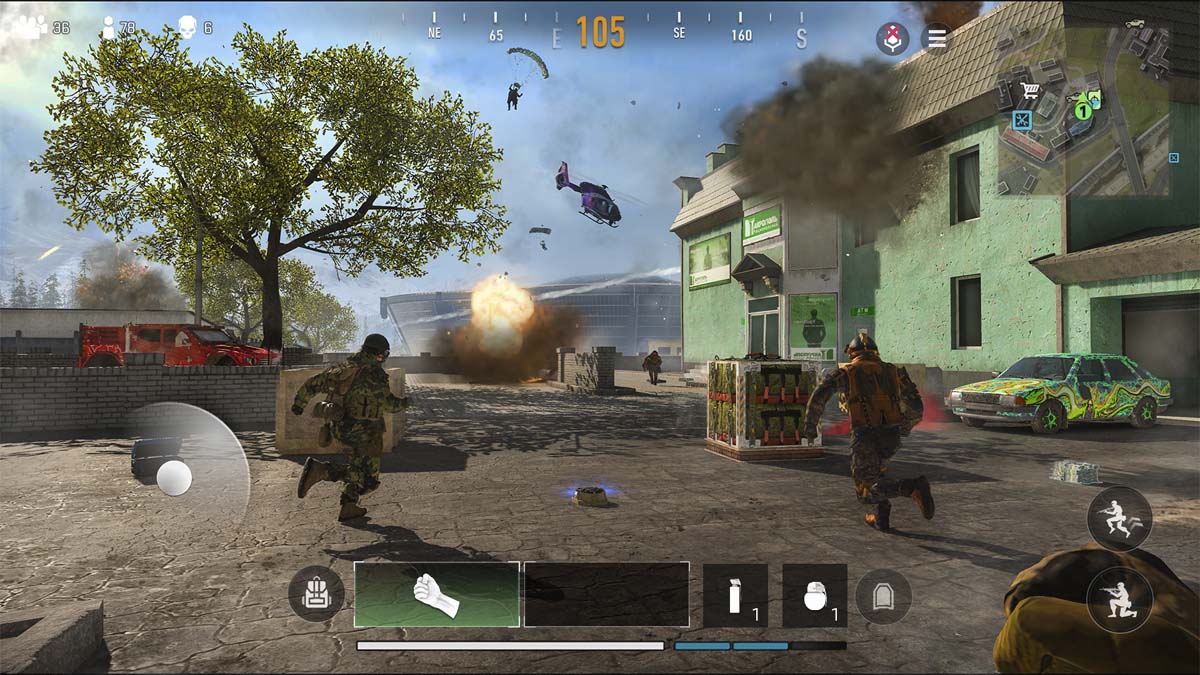
Best Movement Settings
- Set your Virtual Stick Behavior to “Always Sprint” to speed up your movement.
- Enable these two features to control your movement and camera better:
- Sprint to Stand: ON
- Camera Rotation Mode: FIXED
- Be sure to disable the button rotations next:
- ADS Button Allows Rotation: OFF
- Fire Button Allows Rotation: OFF
- Throw Back Button Allows Rotation: OFF
- Lastly, I suggest enabling the weapon mount controls:
- Weapon Mount Movement Exit: ON
- Weapon Mount Exit Delay: SHORT
Best Combat Settings
- Set your Weapon Trigger to “Manual Fire” for total control.
- Prevent friendly fire by choosing “Enemy Only” in the Auto Fire on Objects section.
- Be sure to disable all automated weapon behavior for total control:
- Auto Fire Range Limiter: OFF
- Single-Shot Fire Behavior: ON TAP
- Aim Down Sights When Firing: OFF
- Snap ADS Fire Button to Finger: OFF
- Aim Down Sight Behavior: HOLD
- Focus Behavior: TOGGLE
- Auto Melee: OFF
Other Controls Settings
The remaining settings are miscellaneous features that may improve your interactions with the game’s environment:
- Sprinting Door Bash: ON
- Force Reload: SPRINT ONLY
- Force Equipping Armor: OFF
- Equip All Armor Plates: OFF
- Aim Assist: ON
- Vehicle Controls: ARROWS
- Invert Vertical Look: OFF
- BR Squadmate Outlines: ON
- MP Teammate Outlines: ON
- BR Enemy Outlines: ON
- MP Enemy Outlines: ON
That’s all I wanted to tell you about the best controls settings for COD Warzone Mobile. Stay tuned for more CODWM tips and tricks articles, including minimum system device requirements guide.







Published: Mar 22, 2024 10:34 am