The fantasy pixel art survival game Core Keeper has drawn in many players with its charming world and dynamic co-op mechanics. However, as with some Early Access games on Steam, it’s very possible you’re running into issues keeping you from playing it. In this guide, we’ll go over how to fix crashing in Core Keeper.
How to Fix Crashing in Core Keeper
Some of the main causes for crashing in Core Keeper are overlays, problems with the Steam Deck, and file corruption. Furthermore, Core Keeper is still an unoptimized game in many regards, and players have reported high GPU usage despite the low specs required.
Users on Reddit reported crashing on miscellaneous interactions in the game, like sprinklers, the cartography table, and firing a projectile into the eye of the core. Reports also include having more than four people on and being 100+ tiles away from each other. These are unconfirmed causes of crashing, but they’re definitely factors to consider. Let’s explore some potential fixes for each issue.
Verify File Integrity
A common fix to crashing issues in any game, Core Keeper included, is ensuring your game files are in order. Due to various reasons, including updates and downloads, one or more of the necessary game files may be missing or corrupted. You can check this by verifying file integrity like this:
- Go to your Steam Library and locate Core Keeper.
- Right-click on the game and go to the “Properties” tab.
- Click on the “Local Files” menu on the left.
- Click on “Verify integrity of game files.”
After the process is finished, Steam will repair any damaged game files and hopefully fix your issues. Restart Steam and try to open the game again.
Lower Game Graphics and Update Drivers
Core Keeper is by no means a demanding game regarding system requirements. That said, it might not be fully optimized as it is in Early Access. Therefore it might take a toll on your system. Users have reported high GPU usage, for example.
Make sure to meet all the system requirements displayed on the store page. First and foremost, the game requires a 64-bit Windows 10 operating system, an Intel i5, 8 GB of RAM, and a minimum of GeForce GTX 460/Radeon HD 5850 for your GPU.
Even if you do meet all the requirements, some users have reported less crashing upon lowering graphic settings, like their resolution. Check whether the problem persists after doing so, just to be sure.
Update Windows, Core Keeper, and Your Graphics Drivers
Lastly, make sure you have the latest Windows Update and GPU drivers installed. The same goes for the Core Keeper game version. You can check this by going to its store page and clicking on the green Update button. If it says Play, you’re good to go.
Check your Firewall and Anti-Virus Settings
It’s possible your Firewall or anti-virus settings are interfering with Core Keeper, causing it to crash. If the above solutions don’t work for you, then go into the settings for each of these and give Core Keeper the proper permissions.
Restart Your Computer
Sometimes, all it takes is a simple restart to get around crashing or some other error when playing games like Core Keeper. This is a potential fix that’s relatively low-effort. However, it has a high upside. Reset your rig; don’t shut it down. Restarting can flush caches and close other programs that may be interfering, whereas a hard shutdown won’t.
Core Keeper Crashing on Steam Deck
In case Core Keeper is crashing often for you, and you have problems with overlays or the Steam Deck, try this fix:
- Go to the page where you start Core Keeper on Steam.
- Click on the cogwheel icon for “Settings.”
- Go to Properties and then the “Compatibility” tab.
- Checkmark the Force the use of a specific Steam Play compatibility tool.
- Choose Steam Linux Runtime.
Numerous players reported that this fixed their issues for them. Additionally, disabling any overlays from Steam or GeForce Experience can also help reduce crashes.
Those are some potential ways to fix crashing in Core Keeper. If you continue to run into the problem, you can submit bug and crash reports at the Fire Shine Games site here. For more tips, tricks, and fixes, check out our Core Keeper guides hub.

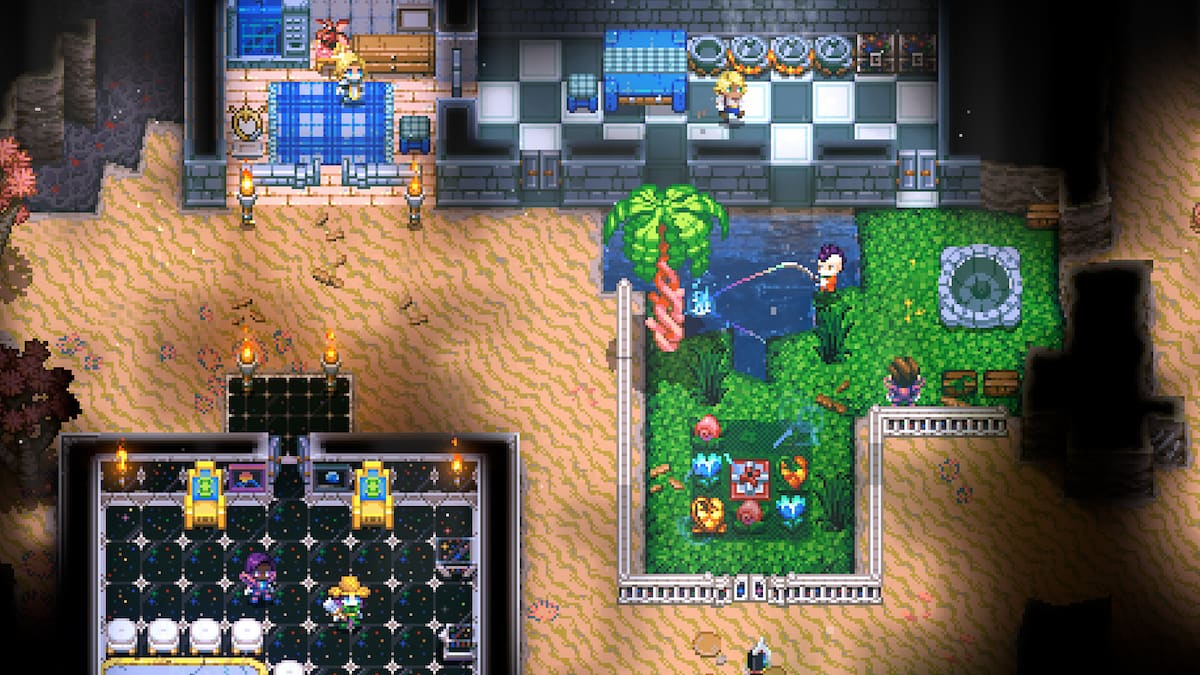








Published: Oct 6, 2023 03:45 pm