You’re only as good in Counter Strike 2 as you are in control. Being one of the most popular first-person shooters on the market, CS2 has a dedicated and competitive playerbase, many of whom have been playing the franchise for over a decade. Still, you’ll have to fine-tune every little in-game detail to your liking to be competitive. Here are the best control settings in CS2, detailed.
The Best Control Settings in CS2 Detailed
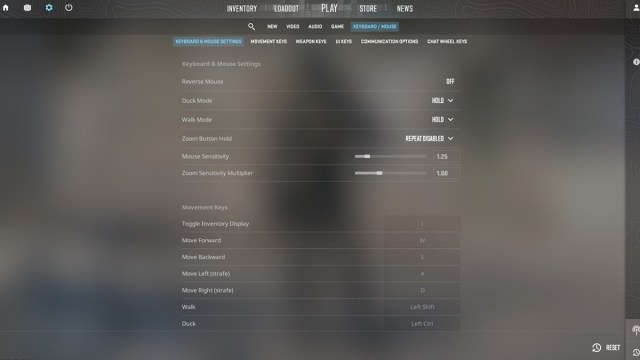
Before we get into what we find to be the best CS2 control settings, it’s important to note that anything to do with them is purely subjective. It’s important that you frequently experiment with different configurations and find what might be right for you.
How to Get to Control Settings
To access these control settings, do the following:
- Open CS2.
- At the main menu, click the settings option in the top-left corner.
- Go to Keyboard/Mouse.
Mouse Sensitivity Settings and the Zoom Multiplier
Outside of keyboard mapping, the most important controls involve mouse sensitivity and the Zoom Sensitivity Multiplier. To the uninitiated, mouse sensitivity determines how sensitive your mouse will be whenever it’s moved. A higher mouse sensitivity increases the speed of aiming. Lowering your mouse sensitivity will do the opposite and make aiming with the mouse a much more deliberate task.
The Zoom Sensitivity Multiplier determines how quick or how slow aiming is when aiming down a scope. By default, mouse sensitivity will be set to 1.25 while the Zoom Sensitivity Multiplier will be set to 1.
To find the best values for these control settings, the following steps should be taken:
- When adjusting your mouse sensitivity, your previous experiences must be considered. If you struggle to focus your crosshairs on a target in time, increase your mouse sensitivity. I’d personally recommend going no higher than 1.8, as anything beyond that can get chaotic.
- In terms of the Zoom Sensitivity Multiplier, I’d recommend keeping this setting at its default value and only increasing or decreasing it if need be. When aiming down a scope, your peripheral vision is already limited, and creating a more sensitive environment might make for a struggle. If you have a steady hand, by all means, increase this value. If not, leave it be or even bring it down.
These are our recommended best control settings for CS2. If you want more CS2 tips and tricks related to controls, check out how to bind the Jump action to the scroll button. And if you’re experiencing performance issues, check out our recommended display settings.







Published: Oct 2, 2023 02:08 pm