Time is always a precious commodity. In between work, school, or whatever you have going on, finding time to play your favorite games is a luxury. And when unexpected things get in the way, such as in-game errors or connectivity issues, it’s a frustrating feeling. Counter Strike 2 players are well aware of problems like the dreaded “Failed to Reach Official Game Severs with Acceptable Ping, which prevents matchmaking. But there are ways to get around this. Here’s how to fix the “failed to reach official game servers with acceptable ping” error in CS2.
How to Fix Failed to Reach Official Game Servers with Acceptable Ping in CS2

If you encounter this error in CS2, there’s a process of elimination to troubleshooting it. Follow these steps. Note that only some of these may work for you, while it’s also possible none of them will. That’s always the case with things like failed to reach official game servers with acceptable ping.
Ensure CS2 Servers and/or Steam are Functioning Properly
Sometimes, the CS2 servers will be down for maintenance and will disallow in-game matchmaking while tending to the game’s servers. This is equally true for the Steam launcher, which is prone to go down every now and then. If you’re unsure whether or not CS2 or Steam is down, check a website like CSGODatabase or DownDetector. These sites are usually where other players will report any issues.
Restart CS2 and Steam
Sometimes, a simple restart of the game or the Steam client can help you get around issues like these. If restarting CS2 doesn’t work, fully close and restart the Steam client. This will install any Steam updates that may be needed and start the application fresh.
Check Your Internet Connection
While this might sound obvious, there are times when the official game servers error message can pop up when your internet connection isn’t up to snuff. Your connection may not be as strong as it normally is, or there may have been minor connectivity issues.
Assuming your internet connection is fine, these are usually caused by firewall settings that prevent the game from sending information back to the game’s servers. As usual, restarting your router might also help.
Check Your Game Files
If you’re getting the acceptable ping message, something may be corrupted within your CS2 game files themselves. To fix this, open Steam, go to your game library, right-click on CS2, and click Properties. From there, go to Installed Files and click “Verify integrity of game files.” If there’s anything terminally wrong with CS2 in terms of its files, this process will diagnose it so you can fix the problem.
Restart Your Computer
Sometimes, a simple reset is all that’s needed. Restart your PC and see if this resolves the issue. This is more beneficial to actually resetting cached files in your rig than shutting down.
Increase Maximum Ping
Obviously, not everyone lives in a big metropolitan area like New York or L.A. Some instead live in rural areas where server locations for CS2 aren’t quite a stone’s throw away. If you’re one of those living in the boonies, you may have to increase your maximum ping. This is done by going into the in-game settings, clicking on “Game,” and then manually increasing your ping.
Uninstall and Reinstall CS2 and the Steam Client.
This is one of the more nuclear options. But if problems persist, uninstalling both CS2 and Steam itself has worked for some in the past.
That’s how you fix the “Failed to Reach Official Game Severs with Acceptable Ping” in CS2. If you’re looking for more CS2 tips and tricks, be sure to check out our guide on the best control settings. And if you’re still struggling with connection issues, check out our guide on how to fix the “Connecting to Network” error.

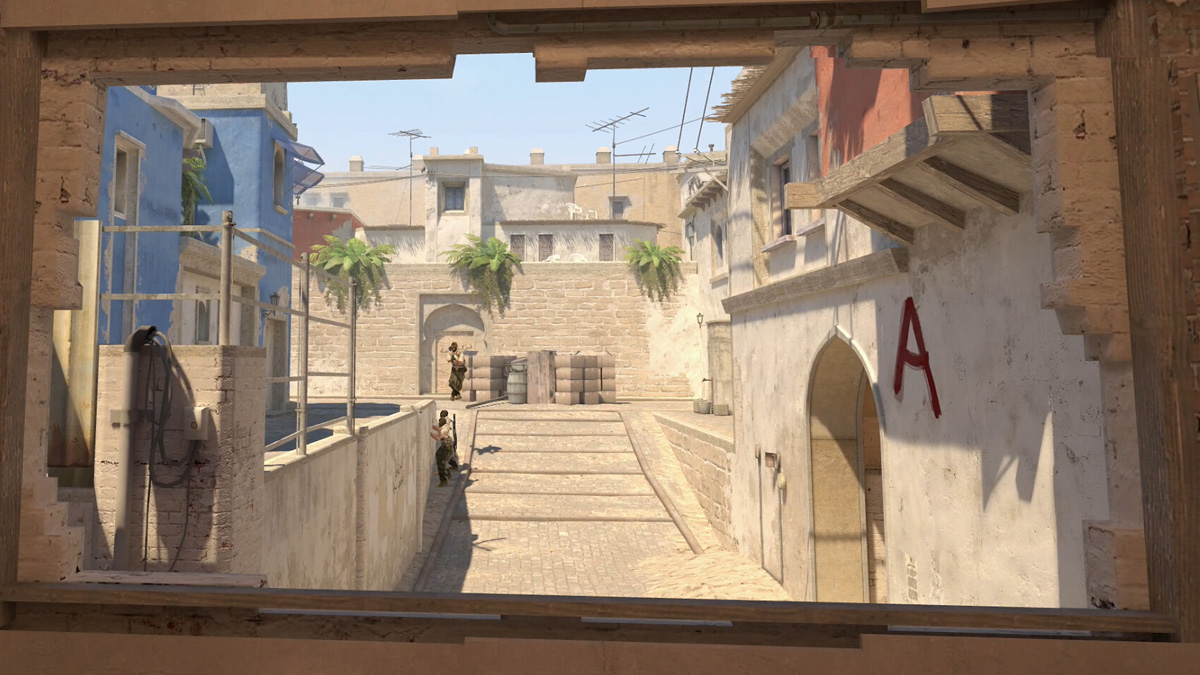





Published: Oct 5, 2023 1:22 PM UTC