Counter Strike 2 is only one of the many shooters that implements anti-cheat software. And if you’ve run into this issue, it’s because Valve Anti-Cheat (VAC) spies what it deems suspicious files on your computer. Indeed, the official FAQ goes into great detail about the system and why it’s in place. Regardless, you’re here because you want to get around it. Here’s how to fix “VAC was unable to verify game session” in CS2.
How to Fix VAC Was Unable to Verify Game Session in CS2
Make Sure You Haven’t Been Banned

Since the “unable to verify game session” error is linked to Valve Anti-Cheat, this is the first place to start. To do so, follow these steps:
- Click Steam in the top-left corner.
- Choose Settings.
- Account.
- Click “Learn More” to the right of “VAC Status,” found under your email address and Friend Code.
- This will tell you whether or not you’re in “good standing” with Valve.
Uninstall Any Third-Party Cheat Apps
You may have previously installed a third-party cheat application for another game. If so, this will cause the “VAC was unable to verify game session” error. Indeed, Valve Anti-Cheat is doing precisely what it was designed to do. You’ll need to remove these programs from your computer completely to get around the issue.
Restart Counter Strike 2
After you’ve confirmed you aren’t banned and don’t have any cheat software on your computer, try the quintessential first step for any error fix. Simply Restarting Counter Strike 2 could get you past the “unable to verify game session” message. Quit the game, return to the Steam App, and start the game again. Cross your fingers.
Restart Your Computer
After trying the above, restart your computer. Don’t turn it off. Restarting your rig has more benefits than completely turning it off. It actually shuts down and resets processes that may be getting in the way, giving you a clean slate to start from.
Verify the Integrity of Your Game Files
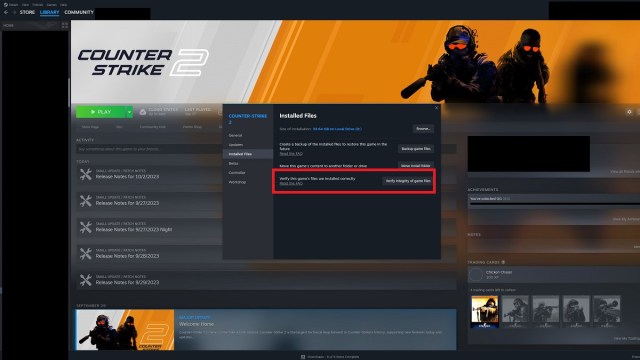
This is another tried-and-true troubleshooting technique for many PC games, including those on Steam. Since you have to redownload Counter Strike 2 to play it, it’s possible some files weren’t downloaded correctly. Indeed, some could be corrupted or otherwise compromised. Right-click on the game in your library -> choose Properties -> click Installed Files -> then choose Verify integrity of game files.
Run Counter Strike 2 or Steam as an Administrator
Running a program as an admin can get you around all kinds of problems. If you have a CS2 icon on your desktop, right-click it and choose “run as administrator” near the bottom. It’s also possible that Steam needs some permissions it doesn’t currently have. Running the Steam App as an admin can also possibly fix this error.
Adjust Your Firewall and Anti-Virus Settings
It’s always possible that one of your Firewall or anti-virus settings conflicts with Counter Strike 2. And while this is a long-shot solution, making sure the proper permissions are set for Steam and the game can avoid other problems in the future.
Uninstall and Reinstall CS2
Uninstalling and reinstalling Counter Strike 2 should be a last-ditch effort. The game isn’t large by modern standards, only coming in at around 34GB. However, that can be a hefty install if you have slow internet or an internet data cap from Comcast or another internet service provider (ISP). It’s also possible this won’t fix the problem.
Those are some potential solutions to fix the “VAC unable to verify game session” error in CS2. For more on Valve’s tactical shooter, including how to make private lobbies and more, head over to our Counter Strike 2 guides hub here.










Published: Oct 2, 2023 07:49 pm