As the sequel to Counter-Strike: Global Offensive, Counter-Strike 2 is one of the most anticipated shooters in recent memory. And thus far, it’s boasting a “Very Positive” rating on Steam, so it seems to be a worthy successor to CS:GO. However, not everyone is having a good time with CS2. In fact, you might be among the many players reporting latency and lag issues when it comes to shooting, even when playing on high-powered PCs. This is obviously not ideal and ruins the experience for many. However, there are some console commands that can potentially fix lag in CS2.
What Console Commands Fix Lag in CS2?

For the uninitiated, console commands allow you to input custom commands to improve or otherwise modify your experience when playing CS2. To open the command console, do the following:
- Go to in-game settings.
- Go to Game.
- Find Enable Developer Console, and switch it to Yes.
- Press the ~ or ` key at the top of your keyboard to open the console.
Once you’ve opened the CS2 command console, you can begin to enter whatever inputs you desire. If you are experiencing lag, the issue is likely connected to CS2‘s interpolation time during shooting animations. To fix this lag issue, there are three commands you can enter in the command console that could potentially reduce your latency. They are as follows:
- cl_interp “0.015625” or cl_interp “0.03125”
- cl_updaterate 128
- cl_interp_ratio 1
Typing in these three options into the command console should allow you to enjoy a lag-free experience when playing CS2. However, it should be noted that these inputs will have to be done each time you open the game.
These are the console commands to fix lag in CS2. For more help with CS2 console commands, check out our guide on the 10 best commands you should be using. If you’re looking for other CS2 tips and tricks, also check out how to increase your FPS when playing.

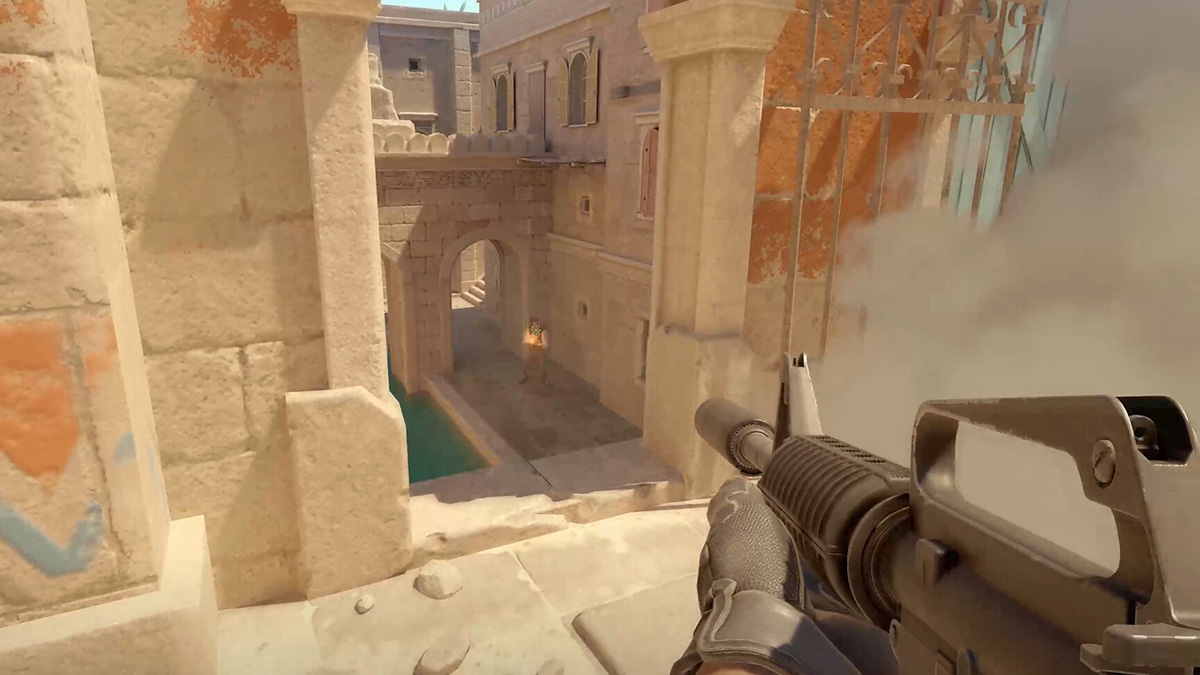

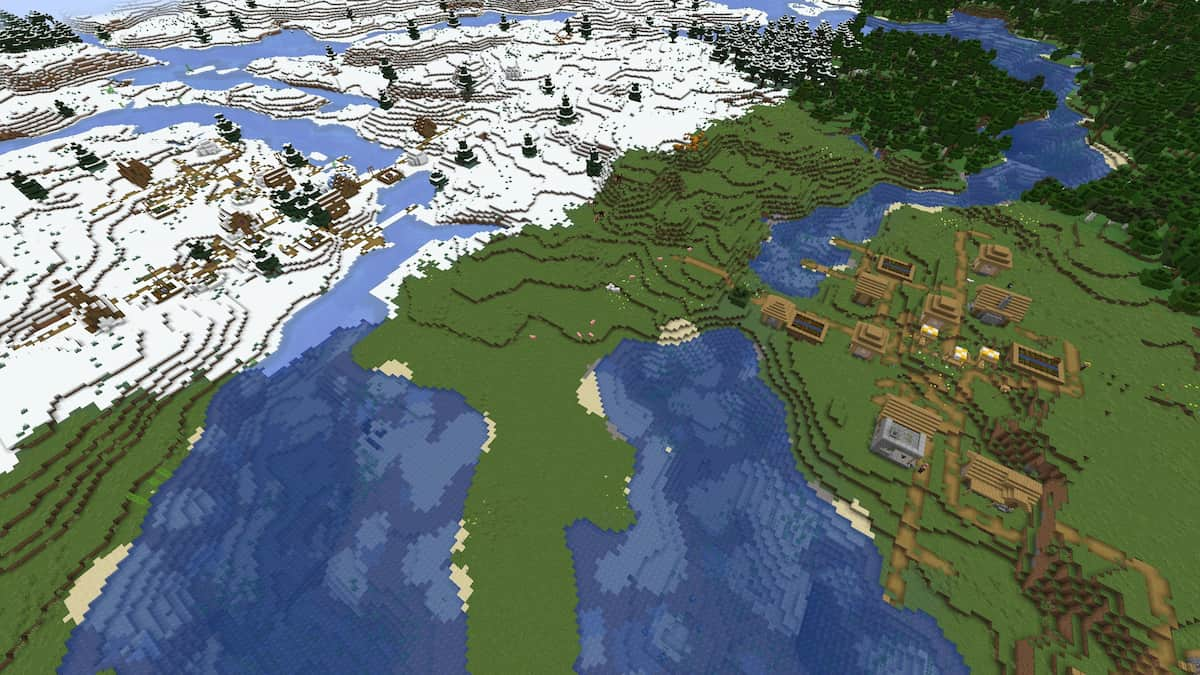



Published: Sep 30, 2023 11:39 am