Disney Dreamlight Valley is in Early Access, which means there will be updates and hotfixes rolling out regularly, and knowing how to update the game on Nintendo Switch means you’ll be playing the latest version at all times.
The third recent major update, the Festival of Friendship, released recently, and the cozy farming/life-sim game is great to play handheld on the Nintendo Switch. If you’re having difficulties updating the game on yours, we have compiled a comprehensive guide to do so here.
How to Update Dreamlight Valley on Switch
To update Dreamlight Valley on your Switch, you’ll first have to save and exit your game. To close out the application, press “X” on your Joy-Con or Pro Controller and select Close.
Once you’ve closed the game, make sure your console is connected to the Internet. To do so:
- Select the gear icon on the bottom of the home page, which will lead you to System Settings.
- Once you’re there, tab down on the lefthand menu to Internet, and select Internet Settings. Select and connect to your correct Network.
Screenshot by Gameskinny
Now that you’re connected to the internet, you need to:
- Return to the home page.
- Press the “+” button.
- Select Software Update from the menu on the left.
It will give you two choices, Via the Internet and Match Version with Local Users.
You will select Via the Internet and your device will scan for available updates. If you’re in need of an update, the update will begin after the scan. Once the allotted timeframe has passed, Dreamlight Valley is updated and ready to play.
If you are having additional issues updating your software, we recommend restarting your Nintendo Switch.
But that’s all you need to know about how to update Dreamlight Valley on Nintendo Switch. The game should automatically update, but it’s good to check m manually from time to time just to make sure. If you found this guide helpful, visit our Disney Dreamlight Valley guides hub for more.
Feature image by Gameskinny


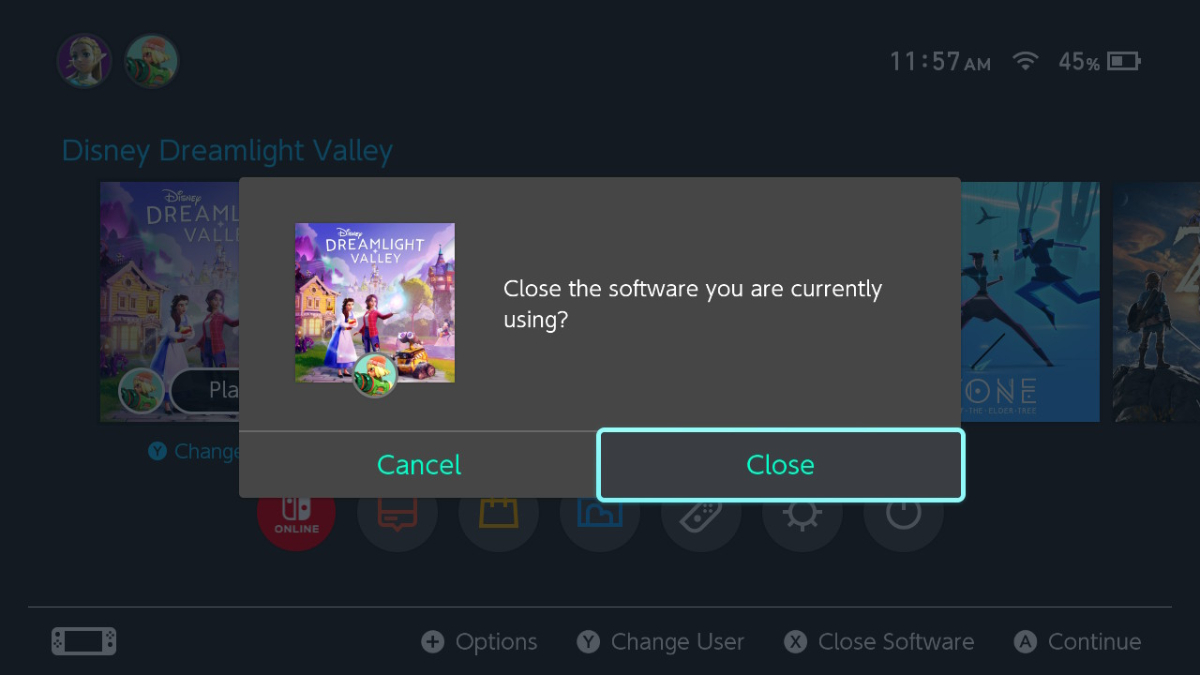
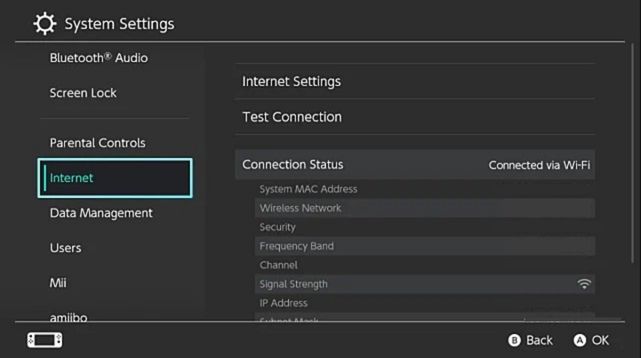
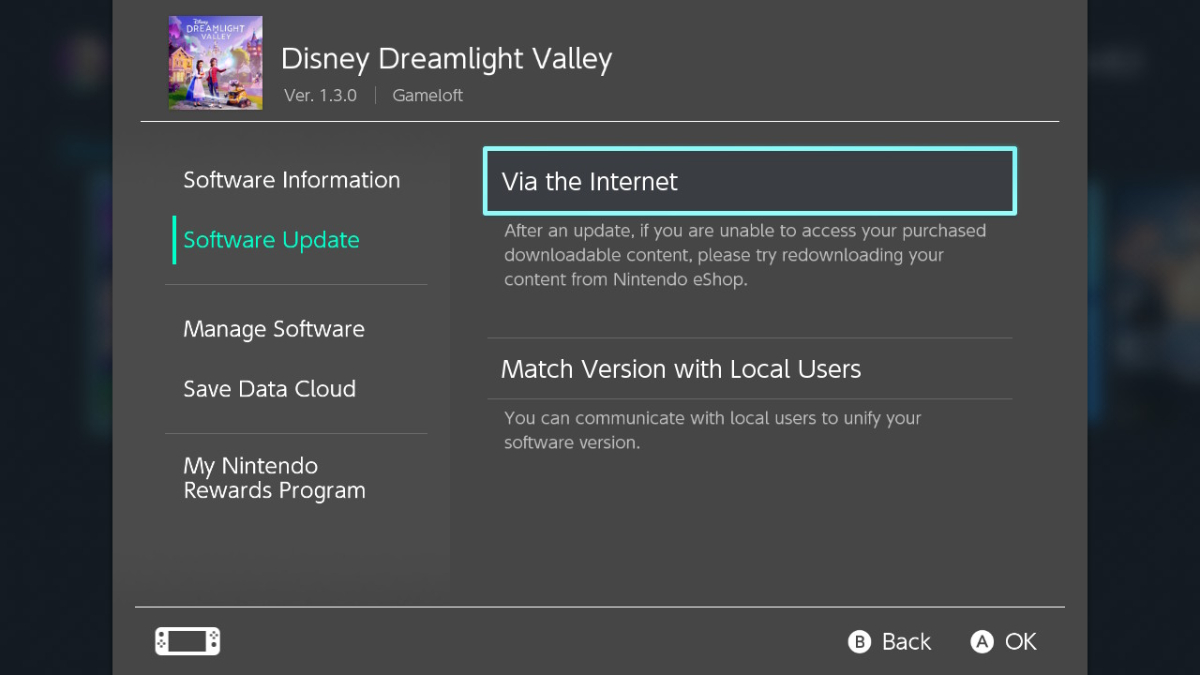





Published: Feb 27, 2023 12:20 pm