The Nintendo Switch version of Dragon Ball Xenoverse 2 introduces a brand new Local Multiplayer mode to the fighting/role-playing game that you can use to play with nearby friends. In this mode, you use the Switch’s built-in Local Wireless to connect up to six systems and duke it out in 3-versus-3 battles. Or, if you’re the cooperative type, band together in Parallel Quests to save time itself.
The only issue is Local Multiplayer isn’t the most intuitive thing to set up in Xenoverse 2. There’s no giant red arrow that says “Hey, Rookie! The Local Wireless section is over here!” Thankfully, though, the process turns out to be rather similar to connecting with others online.
How to Set Up Local Wireless Multiplayer in Dragon Ball Xenoverse 2 for Nintendo Switch
For starters, it’s impossible to access Local Wireless connections while you’re connected to the online Xenoverse game server. If you’re already in-game, you must first back out to the title menu and decline the prompt to connect to the server in order to start in offline mode.
Once you’ve jumped into offline mode, head toward the Reception Area near the Dragon Ball. The clerks that handle Local Wireless Multiplayer are the exact same clerks that handle Online connectivity. Talk to an Online clerk and select Local Communication to start your session.
The Online clerks act as the Local Communication clerks in Offline Mode.
Note that in order to unlock the Online Battles clerk, you must complete the first non-tutorial mission of the game. Similarly, in order to unlock the Online Parallel Quests clerk, you must complete your first Offline Parallel Quest.
Once you start up Local Communications with the clerk, someone’s going to need to create a room for everybody to pile into. Select Create Room and set up the match rules. If you’re doing a Parallel Quest, the room creator also needs to choose which one you’re going to play. Once the room is created, anybody who is playing needs to pile in via the Search function. If you can’t find the room, be sure that you’re standing in front of the same clerk.
Once all players are connected, the Local Multiplayer match will begin. Be sure to check out the rest of our Dragon Ball Xenoverse 2 guides, whether you want to know more about Nintendo Switch exclusive features or building a strong character.


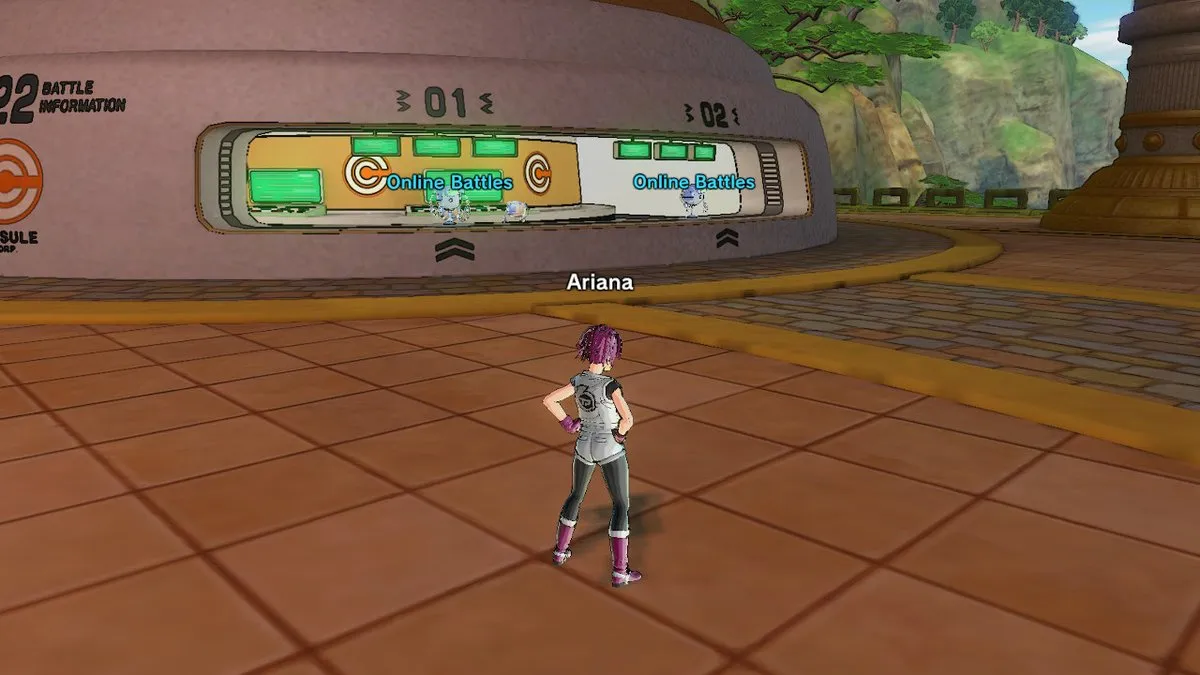





Published: Oct 12, 2017 02:22 pm