Many have been running into a black screen when launching Dune: Spice Wars, preventing them from delving into Frank Herbert’s universe in 4X form.
Our guide will list all possible solutions for black screen fix in Dune: Spice Wars. These come directly from the developer Shiro Games, so one of them should work for you.
Use DirectX or OpenGL Launch Options
When you start the game in Steam by pressing the Play button in your library, you have two launch options:
- DirectX
- OpenGL
Try one of them, and if that doesn’t fix the black screen, then try the other one. It is possible that your configuration may work in one of these modes.
Disable the Opening Cutscene
Since black screen appears right after the introductory cutscene in Dune: Spice Wars, it is possible that you may be able to fix the black screen issue just by disabling this cutscene manually.
Follow these steps to manually turn off the intro cutscene in Dune: Spice Wars by editing a system file:
- Start Steam app.
- Go to your Library.
- Right-click on Dune: Spice Wars.
- Select “Properties” option.
- Go to “Manage” menu.
- Select “Browse Local Files” option.
- Right-click on the “options.ini” file.
- Select “Open with Notepad” option.
- Search for the following entry: IntroVideo.
- Set it to: false.
Now you can save and close the “options.ini” file, and start the game to see if the black screen issue has been fixed.
Disable Windows Defender
If you’re using a native Windows Defender antivirus, then you can temporarily turn it off before starting Dune: Spice Wars by doing the following:
- Press the Start button
- Go to “Settings” tab
- Select “Update and Security” feature
- Go to “Windows Security” tab
- Select “Virus and Threat Protection” feature
- Go to “Manage Settings” option
- Set the real-time protection to OFF
Once you’re finished playing, you can switch your antivirus back on.
Update Microsoft Visual C++ Redistributable
Lastly, you can re-install your Microsoft Visual C++ Redistributable software. Here’s how you can do it:
- Press Win+R key combination.
- Type in “appwiz.cpl” in the search field.
- Press Ok to open “Programs and Features” window.
- Type in “Visual C++” in the search field.
- Uninstall all versions found in the list (Execute and press “Uninstall”).
- Download new Microsoft Visual C++ programs here.
- Unzip the downloaded archive.
- Right-click on the “install_all.bat” file.
- Choose “Run as Administrator” option.
- Wait for the installation to complete.
- Restart your PC or laptop.
Related guides
Hopefully, these tips helped you fix the black screen in Dune: Spice Wars. Be sure to check out the rest of the Dune: Spice Wars tips and tricks articles on our dedicated hub page.



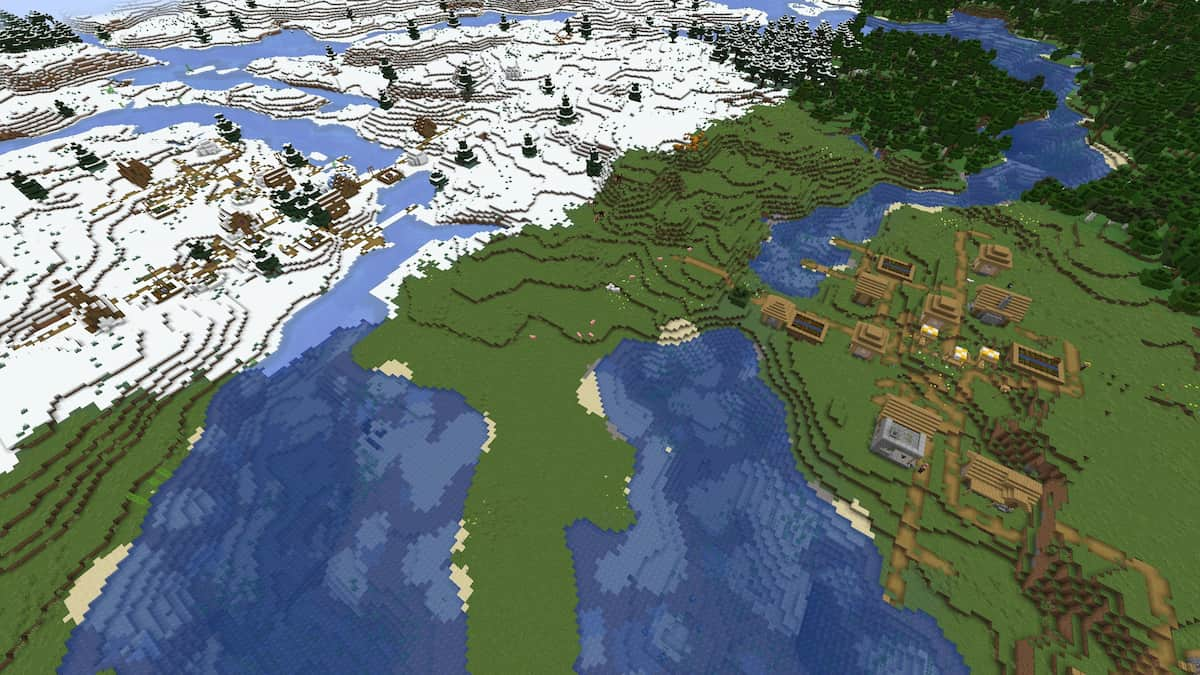



Published: Apr 28, 2022 07:08 am