Enshrouded being in Early Access means the best settings for better FPS and performance are more important than ever. It’s not the best-optimized game right now, so I’ve put together this list of all the graphics options for the highest possible FPS.
How to Get Higher FPS and Better Performance in Enshrouded
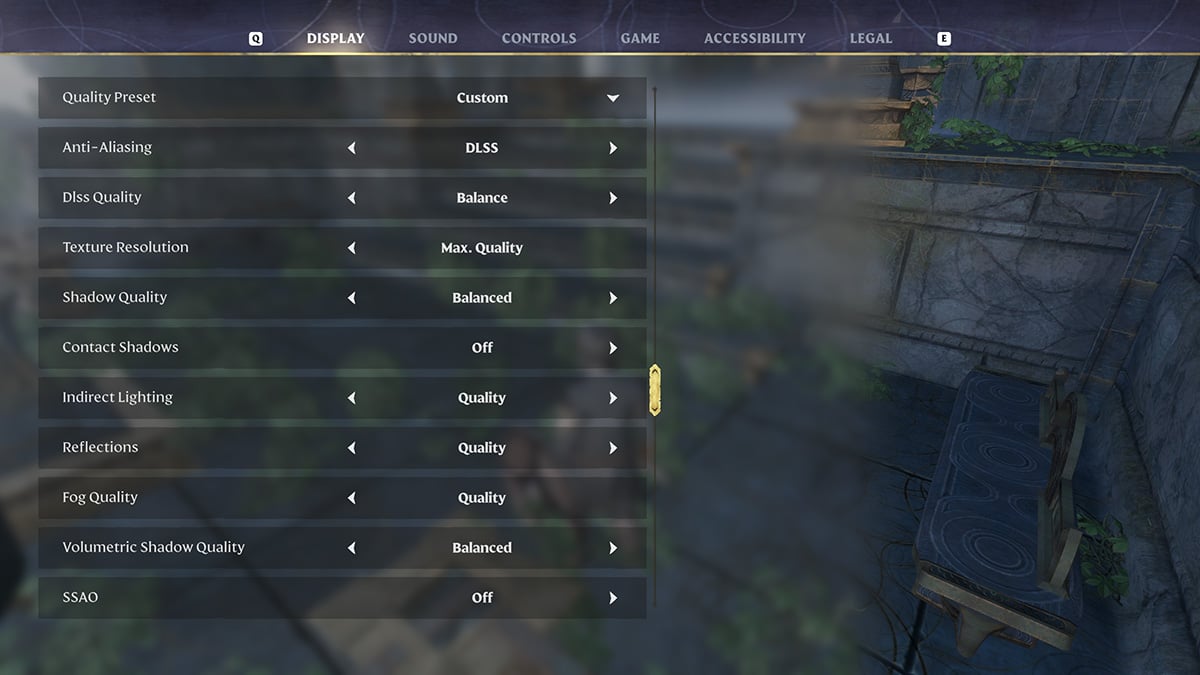
Enshrouded isn’t the most demanding game, but neither is it well-optimized. To get more FPS and better performance, you’ll have to play around in the settings. I’ve tested every one of the graphics options available to see which impacts performance the most.
For testing, I set everything in the settings menu to its maximum quality and then turned down each in sequence. I’m playing on an ultrawide monitor with a GPU. My FPS values will be different than yours. With my optimized settings, I could easily get 60-80 FPS in most situations playing at 3840×1600 on these parts:
- GPU: NVIDIA RTX 3080 Founder’s Edition
- CPU: Intel i7 13700K
- RAM: 32GB DDR4 at 3600Mhz
- OS: Windows 10
Best Graphics Settings for High FPS in Enshrouded
- Display Mode: Fullscreen. I’ve can Alt-Tab to other programs without losing performance.
- Resolution: Your monitor’s native r resolution works.
- Resolution Scale: Leave at 100%. For some reason, turning it down degrades performance.
- VSync: Off unless you have bad screen tearing.
- Field of View: Use what you like. I prefer higher FoVs on smaller screens.
- Limit Framerate in Background: Leave on to give your GPU a break if you tab out of the game.
- Anti-Aliasing: Set to DLSS or FSR.
- DLSS/FSR Quality: Balance. The Quality DLSS setting cuts 10-15 FPS, and Balanced looks fine.
- Texture Resolution: Leave on Max Quality or Quality, whatever the game defaults to. I saw no difference in FPS between Low and Max.
- Shadow Quality: Balanced. Shadows are a massive performance hog. Turning them to Balance maintains most of the game’s aesthetic while netting you 20+ FPS over the Max Quality Setting.
- Contact Shadows: Off if you have trouble hitting 60FPS. I saw about a 3-5 FPS hit with these on, depending on the scene.
- Indirect Lighting: Balanced. This setting costs about 3-5 frames per level, with Max Quality asking quite a bit of your PC.
- Reflections: Quality. There aren’t too many reflective surfaces in Enshrouded. You can leave this on a higher setting.
- Fog Quality: Quality. The fog of the Shroud doesn’t cut into performance too much, in my experience.
- Volumetric Shadow Quality: Balanced or Quality. I didn’t see much of a performance hit on higher settings. But turning it down might help you.
- SSAO: Performance or Off. SSAO is specific and can heavily eat into performance. I keep it off to see a massive improvement in FPS.
- Distant Objects: Balanced or Quality. Despite the name, this setting governs distant shadows but somehow only cuts FPS by 3-5 at the highest setting.
- Voxel Detail Models: Quality or Balanced. This setting governs the rendering and quality of specific geometry in the game world. It doesn’t cost much FPS at the highest settings.
- Small Folioage: Performance or Balanced. This setting determines grass and foliage desnity in Enshrouded, which can drain the CPU if yours isn’t as beefy.
- Tesselation: Balanced. I didn’t see a ton of performance hit at higher settings here.
- Point Light Shadows: Performance or Quality. Oddly, this particular shadow setting didn’t change my FPS all that much from lowering the quality.
Related: What Is The Best Gaming Monitor Size? on Dot Esports
Those are my recommendations for the best settings for high FPS and better performance in Enshrouded. If you’re still having trouble hitting at or around 60FPS, feel free to turn any of the Shadow settings down a notch or turn DLSS to Performance from Balanced. The same would be true of FSR. Enshouded benefits greatly from upscaling, so use it if you have it. For more on Enshrouded, check out our guides hub.










Published: Jan 24, 2024 05:39 pm