Getting texture packs for Minecraft has always been a fun thing to do because it helped players customize and improve their game without too many changes to the original design of the game. However, there have been problems when people try to add these, so read our guide on how to add texture packs to the Minecraft Bedrock edition!
What Are Texture Packs or ‘Resource Packs’?
If you haven’t used texture packs or resource packs (as they’re also called) before, don’t worry. These simple customizing packs allow you to change block visuals in Minecraft without heavily changing other parts of the game like mods do.
In other words, it can give your blocky world a completely different visual style and look, without impacting the actual gameplay. They’re a nice and simple way to keep your blocky crafting experience fresh without diving deep into the world of Minecraft mods.
How to Get & Install Texture Packs to Minecraft Bedrock
Adding texture packs to Minecraft Bedrock isn’t too difficult but you must follow all the right steps in the process. When you’ve found the texture pack you like, follow these steps:
- Download the texture pack.
- Click on the icon to install it.
- Run Minecraft.
- Go to Settings> Global Resources> View More Packs.
- Select a texture pack that you’d like to install and click into it or press A on Xbox/ X on PlayStation to open it.
- Select the ‘Free’ or the ‘price’ button on the resource pack to purchase and download it. Keep in mind that some texture packs will cost you money to purchase from the Minecraft store.
- With the texture pack purchased and downloaded, select the ‘Activate Texture Pack’ option from the pack’s store screen.
- Now go ahead and create a new world to put it to use.
Best Minecraft Bedrock Texture Packs

Now, you’re probably wondering where you can start looking for Minecraft Bedrock texture packs. Don’t worry, I’ve got you. The two best sites where you can find texture packs are Planet Minecraft and Resource Pack. You can browse as much as you want, and I’m positive you’ll find at least a couple that you’ll enjoy.
In the meantime, here’s the list of our favorite texture packs, Minecraft Bedrock:
- Brixel Resource Pack – A great overall visual improvement with vibrant colors and better graphics.
- Mosaic – This is a unique pack with different furniture blocks that allow you to build libraries, doors, and stained glass designs, to name just a few.
- Bare Bones – As the name suggests, this pack means bringing the official Minecraft design to its bare bones and simplifying it.
- Luna HD – A spectacular HD mod that really improves the visuals. Gone is the pixelated look and in its place comes polished-looking, 3D visuals that could have been ripped out of another AAA game.
- Dynamic Surroundings – A pack that is meant to bring realism to the game by adding sounds and other visual effects that make you feel like you’re actually inside the game.
These are some of our best recommendations for free Minecraft Bedrock texture packs. There are paid choices that you can buy with Minecraft coins if you visit the Minecraft Marketplace.
That’s all we had for Minecraft texture packs! See our other guides in the Minecraft guide hub, and make sure you don’t miss Top 10 Best Minecraft Mods YouTubers Use to Make the Game Better and How to Change Between First & Third Person View in Minecraft.

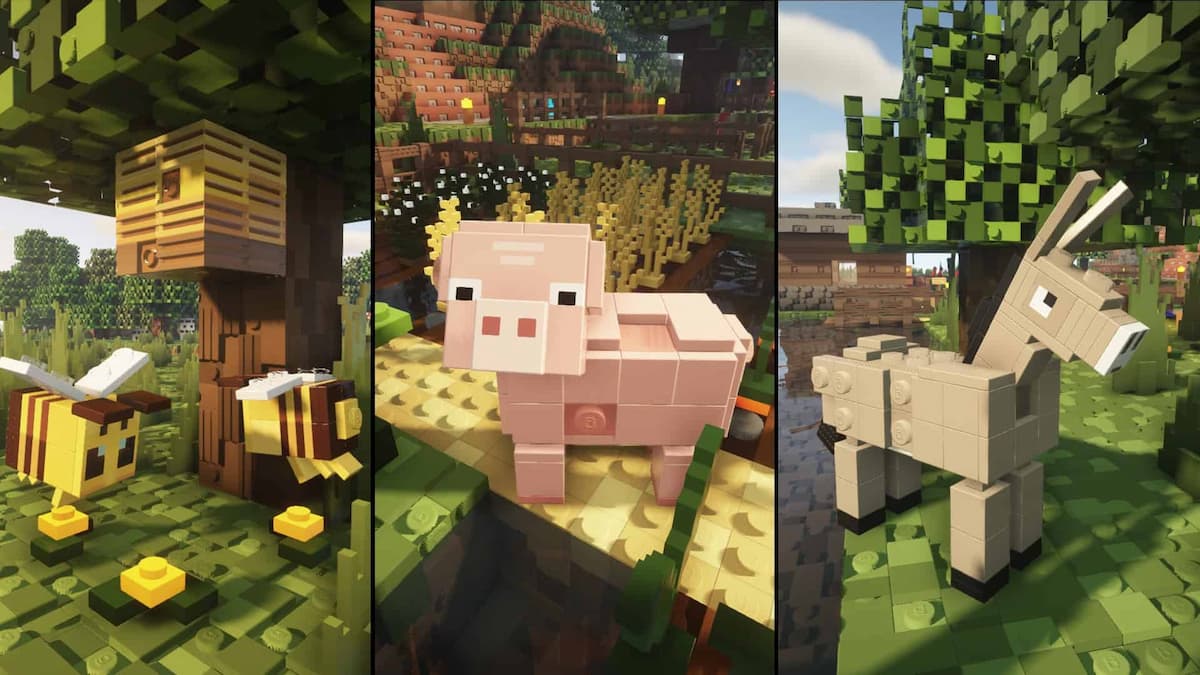





Published: Mar 14, 2024 01:41 pm