A large number of zombie survival title State Of Decay 2 players are having trouble changing their resolution or adjusting the screen size, a rather unique problem. Luckily you may be able to fix it.
This is something occurring with both the console version on Xbox One as well as the PC release now that SoD 2 is included with the Game Pass service.
You may notice the game keeps defaulting to 1024×768 resolution, and many players have difficulty getting their screens to display anything larger than 1600×900. That can create a very unpleasant viewing experience for some monitors.
Oddly, State Of Decay 2 lacks the normal resolution settings and ability to change screen size that you may expect. That means you are going to need to get creative and go beyond the normal troubleshooting if the screen size is too big or small for your monitor or TV.
How To Fix State Of Decay 2 Xbox One Screen Size
With the Xbox One version, there’s not much to be done through the actual State Of Decay 2 settings. Instead, your best bet is to change the actual TV display settings, which can vary wildly between make and model. Some models bury their settings in truly bizarre and counter-intuitive locations.
In many cases, the default 16:9 display ratio on your TV will typically cut off the sides of the screen, rendering State Of Decay 2 essentially unplayable. To fix this, you need to switch to Scan Mode to automatically adjust settings, or instead manually select different aspect ratios until you find one that shows the entire State Of Decay 2 screen.
To find out how to reach those options, check the side or back of your TV to locate the model number. Then head over to the support center for your particular brand to find the manual and figure out how to select Scan Mode or manually choose different aspect ratios:
- Hisense TV Manuals
- Panasonic TV Manuals
- Sony TV Manuals
- Samsung TV Manuals
- LG TV Manuals
- Sharp TV Manuals
How To Fix State Of Decay 2 PC Screen Size
If you’re playing the PC version then this problem gets even more obnoxious, because resolution in the PC port is tied to the overall graphics setting.
If you want something approximating actual 1920×1080 resolution, you need to set the graphics to Ultra first. That’s just the first step though, as you will still only see the option to select Full Screen or Windowed instead of the normal resolution settings.
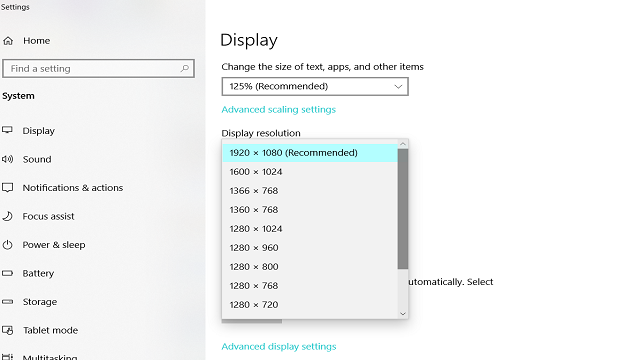
Before trying anything else, the first step is to change the resolution of your PC’s display screen, then change it back when you are done playing. Obviously, this isn’t ideal, but it is a workable solution.
To make this change before and after playing State Of Decay 2, type Display Settings into the Search bar and click the link at the top of the Best Match list. From there, scroll down to Display Resolution and twiddle with the settings until you get a resolution that actually shows the whole State Of Decay 2 screen.
At this point, the State Of Decay 2 screen size may still not be quite right for your monitor due to its tendency to default to a smaller size, and that means its time to dig into some hidden folders and make manual tweaks to a file.
To get to the right file, follow this path in the drive you have State of Decay 2 installed:
Users > Your name > AppData > Local > Packages > Microsoft.Dayton8wekby3d8bwe > LocalState > State Of Decay 2 > Saved > Config > UWP
In the UWP folder, open the GameUserSettings file with Notepad. In the text document, scroll down to the find two grouped strings of text (which may be several lines apart) labeled:
- LastUserConfirmedResolutionSizeX=
- LastUserConfirmedResolutionSizeY=
- DesiredSreenWidth=
- DesiredScreenHeight=
After the = sign on each line, change the number to the setting you want.
For example: 1920 for X (width) and 1080 for Y (height), then save and close the document. It’s critical you change both the LastUserConfirmed and DesiredScreen lines or the setting won’t save!
Have you found any other ways to fix the screen size we didn’t cover? Sound off in the comments below, then check out our State Of Decay 2 hints and tricks when you’ve finally got the resolution set the way you want:
- Understanding the Day / Night Cycle
- Pausing State Of Decay 2
- Getting Unlimited Molotovs and Food
- Best Base Building Locations in State Of Decay 2
- Co-op Multiplayer Guide







Published: Mar 18, 2020 01:23 pm