While Tekken 8’s previous entry featured a less-than-stellar rollback netcode, this time around it’s more robust and features new options. If you’re unsure about the difference, here’s how to choose the best rollback settings.
How to Set the Best Rollback Settings in Tekken 8
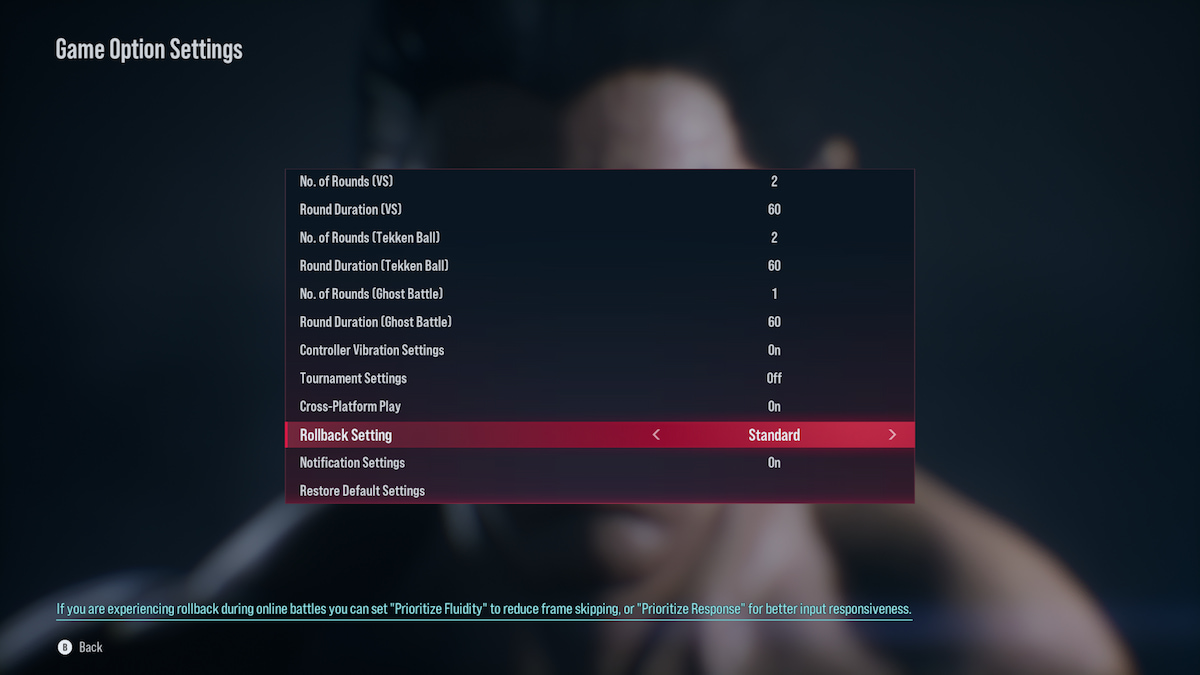
You have three choices for Rollback: Standard, Prioritize Fluidity, and Prioritize Response. Toggling between these can have a huge impact on your online experience. Each has their own benefit, though, and either one can end up being more than satisfactory for you. I’ll cover each below, but first, here’s a reminder about how to change the settings:
- Go to the main menu and scroll down to Options on the bottom left of the screen.
- Click on Game Option Settings at the top of the list.
- Scroll down to Rollback Setting and choose between the three options.
You can also change this setting while you’re in the online Tekken Fight Lounge, too. Simply pause the game and you can access the Options screen directly.
Standard
As the name implies, this is the typical option setting. It’s on by default and is meant to provide the most balanced experience between showing smooth visuals and reading inputs. For some players, this one might seem perfectly fine. Fighting against those on Wi-Fi or generally less stable connections can result in less consistent gameplay though.
Prioritize Fluidity
If the default setting isn’t working out for you, an alternate rollback option is Prioritize Fluidity. Interestingly, this one focuses on the visual aspect as it’s meant to decrease the likelihood of frame skips. Ideally this would allow you to enjoy full animations even in the shakiest of connections. It’s a good choice if your priority is to see your unlocked costumes in all of their glory.
Prioritize Response
The third rollback setting is Prioritize Response. It aims to get your button presses through, so you don’t have to worry about dropped inputs. For all intents and purposes, this seems to be the closest to the competitive purpose of rollback. If you don’t want to have moments where your block inputs fail, this is the choice to make.
What Are the Best Rollback Settings for Tekken 8?
In my experience, as well as the collective agreement online, the best rollback setting is Prioritize Response. I encourage you to experiment with all three to see which fits your preferences better, but the importance of inputs does trump smoother visuals for most people. Limiting your search parameters and potentially toggling your crossplay settings can help a lot, too.
Hopefully that clears up any confusion on the three choices, so you know how to choose the best rollback settings in Tekken 8. Make sure to check out our tips for the Heat System so you’re fully prepared to take on others online. If you need more tips and mechanic breakdowns, feel free to visit our T8 guides hub.







Published: Jan 28, 2024 01:02 pm