While leather armor isn’t the strongest of armor in Minecraft, it certainly looks the coolest, thanks to the ability to dye it up to 12.3 million different colors. You can create a full matching set of armor, a mismatched rainbow outfit, a gradient pattern, or whatever else you think suits you.
Whether you are playing on Java Edition or Bedrock Edition will affect what you need to do to dye your armor, but this guide will cover the methods for both versions.
How to Dye Armor in Minecraft: Java Edition
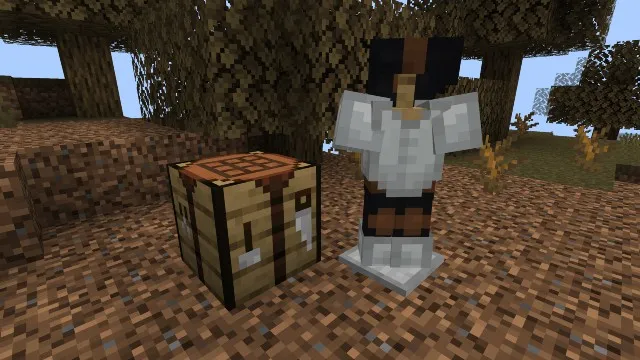
Dying leather armor in Java Edition is very intuitive, as it is identical to the method of dying any other dyable item, such as candles, beds, or glass.
Simply take the piece of armor you’d like to dye and place it in a crafting table with a dye of your choice. You can add multiple dye colors to an armor piece to mix colors, and there is no limit to the amount you can add. You can fit up to eight dyes in the crafting table with the armor piece, but you can then put the dyed armor back into the table and add more.
If you’d like to experiment with color-mixing, you can add the dyes to the crafting table and look at the output slot for a preview of the armor. If you don’t like the way it looks, don’t click on the output slot, and you can continue to arrange your dyes until you get something you do like.
If you ever change your mind about your armor color, and want to try something new without making a brand new set or throwing your current one away, you can un-dye it.
To do this, place down a cauldron and fill it with water, by interacting with it while holding a water bucket. Hold the armor that you wish to un-dye in your hand and interact with the cauldron. This will wash all of the color off, but note that you won’t get your dyes back.
How to Dye Armor in Minecraft: Bedrock Edition
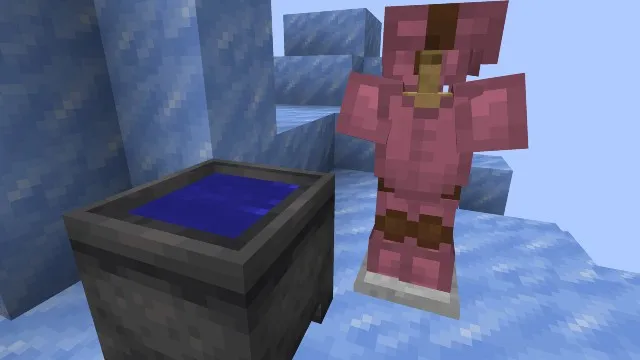
Dying armor in Bedrock Edition is a bit more involved than Java, as you can’t simply add dyes to the armor in a crafting table.
Instead, this will require you to dye water in a cauldron, then soak your armor in it. This is more efficient, as you’ll be able to dye up to three armor pieces with a single dye item. It’s also a bit more risky, as you cannot “preview” the color like you can in Java. Once you add a dye, you can’t take it out.
To do this, place down a cauldron and interact with it while holding a water bucket. This will fill the cauldron. Now hold a dye in your hand and interact with the cauldron to dye the water. You can do this multiple times, to mix more and more colors. Once you have a color that you like, hold the armor you wish to dye in your hand and interact with the cauldron once again.
Doing this will dye the armor, and reduce the water level of the cauldron by a third. Once you dye two more armor pieces, you will need to add new water and dye it once again, but this still significantly saves on dye over the Java Version. Un-dying is the same in this version, however. Interact with un-dyed cauldron water while holding your dyed armor. This will wash out the color.
While leather armor is Minecraft‘s weakest option, the ability to dye it and personalize it makes it still a great, cheap option when you aren’t fighting a boss or making dangerous cave expeditions. Experiment with the color options and find what you think looks best! Check out our other Minecraft guides if you found this one useful.

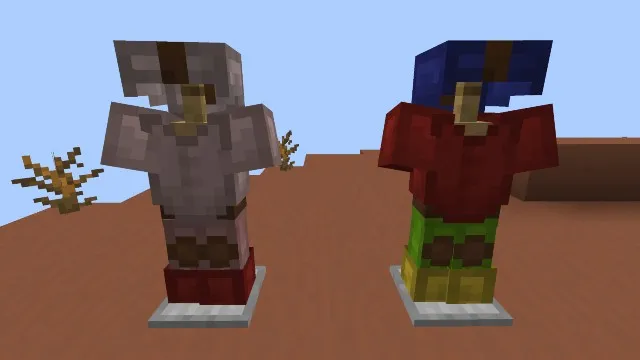

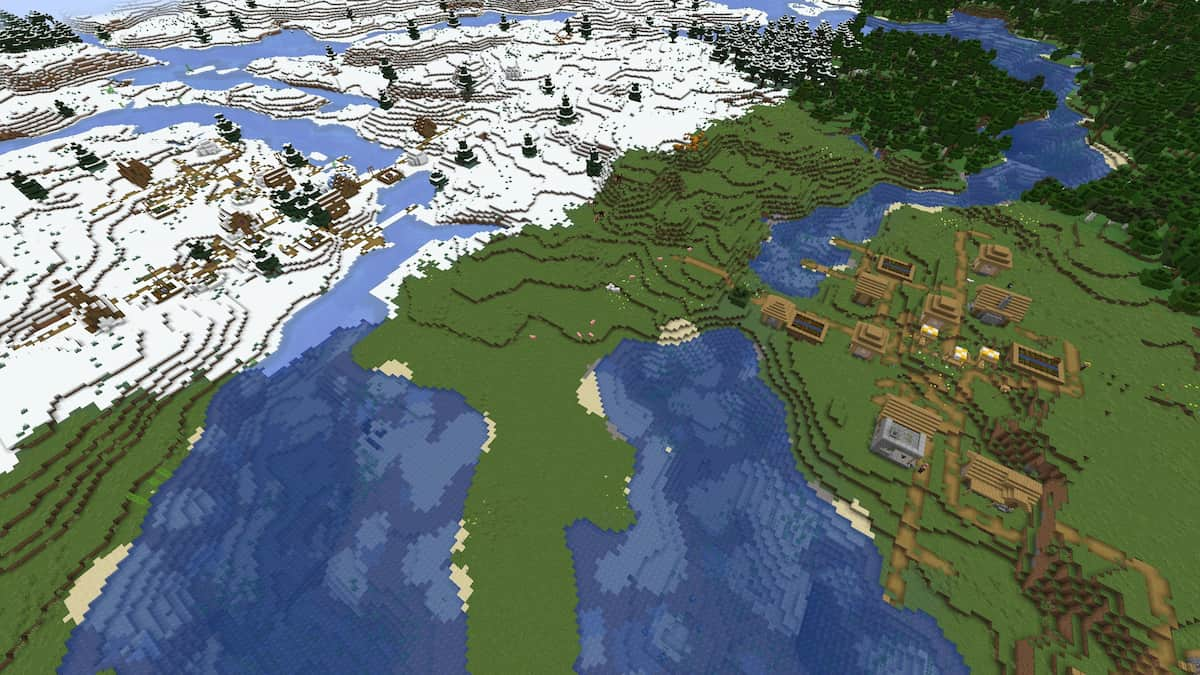



Published: Aug 17, 2021 05:20 pm